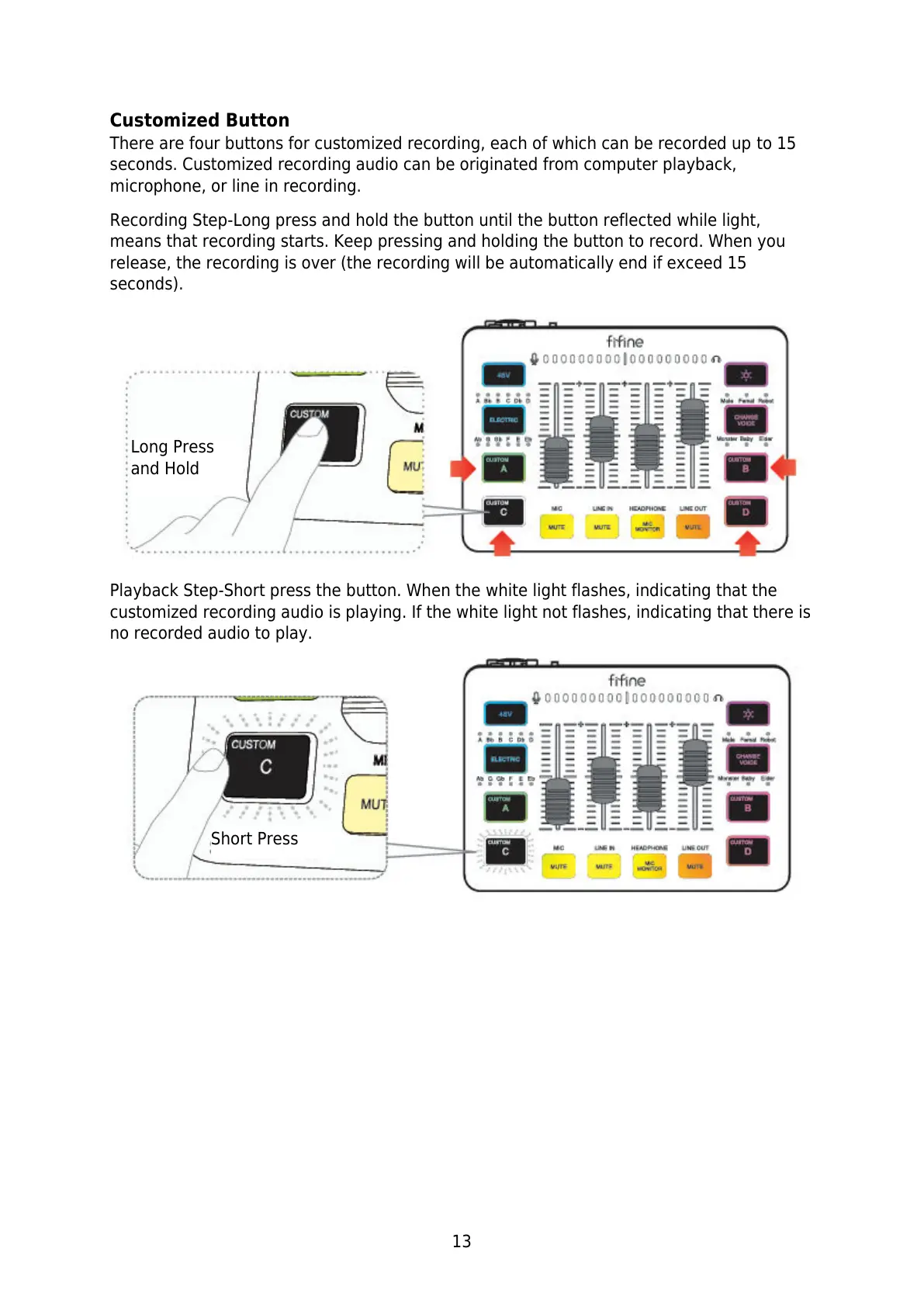13
Customized Button
There are four buttons for customized recording, each of which can be recorded up to 15
seconds. Customized recording audio can be originated from computer playback,
microphone, or line in recording.
Recording Step-Long press and hold the button until the button reflected while light,
means that recording starts. Keep pressing and holding the button to record. When you
release, the recording is over (the recording will be automatically end if exceed 15
seconds).
Playback Step-Short press the button. When the white light flashes, indicating that the
customized recording audio is playing. If the white light not flashes, indicating that there is
no recorded audio to play.