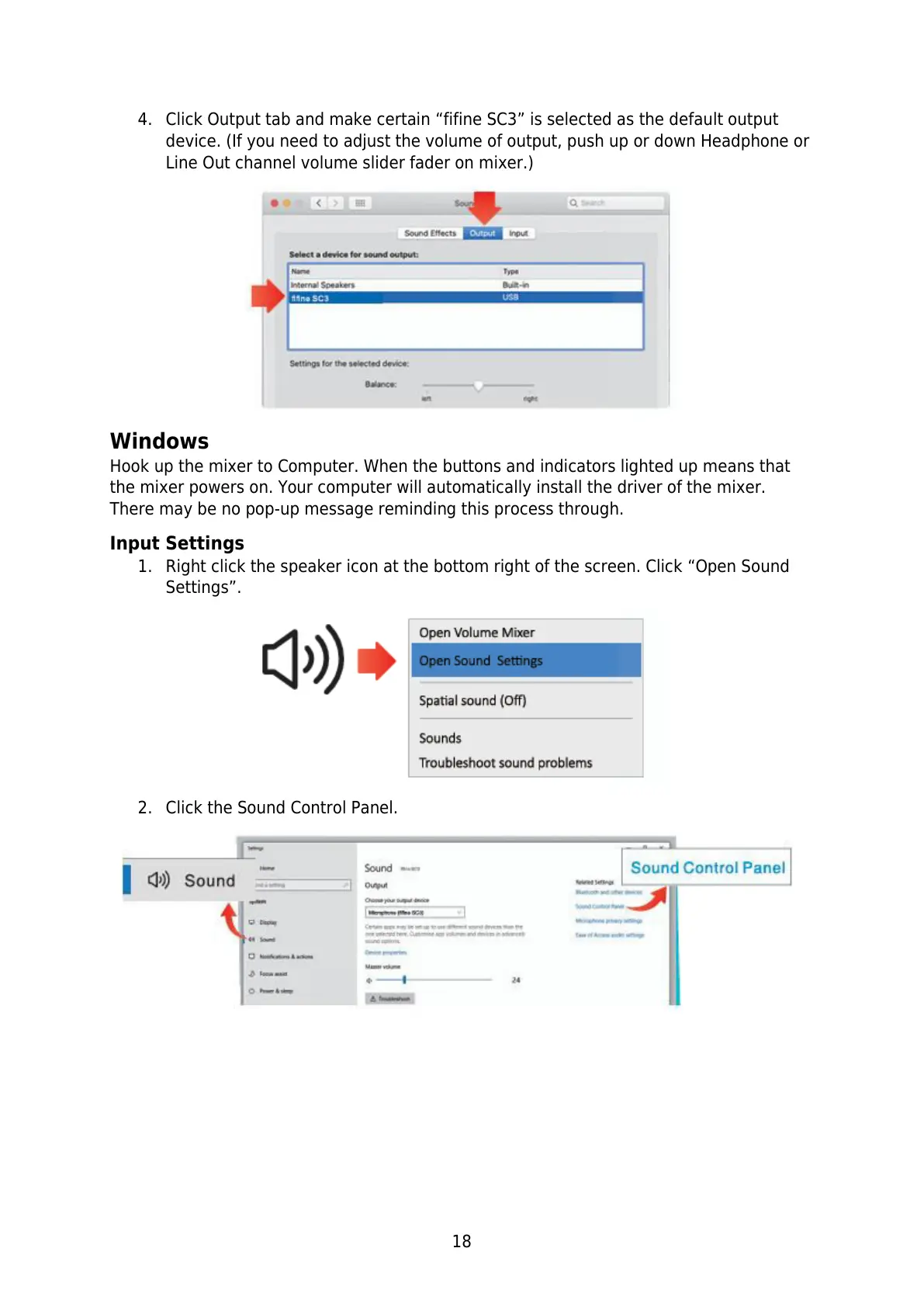18
4. Click Output tab and make certain “fifine SC3” is selected as the default output
device. (If you need to adjust the volume of output, push up or down Headphone or
Line Out channel volume slider fader on mixer.)
Windows
Hook up the mixer to Computer. When the buttons and indicators lighted up means that
the mixer powers on. Your computer will automatically install the driver of the mixer.
There may be no pop-up message reminding this process through.
Input Settings
1. Right click the speaker icon at the bottom right of the screen. Click “Open Sound
Settings”.
2. Click the Sound Control Panel.