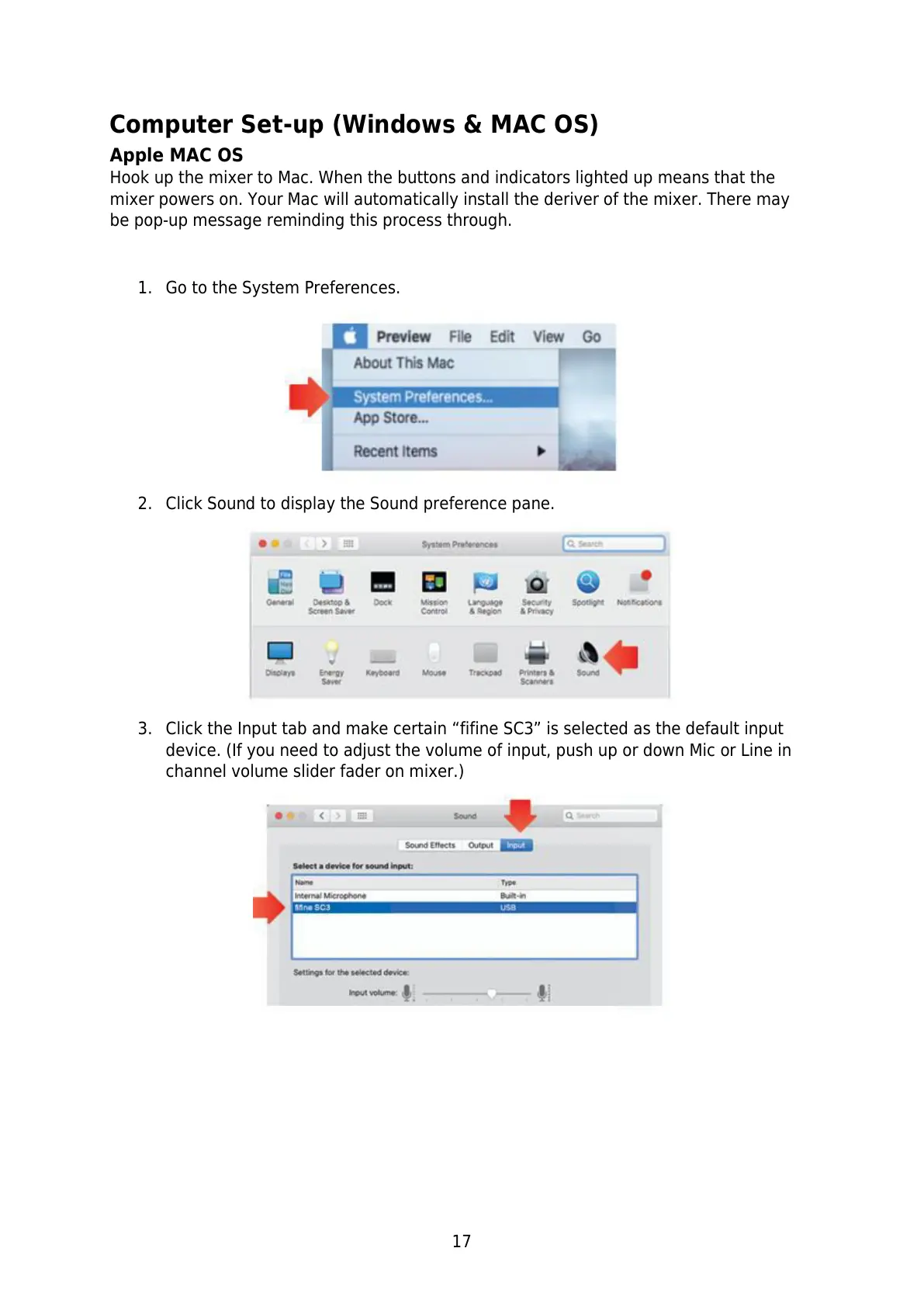17
Computer Set-up (Windows & MAC OS)
Apple MAC OS
Hook up the mixer to Mac. When the buttons and indicators lighted up means that the
mixer powers on. Your Mac will automatically install the deriver of the mixer. There may
be pop-up message reminding this process through.
1. Go to the System Preferences.
2. Click Sound to display the Sound preference pane.
3. Click the Input tab and make certain “fifine SC3” is selected as the default input
device. (If you need to adjust the volume of input, push up or down Mic or Line in
channel volume slider fader on mixer.)