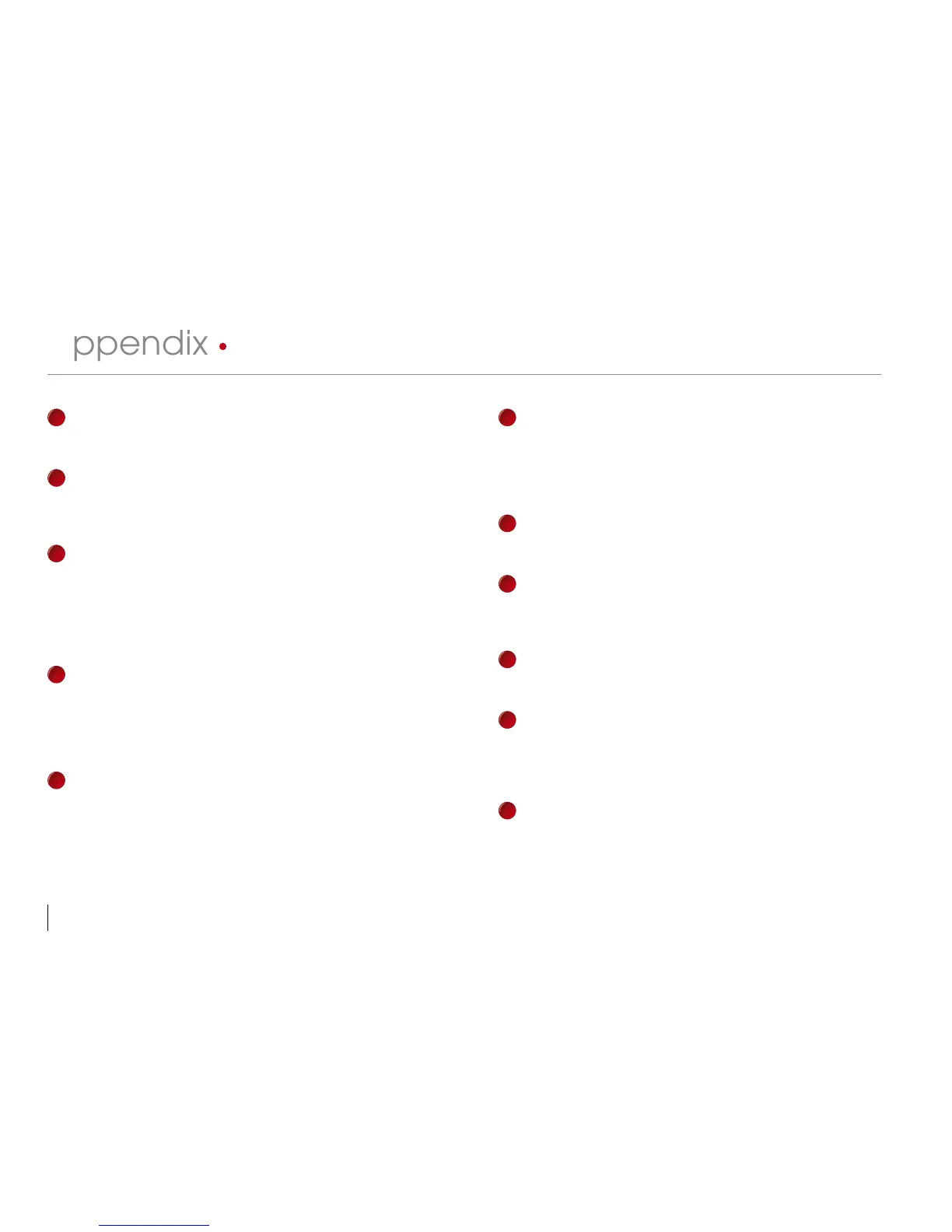70
CONTENTS
Appendix • TROUBLESHOOTING
1
How to power on and shut down the terminal?
To power on, press the ON/OFF button once. To shut down, press and hold the
ON/OFF button for 3 second.
2
I cannot connect the terminal to the PC. Every time I try, the software prompts “Un-
able to connect” message. What should I do?
Please check communication settings in Menu > Option > Comm. Opt. Please see
more details in page 60, Connection to Computer.
3
The terminal has difficulty recognizing my fingerprint. It takes many tries before I am
verified. What should I do?
Please make sure that your finger is not too oily or too dirty because the oil and dirt
will cover the minutiae points of the fingerprints, thus making reading difficult. Make
sure the terminal is not facing direct sunlight because it will disturb the reading of
the sensor. To deal with light interference, cover the reading area when you want to
verify your fingerprint. If this occurred often, kindly ask for re-registration.
4
Alarm goes off every time when I place finger on the sensor. Why did such thing
occur and what should I do?
The finger you used was defined as a duress finger. Once a duress finger is veri-
fied, it will trigger the terminal to activate the alarm. To undefine your finger as a
duress finger, follow these steps: Menu > Option > Access options > Duress
Option > Duress FP > Undef Duress FP > Enter your user ID.
5
When the terminal is turned on, the red LED is blinking all the time. Is there any
problem with the terminal?
There is nothing wrong with the terminal. The red LED blinks to indicate terminal is
on standby. When a fingerprint is verified, the LED will turn green to indicate suc-
cessful verification.
6
The terminal is accidentally turned off by a staff. Would we lose all the trans-
action data and fingerprints in that terminal?
All transaction data and fingerprints in the terminal is safe in the event of
power shutdown because all the information is stored in the memory of the
terminal. This information can only be deleted via software or it can be manu-
ally purged in Advance option.
7
How to define the short message and assign it to certain users?
Refer to page 54 for instructions to define short messages. The easier way to
define the short message is by using software.
8
Do I need to clear the unwanted or outdated short messages in the termi-
nal?
Not necessary, as those messages will be deleted automatically after the
predefined time period has expired.
9
During enrollment I heard “duplicate finger”. Why was that?
The “duplicate finger” voice message is to alert user if the enrolling finger is
found to have existed in the terminal. User must use other finger to enroll.
10
I waved my RFID card to a terminal but it did not respond. What could be the
reason?
Please make sure that your RFID card is registered to the terminal before you
use it. Please also make sure that your user ID is assigned into the verifica-
tion group that supports RFID card.
11
Do I need to stop the USB pen drive like we usually do when used in compu-
ter before we could unplug it from the terminal?
Not necessary because once download or upload operation is completed, it is
safe for you to remove the USB pen drive from the terminal.
