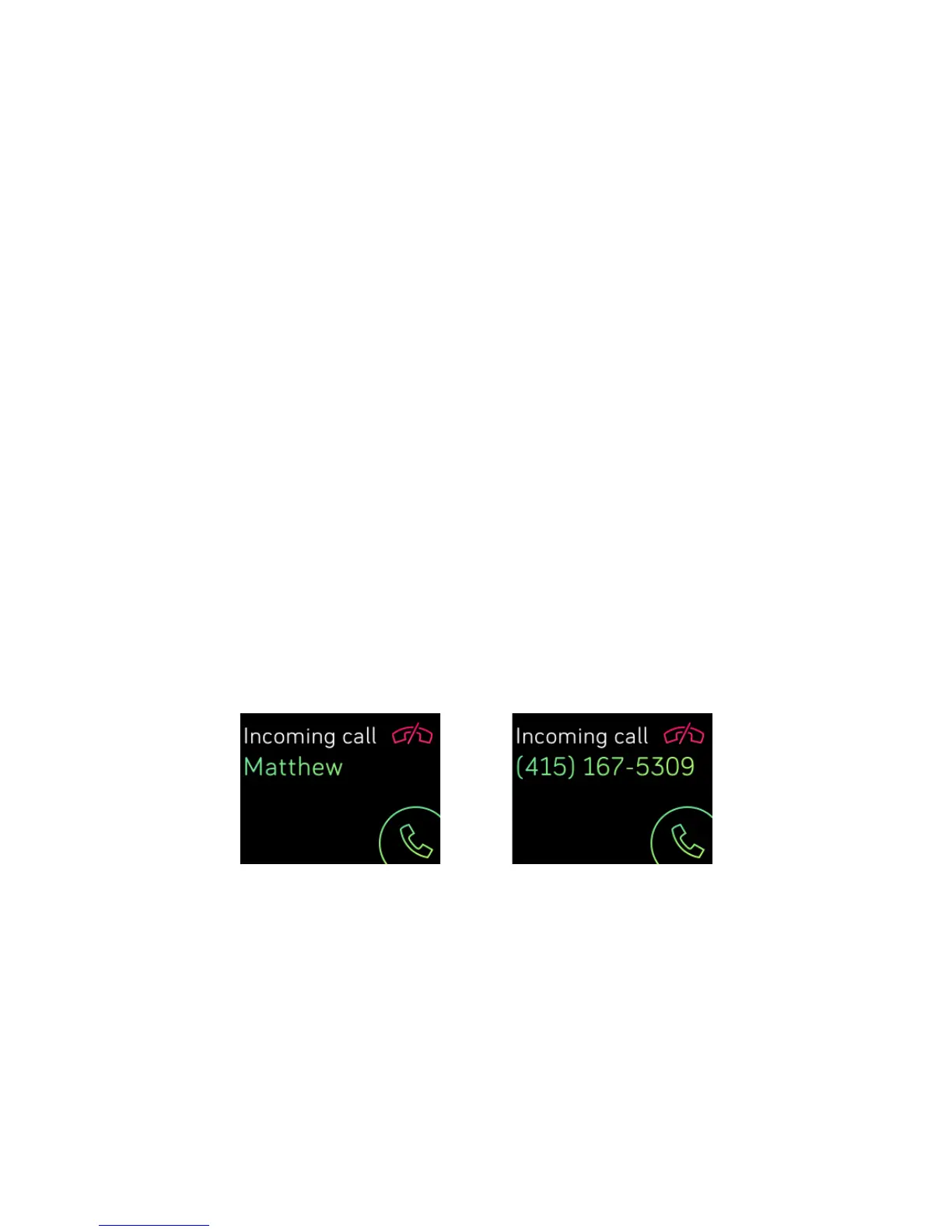23
• On a notification, swipe right to delete it.
• To delete all notifications at once, swipe down to the bottom of your
notifications and tap Clear All.
• If a text notification is long, swipe down to scroll through the entire contents
of the text.
• To exit the notifications screen, press the Back button (left).
Disabling notifications
You can disable notifications in the Fitbit app or on your Blaze. To do so on your
tracker, swipe down while viewing the clock screen or hold the Action button (upper
right) from any other screen. Change the Notifications setting to Off.
Note that if you use the Do not Disturb setting on your phone, notifications are
disabled until Do Not Disturb is turned off.
Accepting and rejecting phone calls
Your Blaze also lets you accept or a reject incoming phone calls if you have an iOS
device.
To accept a call, tap the green phone icon. (Note that you can’t speak into the
tracker—accepting a phone call just triggers your nearby mobile device.) To reject a
call, tap the red phone icon to send the caller to voicemail.
The caller’s name appears if that person is in your contacts list, otherwise you see a
phone number.
