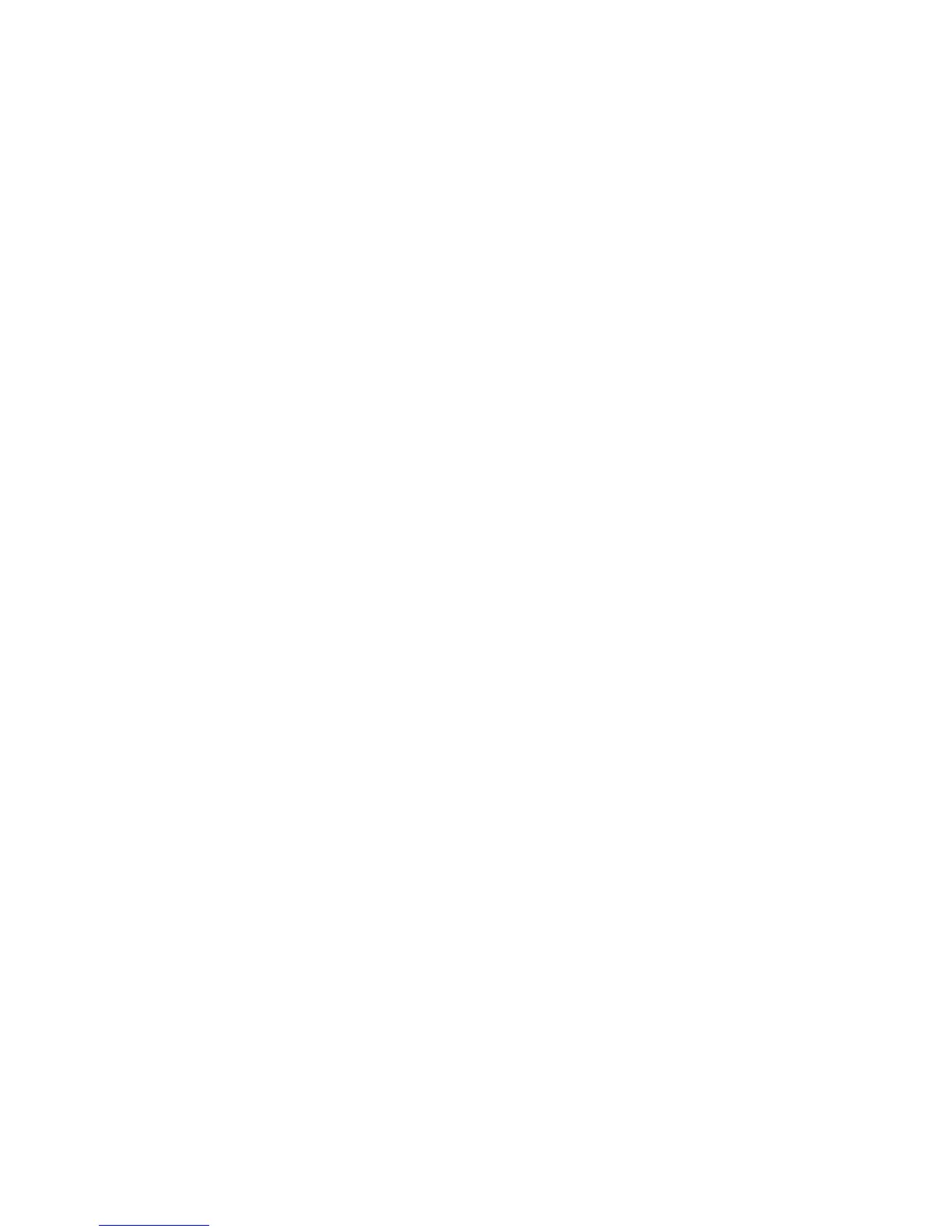27
4. Select your clock style.
Fitbit app for Windows 10
1. On the dashboard, tap Account.
2. Tap the Blaze tile.
3. Tap Clock Face.
4. Select your clock style.
You’ll see the change after you sync your tracker.
Adjusting brightness
This setting controls the brightness of the text and images on your Blaze. The default
setting, called Auto, adjusts brightness based on the ambient lighting conditions. If
you prefer a persistent brightness level, you can change the default to:
• Dim—Faintest
• Normal—Regular
• Max—Brightest
To adjust this setting, swipe to the Settings menu and tap the screen. Swipe up until
you find Brightness.
Turning Quick View on or off
Quick View causes your Blaze to wake when you lift or flick your wrist towards you. If
Quick View is turned Off, press any button or double tap to wake your tracker. To
adjust this setting, swipe to the Settings menu and tap the screen. Swipe up until you
find Quick View.
Adjusting the heart-rate tracker
Your Blaze uses PurePulse™ technology to track heart rate automatically and
continuously when the heart-rate tracker is on. The Heart Rate Tracking setting has
three options:
• Auto (the default) —Heart rate tracking is generally active only when you are
wearing your Blaze.
• Off —Heart rate tracking is never active.
• On—Heart rate tracking is always active; you may want to choose this option if
your heart rate isn’t being tracked even though you are wearing your Blaze.
