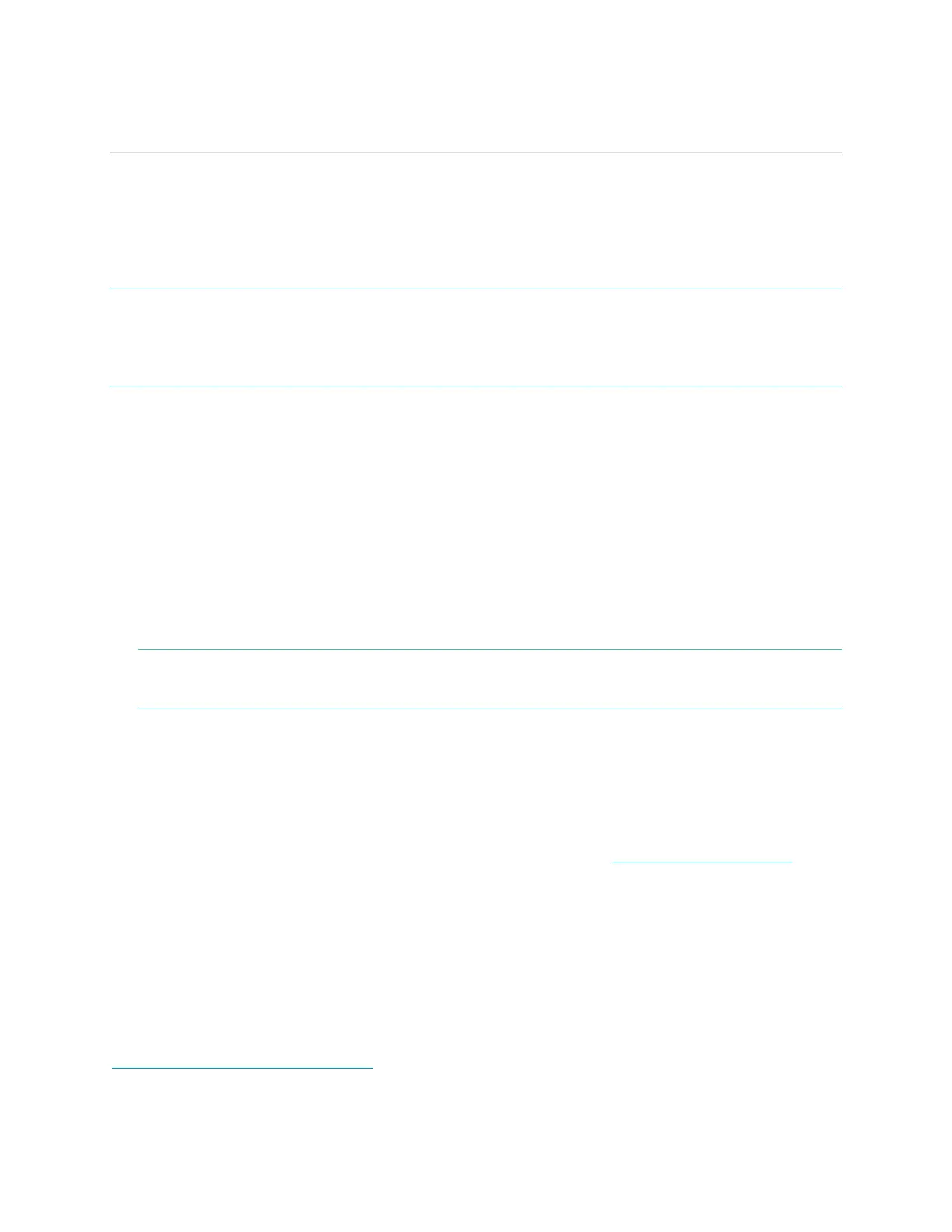22
Updating Fitbit Flex
Fitbit may release updates for your Flex, available free-of-charge through the Fitbit
Connect client on your computer or your mobile device.
It is recommended that you keep your Flex up-to-date, as the latest feature
enhancements, and product improvements are made through updates.
NOTE: Updating your Flex is demanding on the battery. It is recommended that you
charge your Flex before, during, or after performing an update.
Flex requires a minimum of XX% to successfully perform a version update.
Updating Flex on a computer
The Fitbit Connect client allows you to update your Flex using a Mac or PC.
To update using this method:
1. Click the Fitbit Connect icon near the system clock.
2. From the main menu, choose Check for device update.
3. Log in to your account using your Fitbit.com credentials.
4. Fitbit Connect will now look for your Flex.
NOTE: Make sure your Wireless Sync Dongle is plugged in. You can make your
Flex easier to find by tapping it twice to wake it up.
5. If an update has been found for your Flex, Fitbit Connect will display a
progress bar indicating that the update is in progress. Keep your Flex close to
the computer while you perform the update.
6. Once the update completes, Fitbit Connect will provide you a confirmation
screen.
If you have trouble updating your Flex on a computer, see http://help.fitbit.com for
more information.
Updating Flex on an iOS device
Your Flex can be updated using the Fitbit App for iOS.
In order to update your Flex, you must have an iOS device that is compatible with
the Wireless Sync feature. To see if your device is compatible, check
http://www.fitbit.com/devices.
To update, follow these steps: