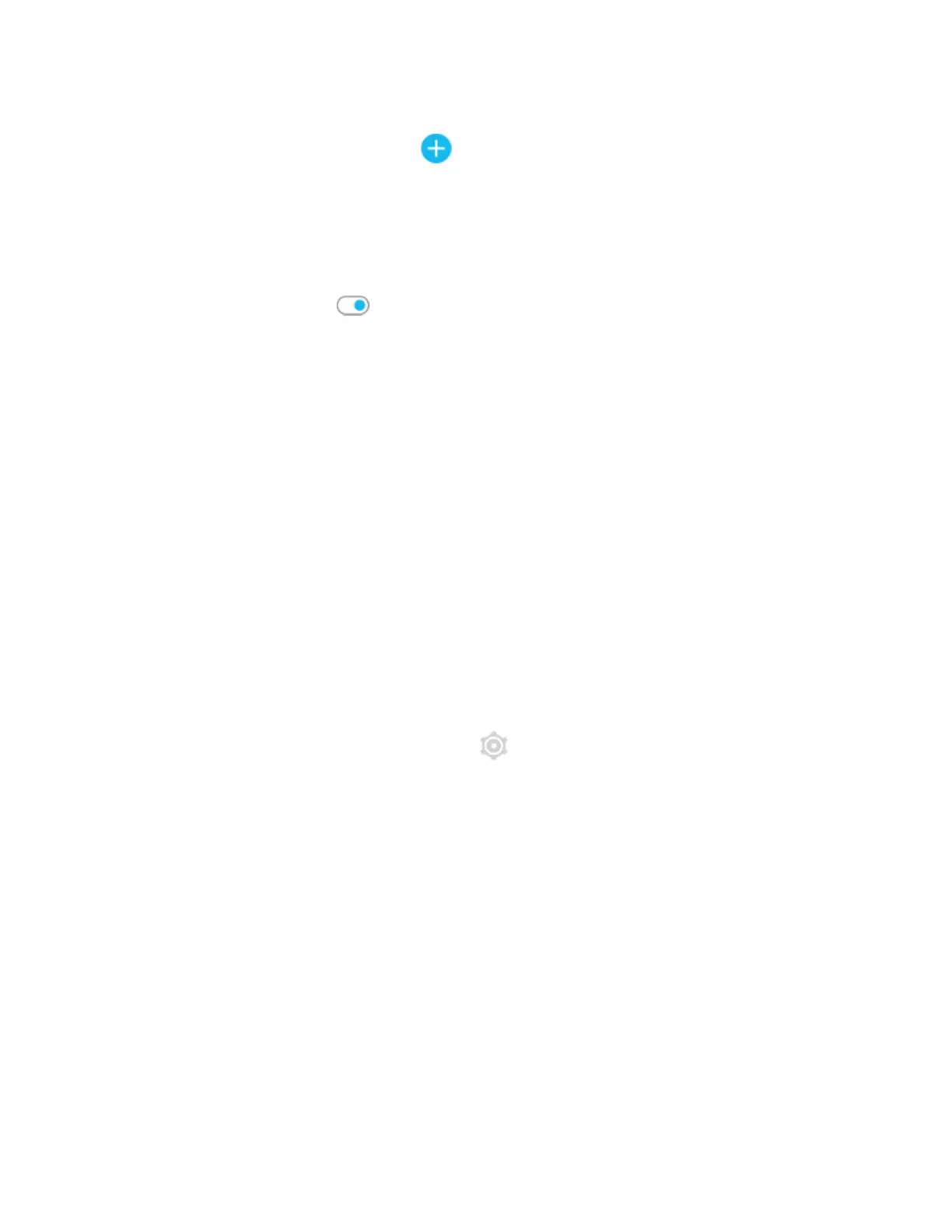1. From the clock face, swipe up to the bottom of the widgets,and tap Manage.
2.
Under More Widgets, tap the icon next to the widget you want to add.
3. Swipe up to the bottom of the page,and tap Done.
To turn off a widget:
1. From the clock face, swipe up to the bottom of the widgets,and tap Manage.
2. Tap the >icon next to the widget you want to adjust.
3.
Tap the switch icon next to Show Widget to turn it off.
4. Swipe up to the bottom of the page,and tap Done.
To adjust the information you see on a widget:
1. From the clock face, swipe up to the bottom of the widgets,and tap Manage.
2. Tap the >icon next to the widget you want to adjust.
3. Adjust any settings you want to change.
4. Swipe up to the bottom of the page,and tap Done.
To change the order of widgets:
1. From the clock face, swipe up to the bottom of the widgets,and tapManage.
2. Press and hold the widget you want to move, and drag it up or down in the
list of widgets. When it's in the correct new location, lift your finger.
3. Swipe up to the bottom of the page,and tapDone.
Adjust settings
Manage basic settings in the Settings app :
23