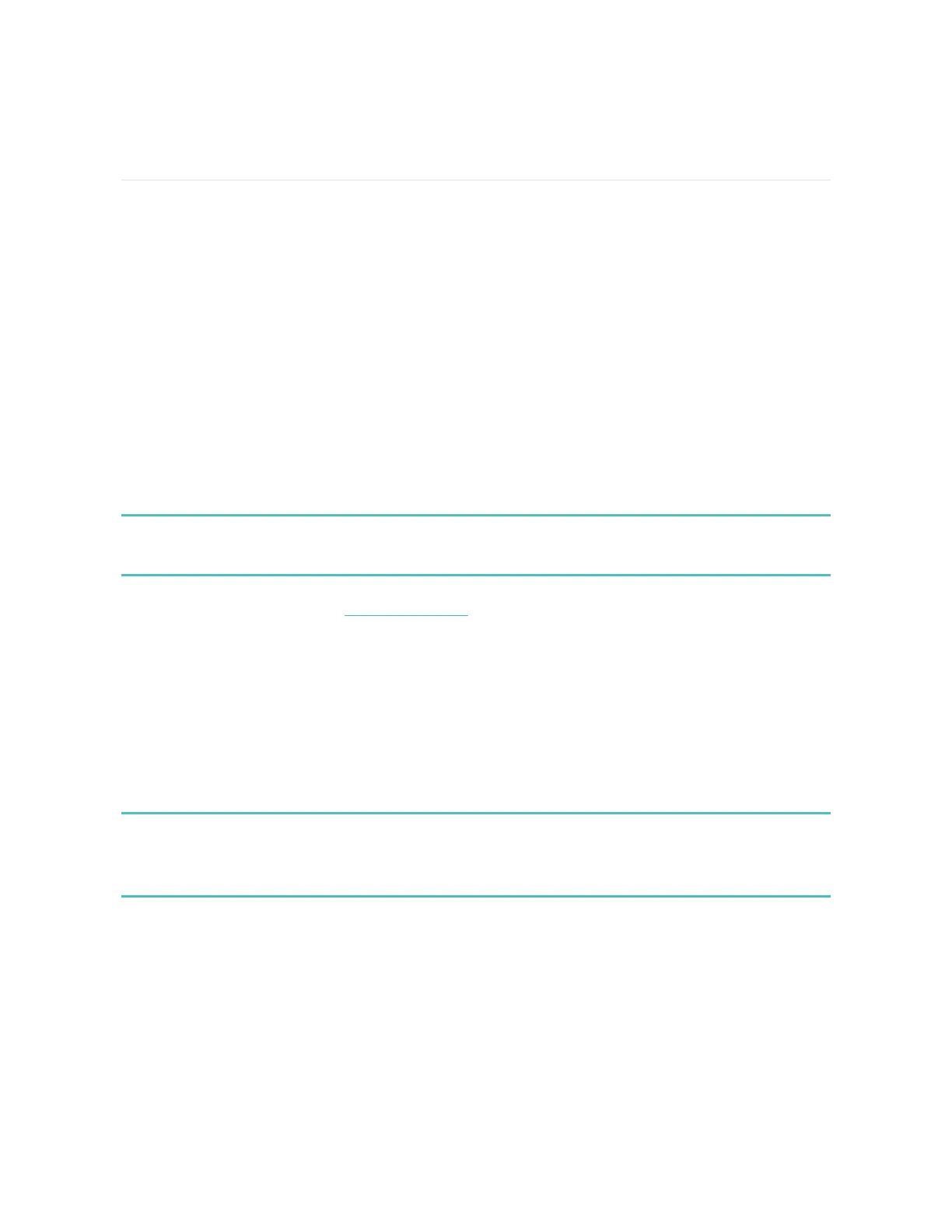Update, Restart, and Erase
Some troubleshooting steps may require you to restart your watch, while erasing it
is useful if you want to give Versa 2 to another person. Update your watch to
receive new Fitbit OSupdates.
Update Versa 2
Update your watch to get the latest feature enhancements and product updates.
When an update is ready to install, a notification appears in the Fitbit app. After you
start the update, a progress bar appears on Versa 2 and in the Fitbit app as the
update downloads, and then installs. Keep your watch and phone close to each
other during the update.
Updating Versa 2 may be demanding on the battery. We recommend plugging
your watch into the charger before starting an update.
For more information, see help.fitbit.com.
Restart Versa 2
To restart your watch, press and hold the button for 10 seconds until you see the
Fitbit logo on the screen, and then release the button.
Restarting your watch doesn't delete any data.
Versa 2 has small holes on the device for the altimeter and microphone. Don’t
attempt to restart your device by inserting any items, such as paper clips, into
these holes as you can damage Versa 2.
62
