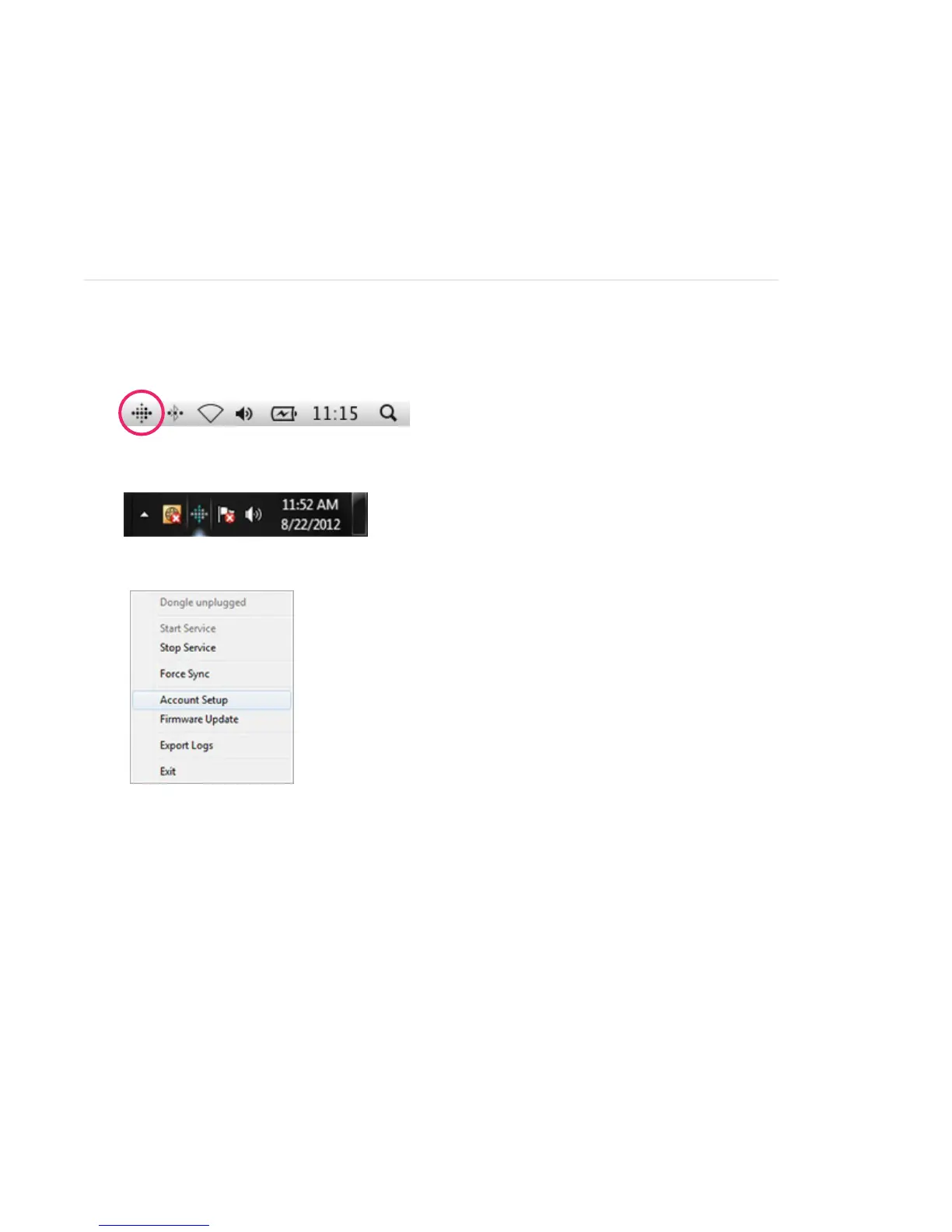12
When Your Zip Goes to Sleep
To conserve battery life, your Zip sleeps during periods of inactivity.
• Zip will sleep after approximately 20 seconds if no steps are recorded, and 2 minutes after
activity.
• Once your Zip is asleep, the display on your Zip will remain off until moved, unless your Zip
has new data to sync to Fitbit.com.
Using the Fitbit Software Menu
When the Fitbit syncing software is running, a Fitbit icon will appear on your computer desktop.
• If you’re using a Mac, this icon will show up in your taskbar.
• If you’re using Windows, this icon will show up in your tray menu.
You can use the software menu to interact with the Fitbit software, including:
• Account Setup:
• This is where you’ll go if you’ve already downloaded the Fitbit software, and need to set up a
new device. To set up a new device, begin by following the instructions on pg. 3 (Installing the
Software)
• Updating your Firmware:
• You can update your device rmware if there is a new version available through this menu.
To update your rmware, begin by following the instructions on pg. 13 (Updating
your Zip rmware)