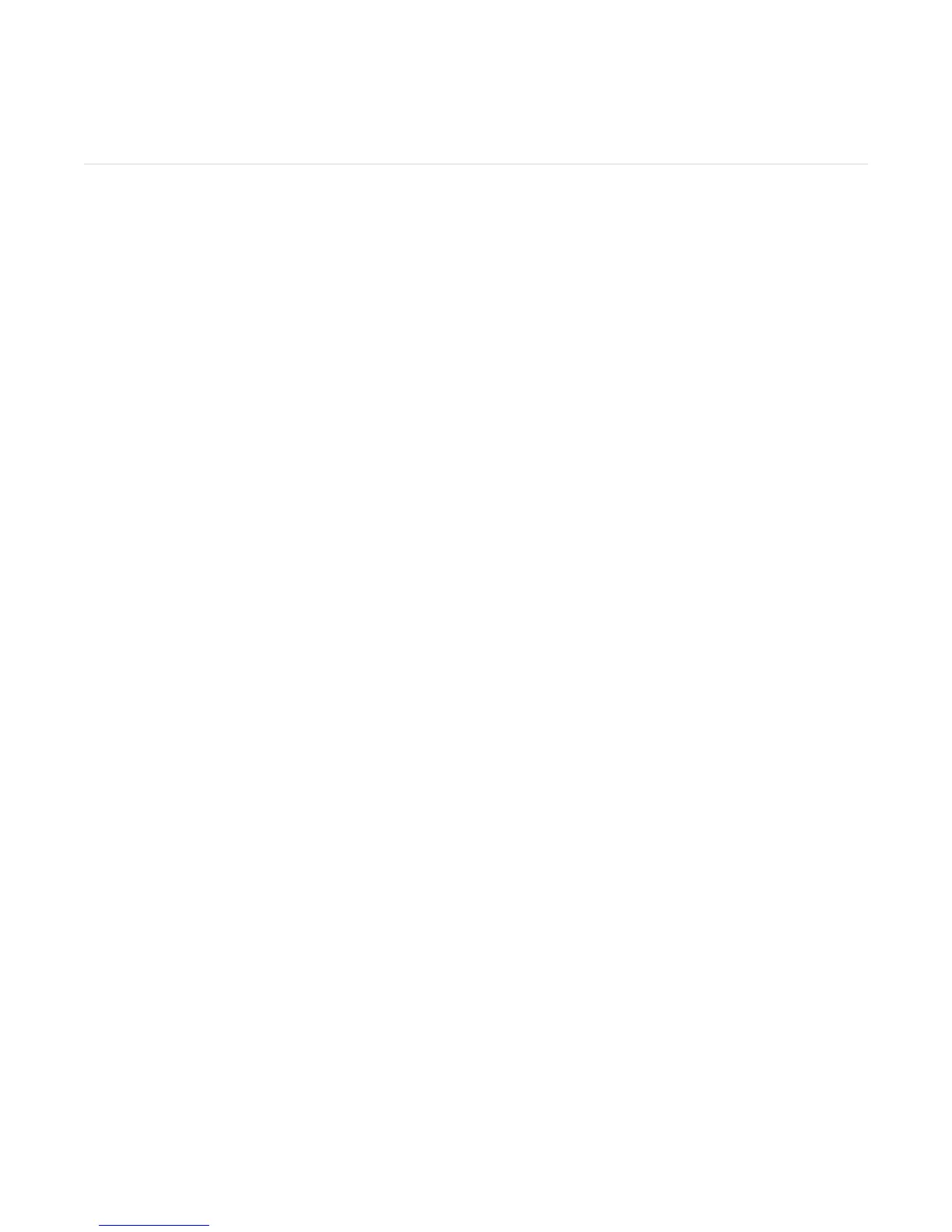18
Troubleshooting
Troubleshooting your Device
What if my Zip stops syncing?
• If your Zip stops syncing to your computer, there’s a few steps you can take to get it to
sync again:
• remove the USB dongle from your computer, and re-insert it into a USB port.
• Check that the setup software has been installed, and is currently running. If it’s run-
ning, you’ll see a Fitbit icon …..
• Restart the Fitbit software. You can do this by clicking on the Fitbit icon you’ve just
located, selecting ‘Exit,’ and re-opening the Fitbit software from your Programs list
(PC) or Applications folder (Mac).
• If you are still unable to sync, update your Zip rmware by following these instruc-
tions. (Link to rmware upgrade instructions)
What if my Zip display freezes?
• If your display freezes, please remove and then reinsert your battery.
• If your tracker is still frozen after removing and reinserting your battery, please upgrade
your rmware by following these instructions. (Link to rmware upgrade instructions)