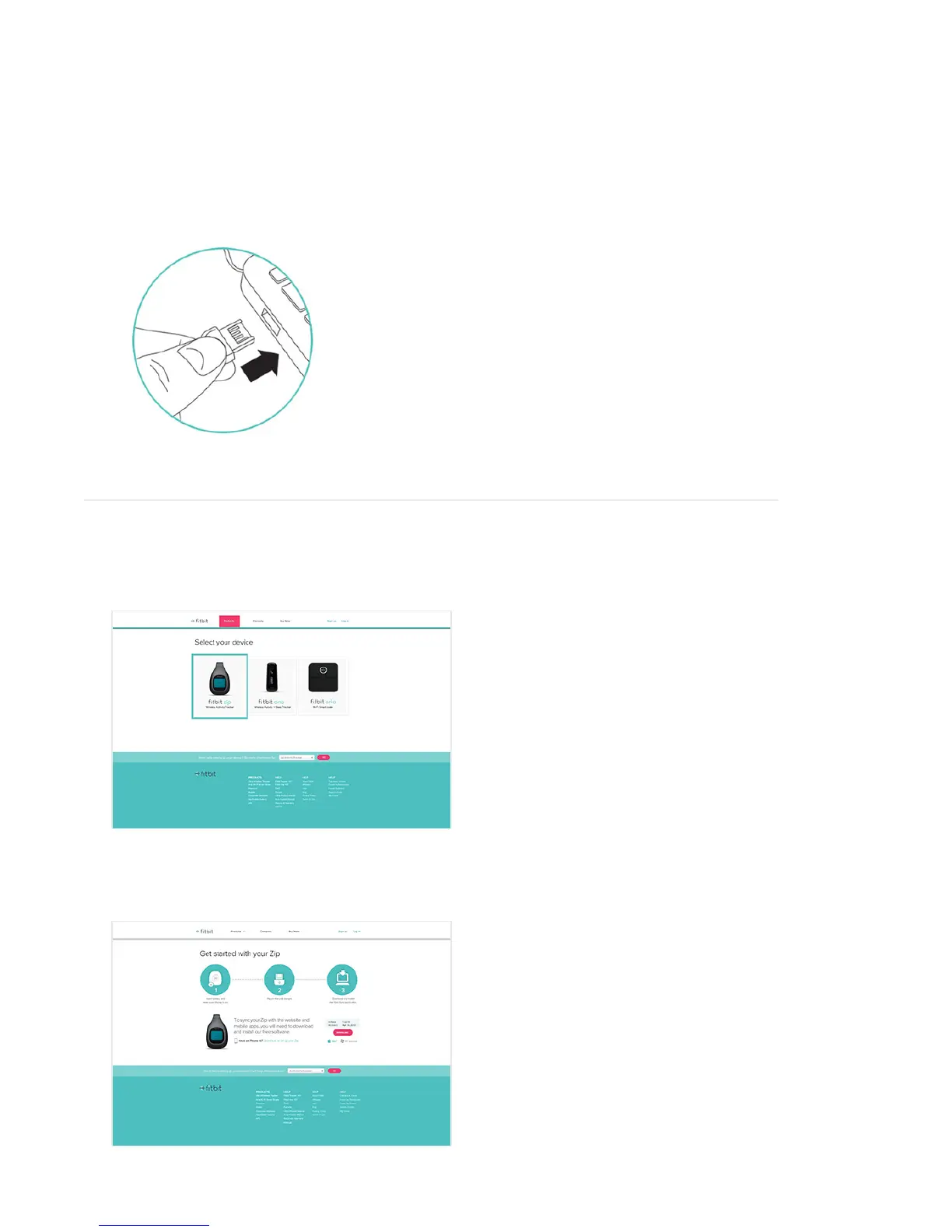3
• Once the display comes on, you will be ready to proceed with setup. The rmware version of
your Zip will appear on the display, followed by the Fitbit Smiley. The series of smiley faces are
used to represent your activity level. The display will remain on for 30 minutes after inserting
the battery.
• Take the USB dongle from the box and plug it into a USB port on your computer.
• You are now ready to install the software.
Installing the Software
• Go to www.tbit.com/start and click the “Zip” tile. You will be directed to the
Fitbit Connect Application download page.
• Select the pink “Download” link to download the Fitbit Connect software. Open the
Fitbit Connect le and follow onscreen instructions.