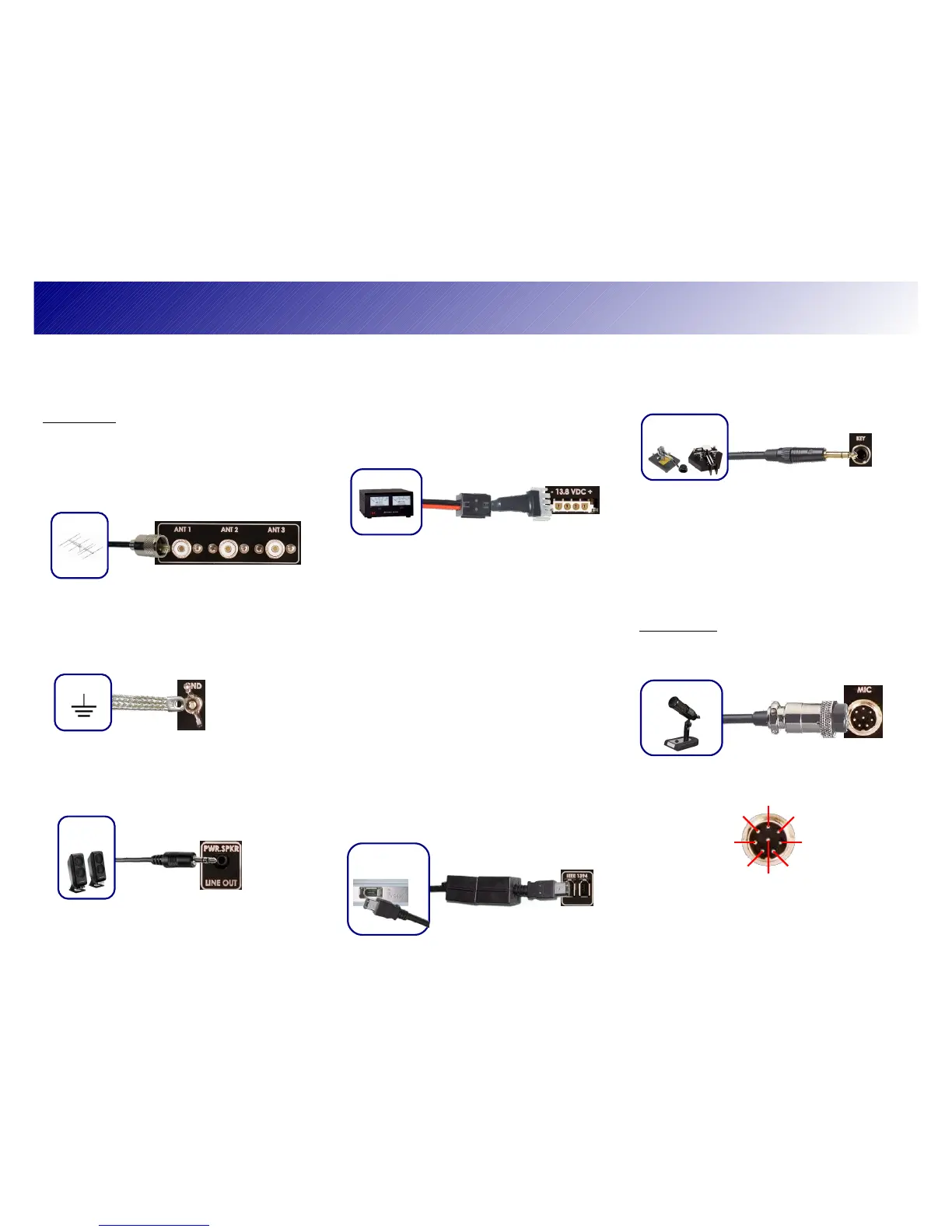In Step 1 you will make all the physical
connections required for basic HF operation
of the FLEX-5000A.
Back Panel
A: Antenna
Connect an HF antenna with a 50 Ohm
impedance or a dummy load to one of the 3
antenna ports marked ANT1, ANT2, or
ANT3. Remember the port you used as you
will need it in Step 5-C.
If you have the optional Antenna Tuner Installed, the
impedance may deviate from 50 Ohm (see the
Owner's Manual)
B: Ground
Connect the terminal marked GND to your
central station ground.
C: Speakers
Connect a powered speaker, e.g. a pair of
computer speakers, to the jack marked
PWR.SPKR/LINE OUT using a 1/8” stereo
plug.
Alternatively, connect headphones to the Front Panel
Phones jack.
Step 1: Hook Up the FLEX-5000A™
D: Power Supply
Use the power supply cable that came with
your transceiver to hook up a stabilized
13.8V DC power supply to the jack marked
–13.8V+.
The power supply must be rated for 25A
continuous duty.
The power cable is unterminated at one end
to allow you to attach your own
connector(s) if needed. Make sure the 1 or
2 red wires go to the positive and the 1 or 2
black wires to the negative terminal of your
power supply.
DO NOT POWER UP THE TRANSCEIVER
AT THIS TIME.
E: IEEE 1394
Locate the IEEE 1394 (FireWire®) cable
that came with your transceiver. Connect
the end with the ferrite core(s) to one of the
two jacks marked IEEE 1394. Connect the
other end to the IEEE 1394 jack on your
computer. The plugs should insert easily
with no extra force.
DO NOT INSERT THE PLUGS UPSIDE
DOWN.
F: Paddles/Keyer/Key
Connect your CW paddles, keyer or straight
key to the jack market KEY using a 1/4”
stereo (TRS) plug.
For paddles or a keyer, connect the Tip to
dot, Ring to dash and Sleeve to common.
For a straight key, connect Tip to key and
Sleeve to common. Do not connect the
Ring.
The PowerSDR Keyer is configured for iambic paddles
by default. To change this, please see the FLEX-5000
Owner's manual.
Front Panel
G: Microphone/PTT
Connect your microphone/PTT to the 8-pin
microphone jack.
The pin-out of the microphone jack is as
follows:
Proceed to Step 2: Install the FLEX-5000
Device Driver on the next page.
!"""
#
"
$%&&
'()*+
$%,-."/
&0
&
'12
$3
, &
45'(6$
4'(6,-
."/
$+7
387
9&8"1$::
(;1,
';1,
<*=,. > /
;1,
6
,8;=.8/
$::.</>
94,./?
94,.</