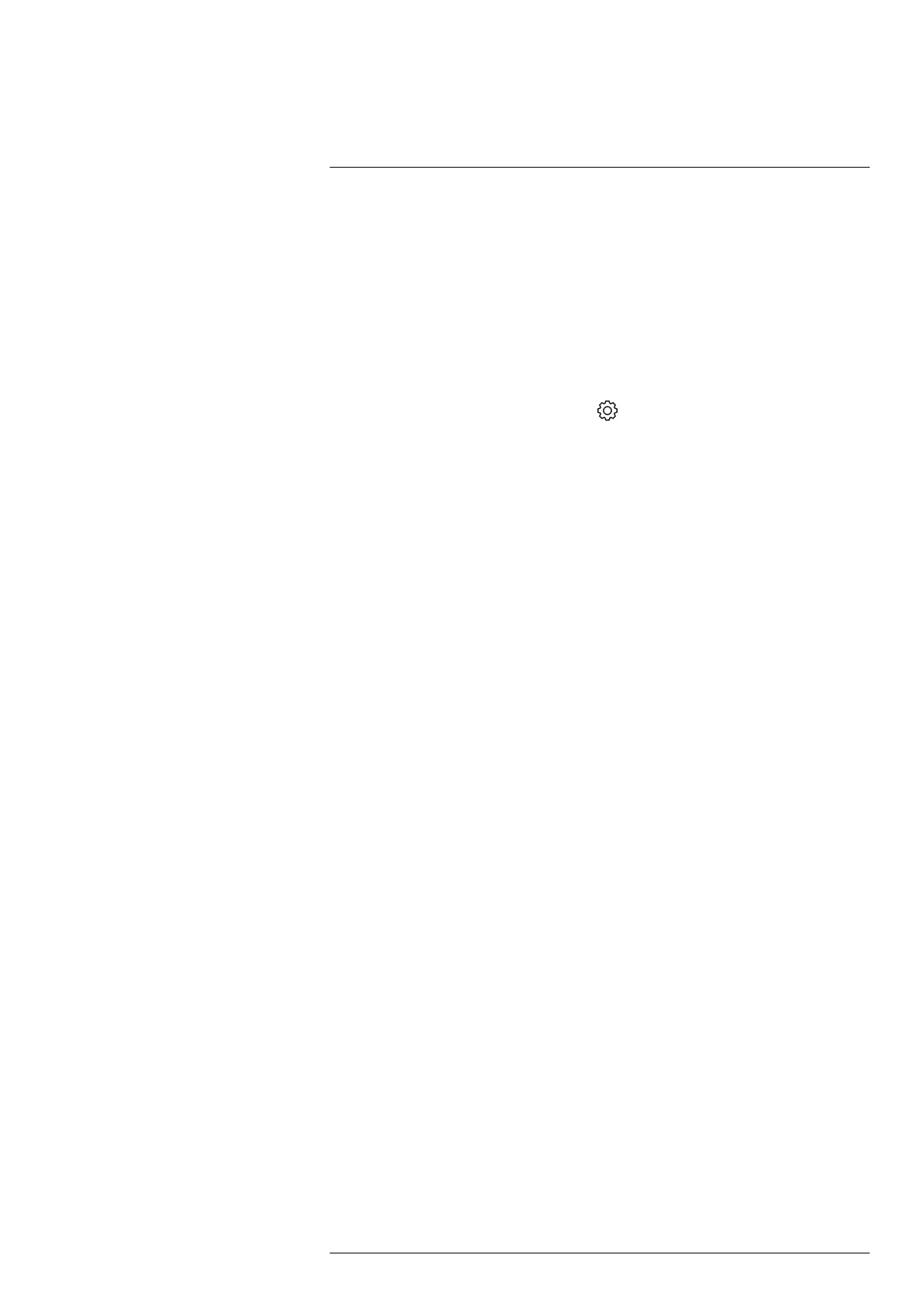Updating the camera
14
To take advantage of our latest camera firmware, it is important that you keep your cam-
era updated.
When the camera is connected to the internet, you can check for updates and install new
firmware versions online. You can also update the camera by connecting the camera to a
computer using the USB cable.
14.1 Updating the camera online
1. Make sure the camera battery is fully charged.
2. Make sure the camera has Wi-Fi enabled and is connected to the internet.
3. To check for new firmware versions, tap
(Settings) > Device settings > Update.
4. To install a new firmware version, do the following:
4.1. Tap Download to download the installation package.
4.2. Tap Install to start the installation.
4.3. When the installation is completed, the camera will automatically restart.
14.2 Updating the camera via USB cable
Note To be able to access the camera file system from a Mac computer, you must first
install an Android File Transfer application. For more information, go to
https://www.android.com/filetransfer.
1. Make sure the camera battery is fully charged.
2. Download the FLIR update .zip file and save it in a suitable location on your computer.
3. Unzip the .zip file. You should find an update package file ending in .fuf or .run in the
zip archive.
4. Turn on the camera.
5. Connect the camera to the computer using the USB cable.
6. Open the folder Flir Camera > Images > doupdate.
7. Copy the update package file (.fuf or .run) from your computer to the folder doupdate
in the camera.
8. The update process starts automatically.
The camera is unavailable during the update. When the update is completed, the
camera starts again.
Note Do not remove the USB cable until the update is completed.
#T810539; r. AC/67331/67368; en-US
29
