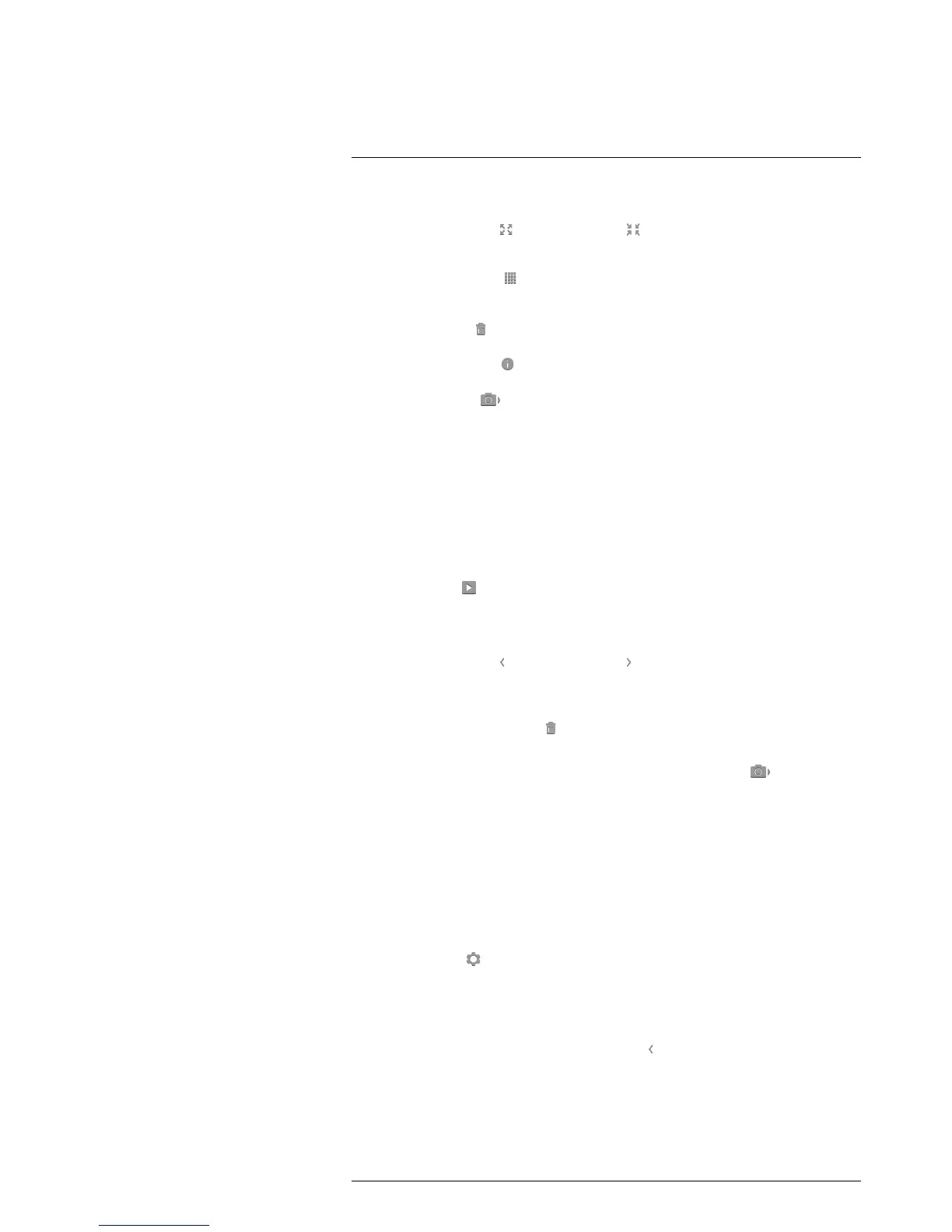or Exit full screen to switch between the full screen and
normal views.
• Select Thumbnails
to display the thumbnail overview. To scroll between the
thumbnails, swipe up/down. To display an image, tap its thumbnail.
• Select Delete
to delete the image.
• Select Information
to display information about the image.
• Select Camera
to return to live mode.
7.5 Deleting an image
7.5.1 General
You can delete an image from the internal camera memory.
7.5.2 Procedure
Follow this procedure:
1. Tap the camera screen. This displays the main menu toolbar.
2. Select Images
. This displays an image in the image archive.
3. To display the previous or next image, do one of the following:
• Swipe left or right.
• Tap the left arrow
or the right arrow .
4. When the image you want to delete is displayed, tap the camera screen. This dis-
plays a toolbar.
5. On the toolbar, select Delete
. This displays a dialog box.
6. In the dialog box, select Delete.
7. To return to live mode, tap the camera screen and select Camera
.
7.6 Deleting all images
7.6.1 General
You can delete all images from the internal camera memory.
7.6.2 Procedure
Follow this procedure:
1. Tap the camera screen. This displays the main menu toolbar.
2. Select Settings
. This displays a dialog box.
3. In the dialog box, select Device settings. This displays a dialog box.
4. In the dialog box, select Reset options. This displays a dialog box.
5. In the dialog box, select Delete all saved images. This displays a dialog box.
6. In the dialog box, select Delete.
7. To return to live mode, tap the upper left arrow
repeatedly. You can also push the
Save button once.
