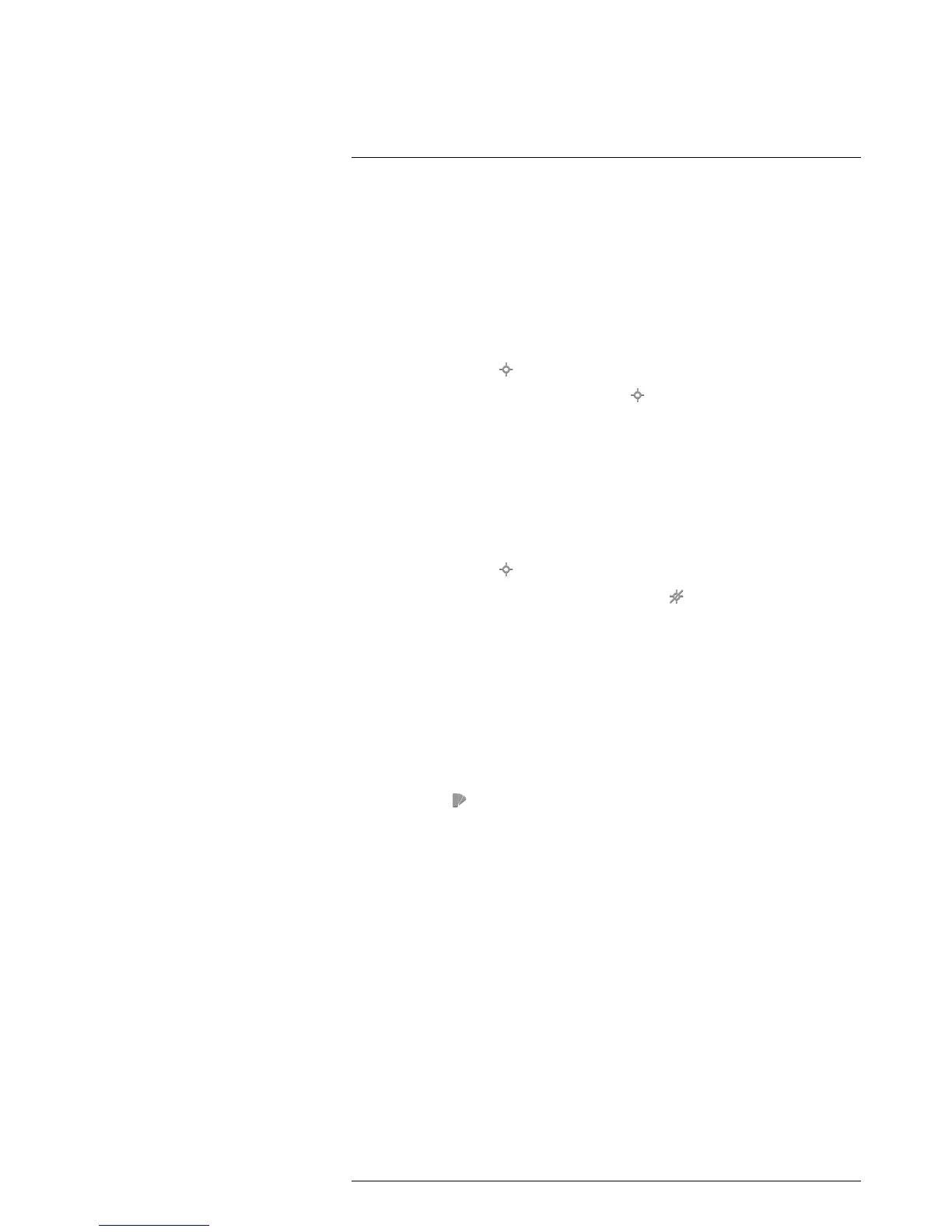Operation
7
7.7 Measuring a temperature using a spotmeter
7.7.1 General
You can measure a temperature using a spotmeter. This will display the temperature at
the position of the spotmeter on the screen.
7.7.1.1 Procedure
Follow this procedure:
1. Tap the camera screen. This displays the main menu toolbar.
2. Select Measurement
. This displays a submenu toolbar.
3. On the submenu toolbar, select Center spot
.
The temperature at the position of the spotmeter will now be displayed in the top left
corner of the screen.
7.8 Hiding measurement tools
7.8.1 Procedure
Follow this procedure:
1. Tap the camera screen. This displays the main menu toolbar.
2. Select Measurement
. This displays a submenu toolbar.
3. On the submenu toolbar, select No measurements
.
7.9 Changing the color palette
7.9.1 General
You can change the color palette that the camera uses to display different temperatures.
A different palette can make it easier to analyze an image.
7.9.2 Procedure
Follow this procedure:
1. Tap the camera screen. This displays the main menu toolbar.
2. Select Color
. This displays a submenu toolbar.
3. On the submenu toolbar, select the type of color palette:
• Iron.
• Rainbow.
• Rainbow HC.
• Gray.
7.10 Changing the image mode
7.10.1 General
The camera captures both thermal and visual images at the same time. By your choice
of image mode, you select which type of image to display on the screen.
The camera supports the following image modes:
• Thermal MSX (Multi Spectral Dynamic Imaging): The camera displays an infrared im-
age where the edges of the objects are enhanced with visual image details.
