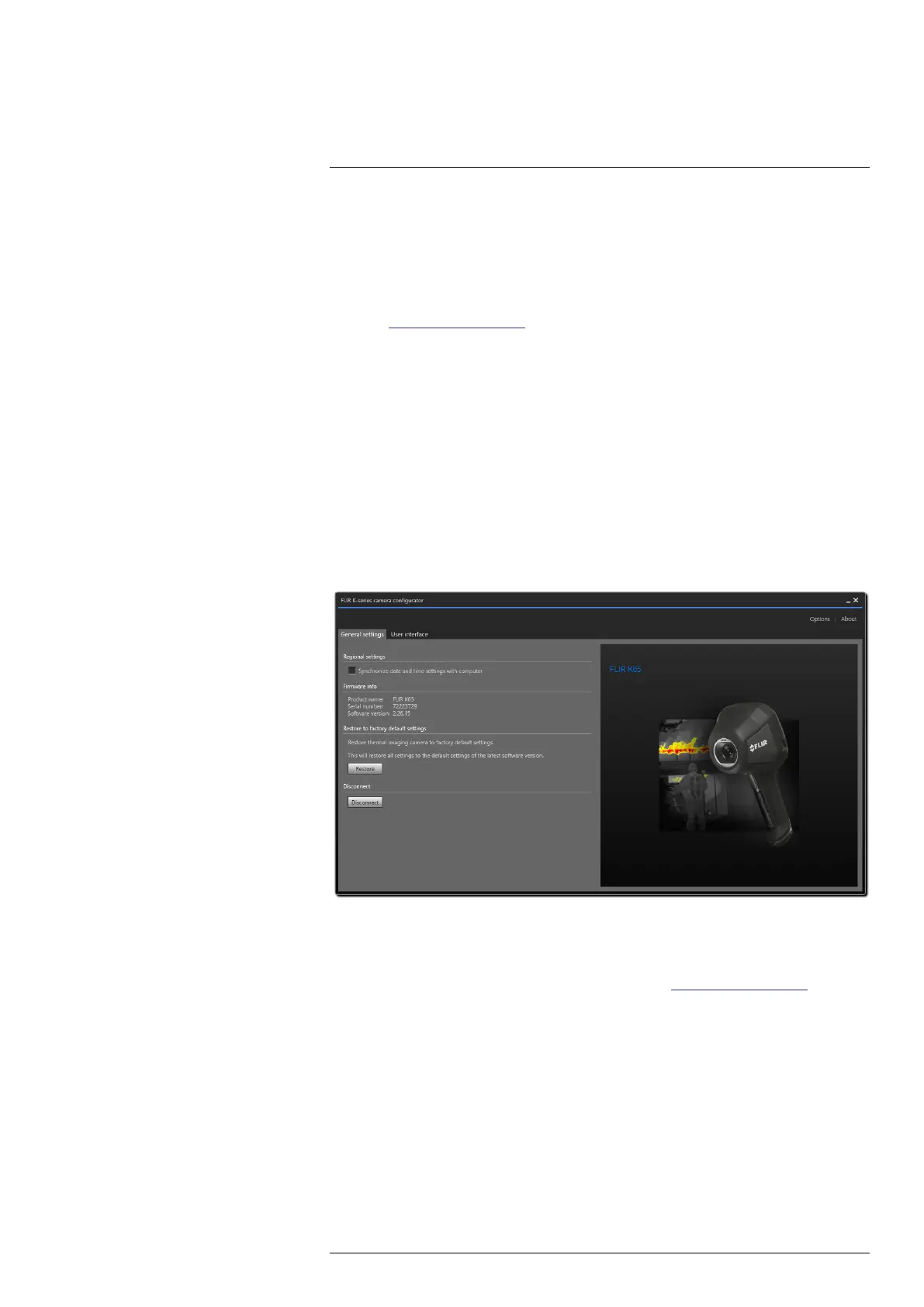Operation
12
12.14 Configuring the camera
The FLIR K-series camera configurator is a Windows application used to configure the
camera.
12.14.1 Installation
1. Go to https://support.flir.com. Find the software download area and search for FLIR
K-series camera configurator.
2. Download the FLIR K-series camera configurator installer package.
3. Start the installation by double-clicking the executable installer file.
4. Follow the instructions in the setup wizard.
12.14.2 Configure the camera
1. Connect the camera to the computer, using the USB cable.
2. Turn on the camera.
3. Run the FLIR K-series camera configurator application.
4. The application automatically connects to the camera and displays the available
settings.
5. To change the language, click Options on the top menu.
12.14.3 The General settings tab
Regional settings area: To synchronize the camera’s date and time settings with the com-
puter, select the checkbox.
Firmware info area: Displays the current version of the camera firmware. To check if a
newer version of the camera firmware is available, go to https://support.flir.com, then find
the software download area and search for your camera model.
Restore to factory default area: To restore all camera settings to the factory defaults, click
Restore.
Disconnect area: To disconnect the camera from the application, click Disconnect. To re-
connect, turn off the camera and then turn it on again. The application will automatically
connect to the camera.
#T559946; r. BG/87484/87484; en-US
37
