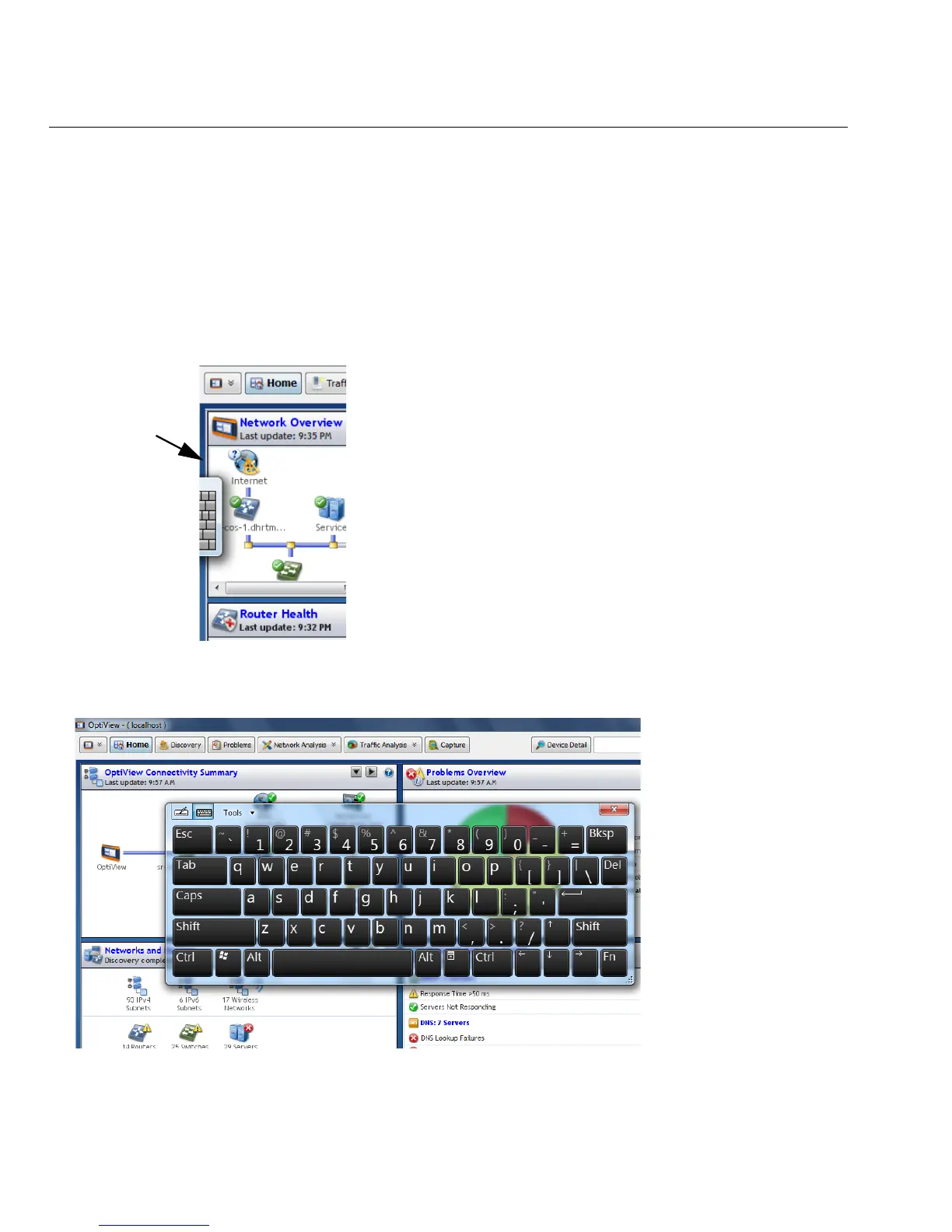34
OptiView XG Network Analysis Tablet
Getting Started Guide
Virtual Keyboard
The virtual keyboard lets you type without a hardware keyboard. This is convenient when you are
on-site with the OptiView XG and a hardware keyboard is not connected.
To Use the Virtual Keyboard
1. Touch the left edge of the screen to reveal the edge of the virtual keyboard. Note that you can
drag the minimized keyboard up or down if it’s in your way.
2. When the edge of the keyboard appears, touch it again and it will come into full view. Touch
the keys to type. If desired, you can drag the keyboard to a different location on the screen.
3. After use, select the X to close the keyboard.
Touch edge
of window
to display
edge of
virtual
keyboard.