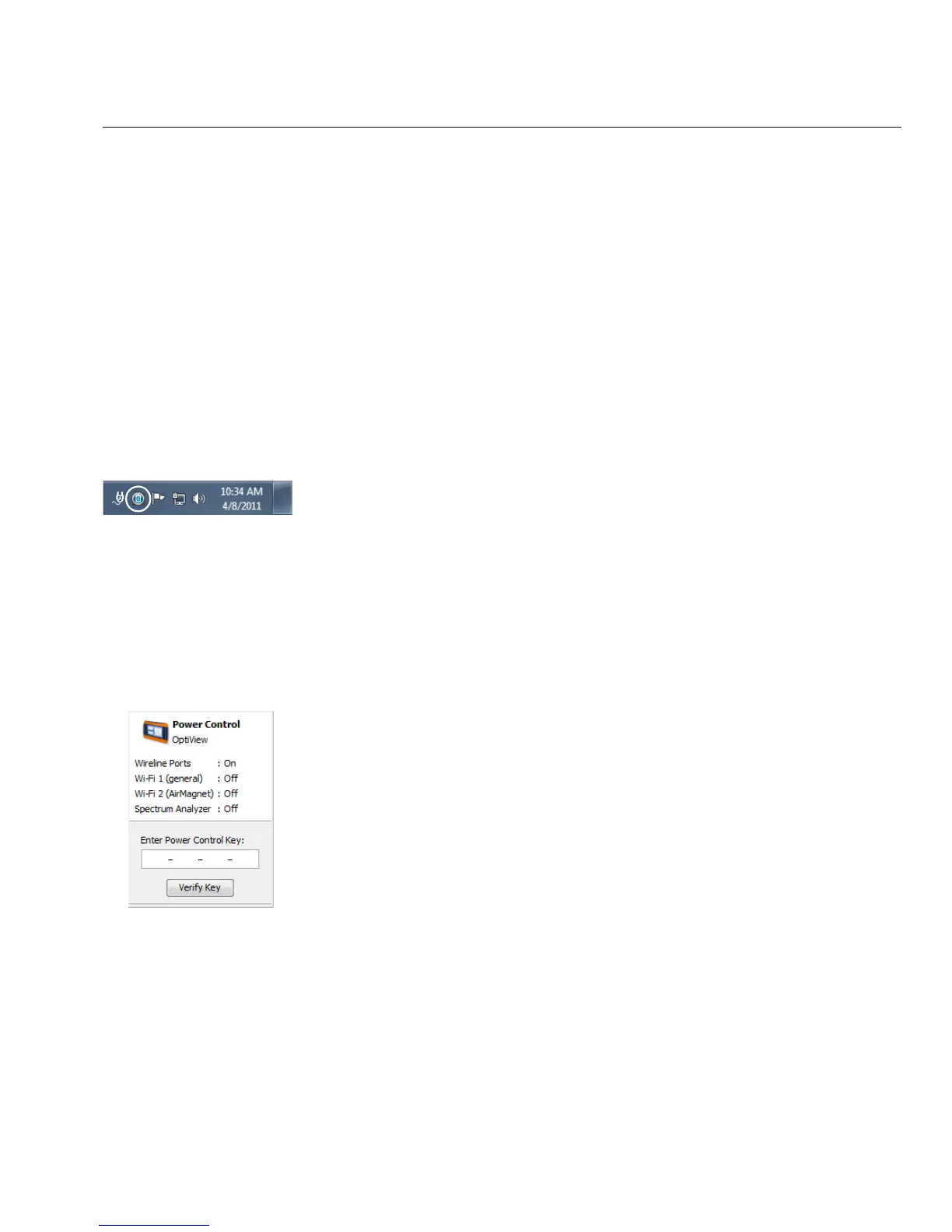21
Connecting the OptiView XG to a Network
Enabling the Wi-Fi Adapters
If Fluke Networks received approval to enable the Wi-Fi adapters for use in your country before
your OptiView XG was shipped to you, and you purchased a model with wireless capabilities, the
Wi-Fi adapters are already enabled.
If Fluke Networks received approval to enable the Wi-Fi adapters for use in your country after
your OptiView XG was shipped to you and you purchased a model with wireless capabilities, you
can enable your Wi-Fi adapters by contacting your Fluke sales representative and obtaining a
power control key free-of-charge. Additionally, if you purchase AirMagnet applications a card will
be included. The card explains the procedure for obtaining the software license to enable the
Wi-Fi adapters.
To determine whether the Wi-Fi adapters are enabled and powered on, select the OptiView
Power Control icon in the system tray.
Wi-Fi Adapters Not Enabled
If the Wi-Fi adapters have not been enabled, a dialog will be displayed as shown below. To enable
the wireless capabilities, enter a power control key.
• If Fluke Networks receives approval to enable Wi-Fi adapters in your country after you
purchase the OptiView XG, you can call Fluke Networks Technical Assistance Center to obtain a
power control key free-of-charge. Please see “Contacting Fluke Networks” on page 8.