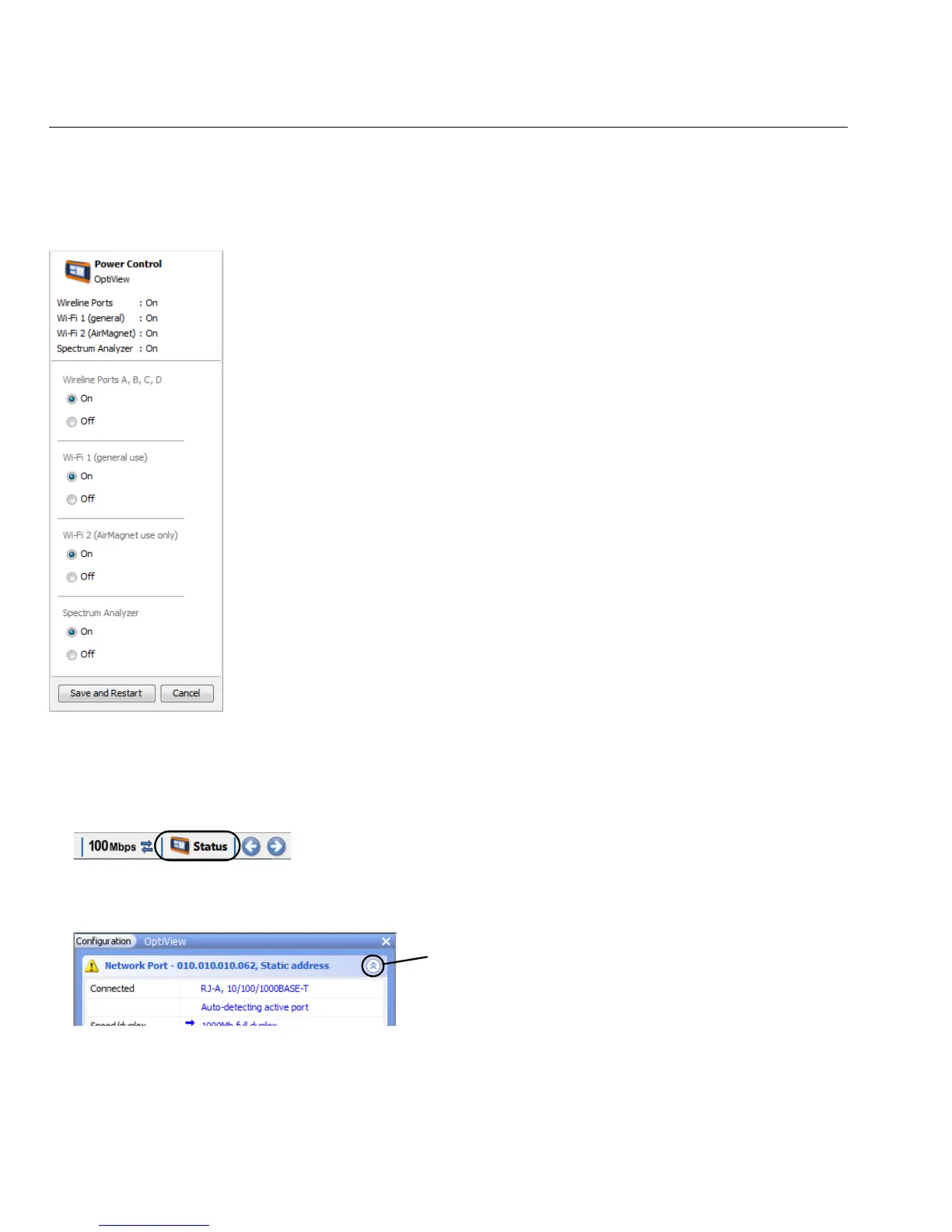22
OptiView XG Network Analysis Tablet
Getting Started Guide
Wi-Fi Adapters Enabled
If the Wi-Fi adapters are enabled, the OptiView Power Control application will open as shown
below. Use the application to manage power for the adapters you want to use.
Setting Up a Wi-Fi Profile and Security
1. Select the Status button, which is located at the bottom of the screen. The configuration panel
will open.
2. Collapse the Network Port section and expand the Wireless Port section using the arrows at the
right.
The Wi-Fi adapters and the spectrum analyzer consume
small amounts of power, so it’s fine to leave them powered-on
even when operating on battery power.
Select the “Save and Restart” button to reboot the system and
make the changes effective.
