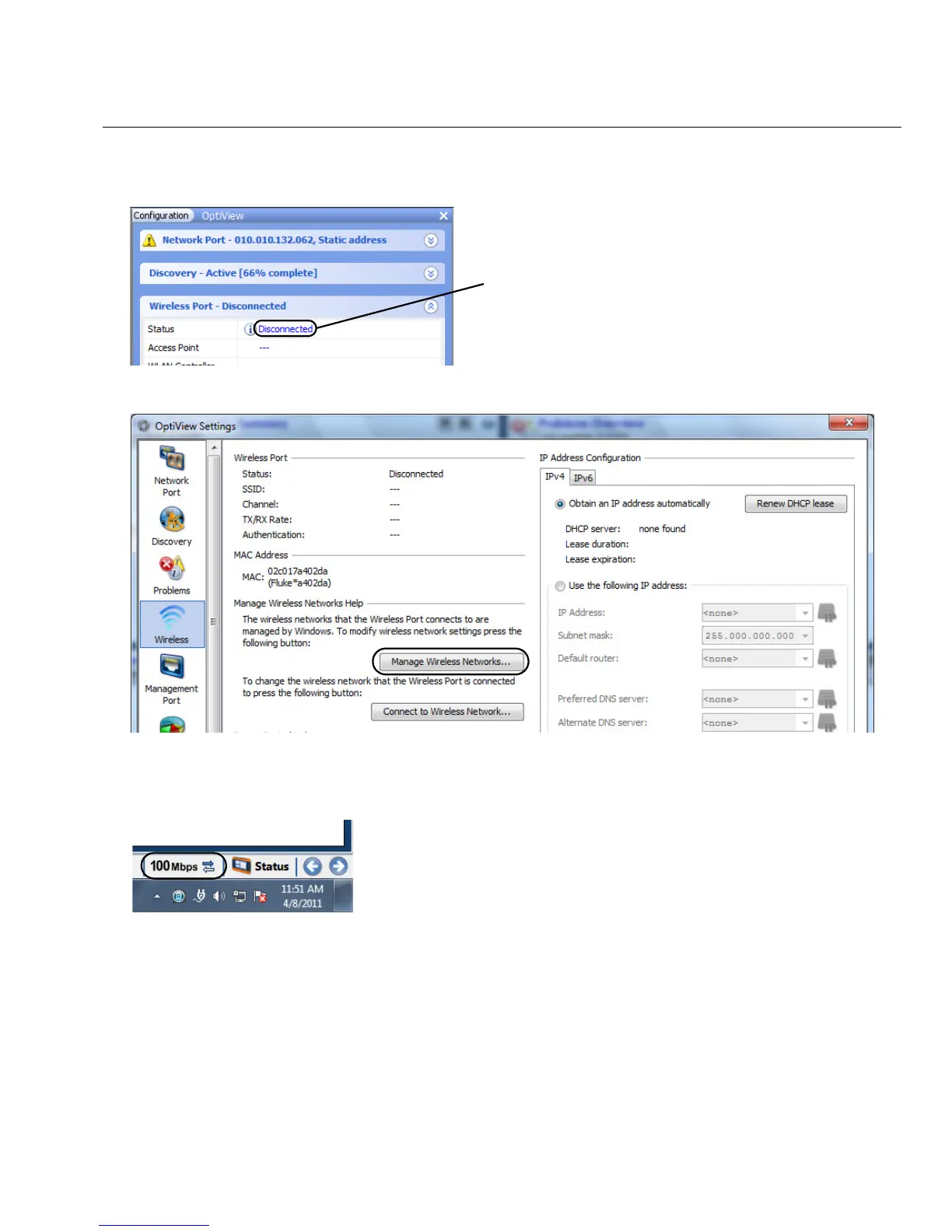23
Connecting the OptiView XG to a Network
3. Select the word “Disconnected.” The OptiView Settings screen will be displayed, with the
Wireless icon highlighted at the left edge of the screen.
4. Select the Manage Wireless Networks button and follow the Windows 7 prompts.
Connecting to a Wireless Network
1. Select the Link Status button.
2. Select the Wireless button (which is located at the left side of the screen).
If the wireless adapters have not been enabled,
this will say “Disabled.”
