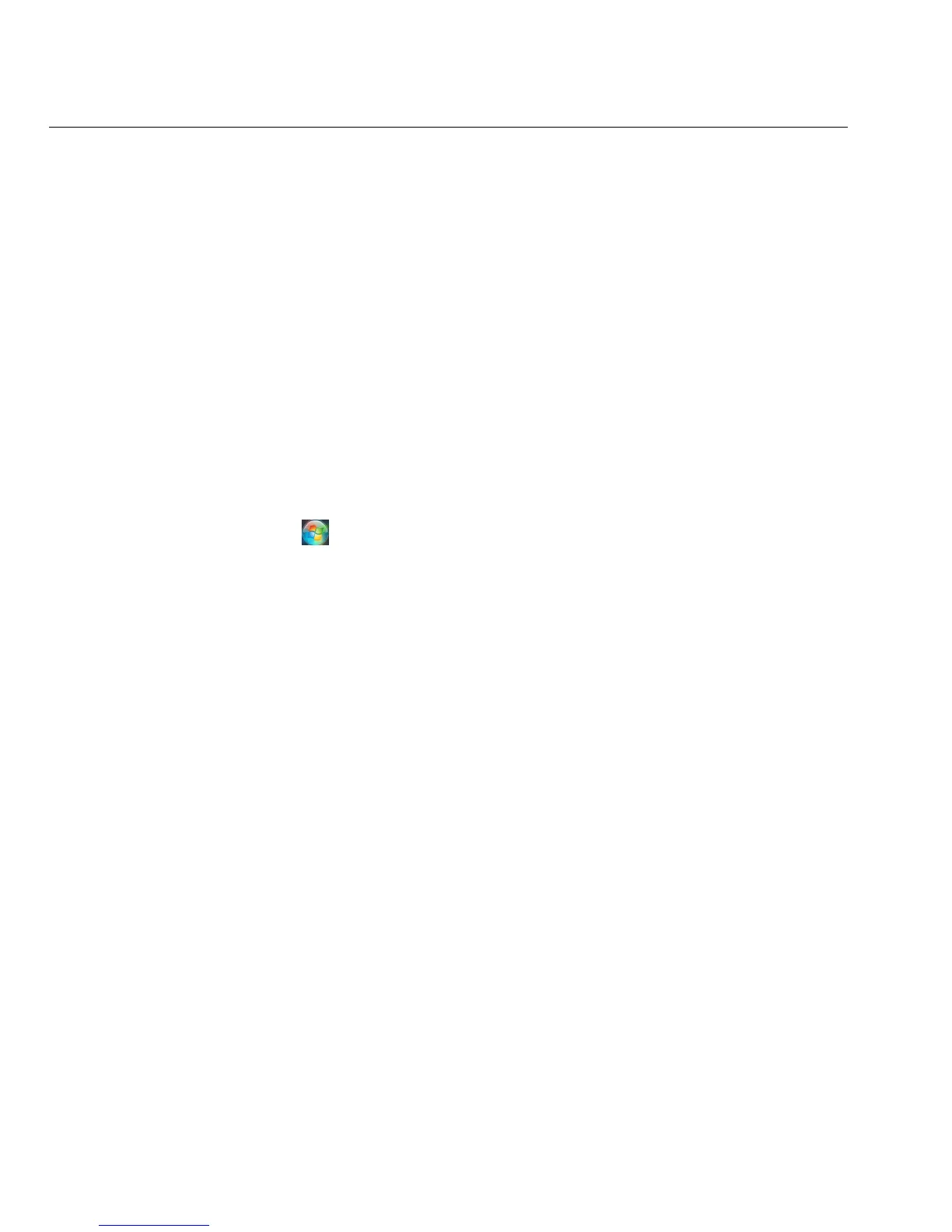32
OptiView XG Network Analysis Tablet
Getting Started Guide
Using the Touchscreen, Stylus, Keyboard, and Mouse
Multi-Touch Screen Use and Care
The Multi-Touch Screen supports Windows 7 multi-touch gestures such as Flicks and right-click.
Clean the touchscreen using a soft cloth that has been moistened with mild detergent. Do not
spray liquid directly on the touchscreen because the liquid could seep into the OptiView XG
housing. Do not use harsh cleaners on the touchscreen.
See also: “Stylus” on page 16.
Multi-Touch Screen Calibration
The OptiView XG uses a standard Windows 7 touchscreen driver. To calibrate the touchscreen:
1. Select the Windows button (in the lower left corner of the display).
2. Select Control Panel.
3. Select View by: Small Icons. This selector is in the upper right area of the screen.
4. Select Tablet PC Settings.
5. In the Tablet PC Settings window, select the Calibrate button.
6. Follow the prompts.
