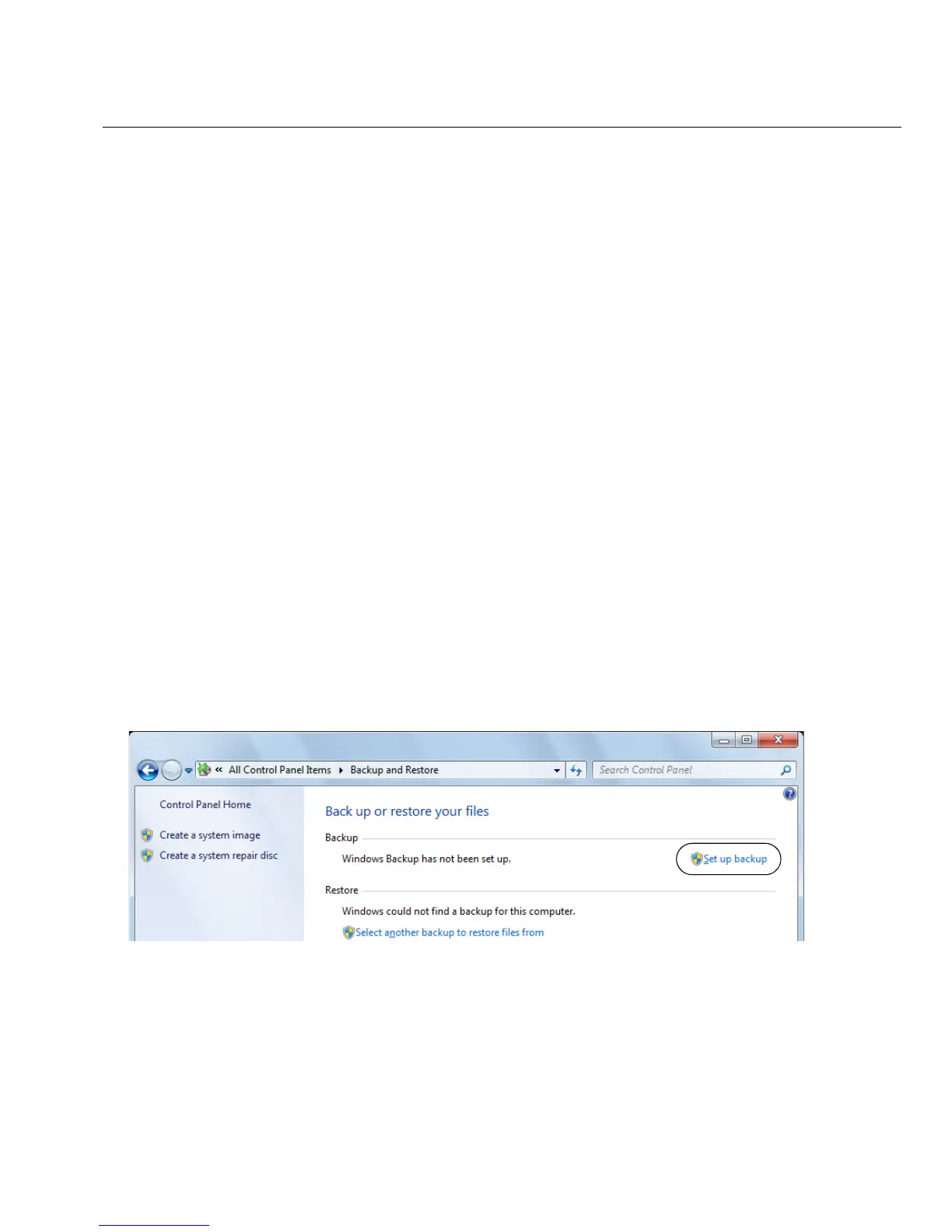49
Windows Restore Options
The OptiView XG’s MAC address, purchased software options, and OptiView Power Control
settings will be preserved.
Caution
The OptiView XG could be rendered inoperable if the System Recovery process is interrupted.
The AC adapter (not batteries) should be used to power the OptiView XG during the recovery
process.
Procedure
Back Up Your Files
If you want to keep any files that currently exist on the OptiView XG’s hard drive, use Windows
Backup to save them to an external drive. You will need to deselect the “postgres” user account
from the backup.
1. Select the Windows button, then select Control Panel.
2. Set the view control to View by: Small icons.
3. Select Backup and Restore.
Note that if you have previously set up a backup, the “Set up backup” button will not appear
on this screen. In that case you will need to choose Control Panel
→Recovery→ Advanced
recovery methods
→Reinstall Windows→Back up now and then proceed to step 5.
4. Select Set up backup.
