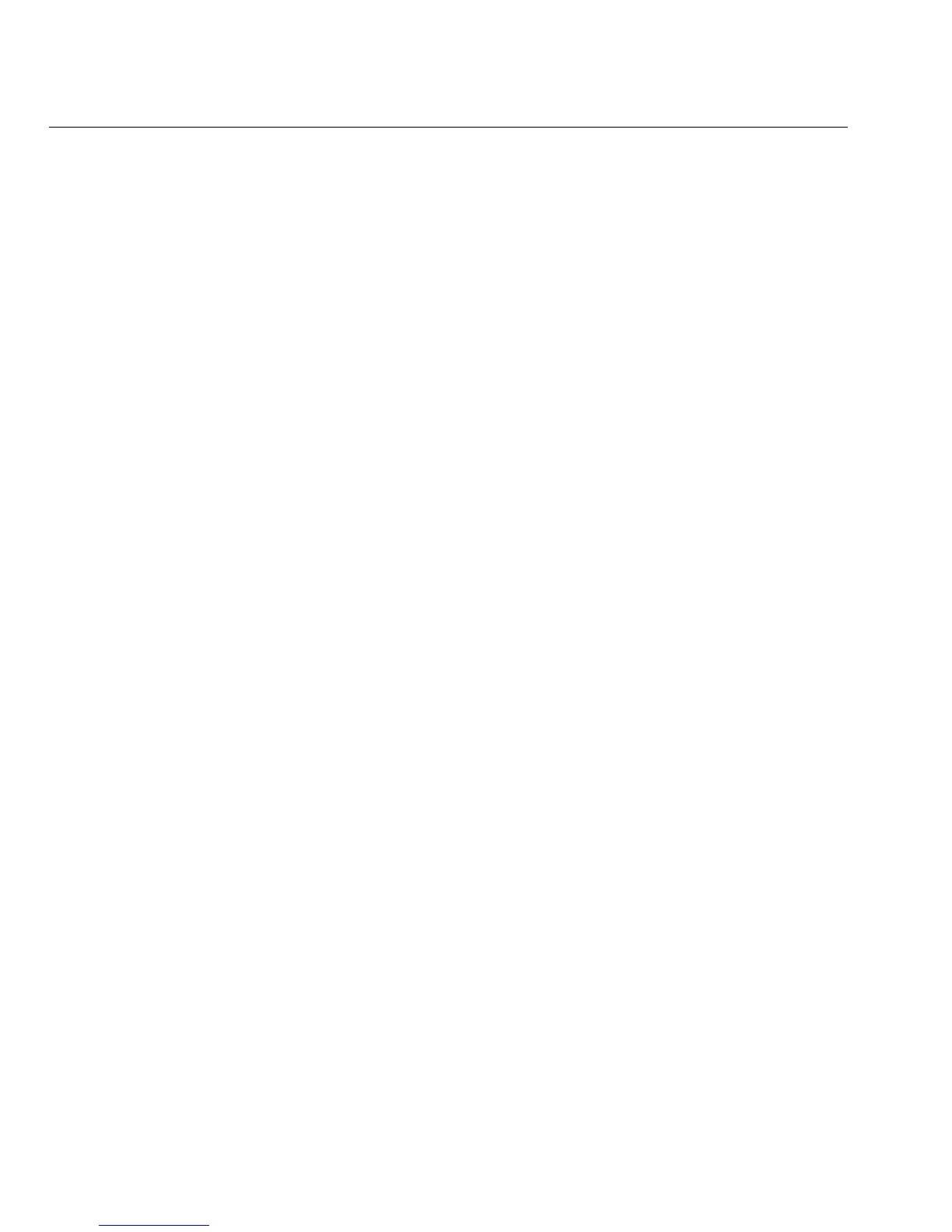52
OptiView XG Network Analysis Tablet
Getting Started Guide
5. At the User name and Password window, select the drop-down selector.
6. Select OptiView as the User name. You do not need to type anything in the Password box
unless you have created a password for this user.
7. Select OK.
8. At the Choose a recovery tool window, choose Reinstall Windows.
The recovery image will be written to the disk, and the old operating system’s directory will be
renamed C:\Windows.old. The C:\Windows.old directory consumes several gigabytes of storage
space on the disk. Verify that you have already saved any data files you need, then use the
Windows Disk Cleanup tool to delete all files (including hidden system files) in the C:\Windows.old
directory, as described below.
Post-Recovery File Clean-Up
1. Select the Windows Start Button, then type “free up disk space” in the search box.
2. Choose Free up disk space by deleting unnecessary files.
3. In the Drive Selection window, select the C: drive and wait for scanning to complete.
4. Select the Previous Windows installation(s) check box.
5. Select the Temporary Windows installation files check box.
6. Select or deselect other check boxes as desired.
7. Select OK.
8. Select Delete Files. The selected files will be deleted.
9. If you previously backed up data files to an external drive, connect the drive and use
Windows 7 Backup and Restore to restore your data files.
