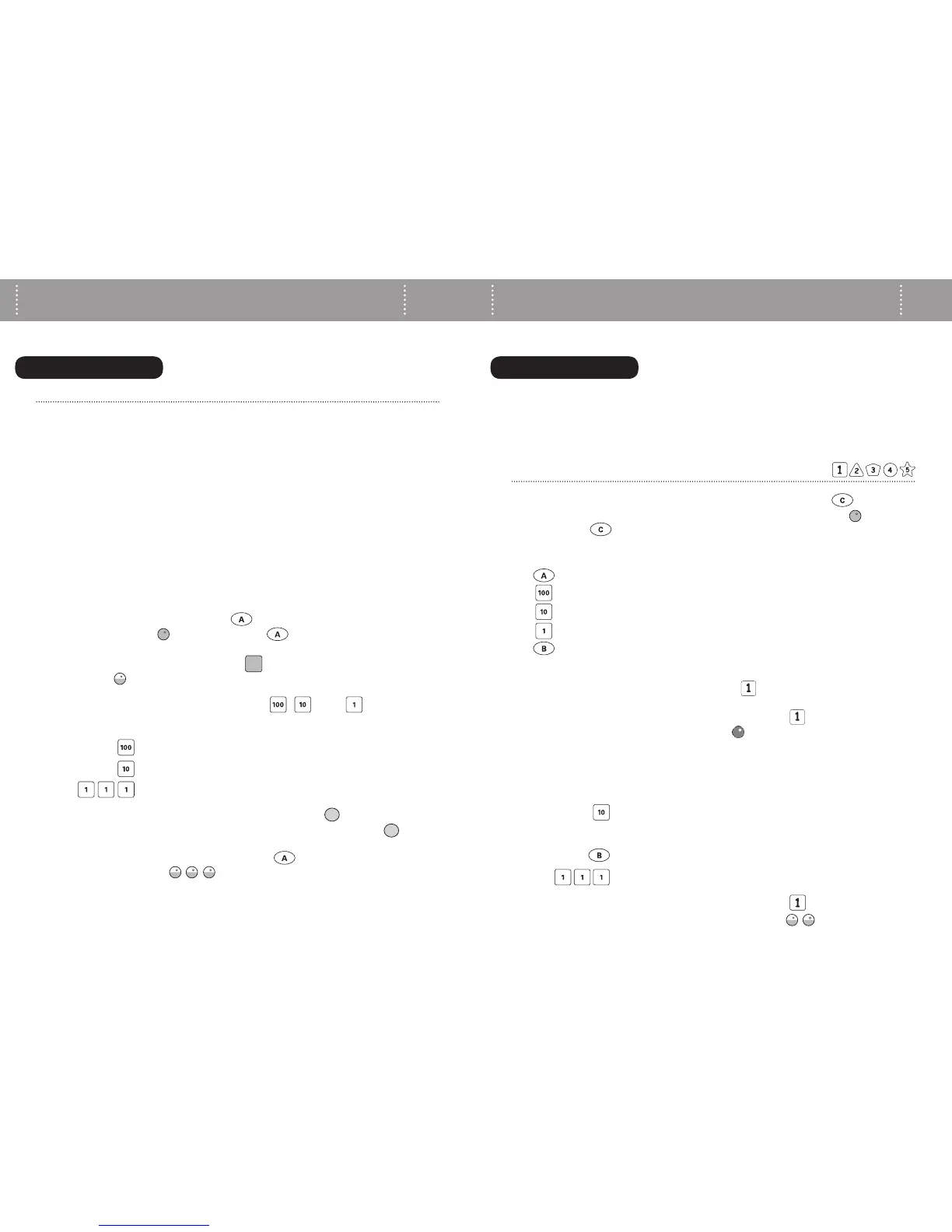10 | WEEMOTE.COM 11 | WEEMOTE.COM
1. Turn on your set-top (cable box, satellite receiver or digital video
recorder (DVR or TiVo). If you also have a separate set-top box with your
DVR, program the unit you use for viewing live TV.
2. Locate your code.3FGFSUPUIF$"#-&4"5&--*5&*157%73BOE%57
codes at the end of this guide. If you cannot find or locate a working code,
check for a complete searchable list of all available codes by going to
www.weemote.com/codesearch. If you still cannot find a working code,
then please refer to the previous page on how to search for your code.
3. Try the first code. Locate the first code listed for your brand and Set-
top type. For this example, we will use the code 312.The LED light will
blink green after each button you press.
A. 1SFTTBOEIPMEEPXOUIFCVUUPOVOUJMUIF-&%MJHIUUVSOT
on solid green , then release the button.
C. 1SFTTBOESFMFBTFUIF.65&CVUUPO5IFMJHIUXJMMCMJOLPODF
green and stay on solid.
B. Enter the Code number using the , , and buttons.
For this example, we’ll enter code 312.
C. /PXQSFTTBOESFMFBTFUIF108&3CVUUPO*GUIF4FUUPQ
UVSOTPGGUIFOQSFTTBOESFMFBTFUIF108&3CVUUPOBHBJO*GUIF
Set-top turns on, then you have the correct code. If this is the case,
go ahead and press and release the button. The LED light will
blink three times and then turn off.
If the POWER button does not respond correctly in this step,
then go back and repeat steps B and C, trying the next code that is listed
for your brand. If you have tried all the codes listed for your brand and
then you will need to proceed with searching for your code on page 9.
If you are not using a Set-top device, proceed to Step 4 on page 11.
1SFTTBOESFMFBTFUIFCVUUPOUISFFUJNFT
1SFTTBOESFMFBTFUIFCVUUPOPOFUJNF
1SFTTBOESFMFBTFUIFCVUUPOUXPUJNFT
BEFORE YOU BEGIN
1. Enter programming mode. 1SFTTBOEIPMEEPXOUIFCVUUPOGPS
about three seconds or until the LED light turns on solid green , then
release the button.
2. Review the buttons needed to enter in your favorite channels:
3. Program the first favorite channel button. For this example, we’ll
begin by programming favorite channel .
A. 1SFTTBOESFMFBTFGBWPSJUFDIBOOFMCVUUPO5IF-&%MJHIUXJMM
turn off and back on again green .
B. Enter in the channel you wish to program. For this example, we’ll
use channel 10-3. The LED light will blink green after each button
you press.
C. 1SFTTBOESFMFBTFGBWPSJUFDIBOOFMCVUUPOBHBJO5IF-&%MJHIU
will turn off and back on twice again green .
If you don’t want to use favorite channels, you are finished! If you are using an
HDTV and use dashes with your channel selection, i.e. channel 10-3, then you
will need to learn the dash signal if your TV code is below 300. Please refer to
learning the dash signal on page 13 of this guide.
BEFORE YOU BEGIN
ENTERING FAVORITE CHANNELS 1-5
to enter in thousands
to enter in hundreds
to enter in tens
to enter in ones
to enter the dash or period signal
1SFTTBOESFMFBTFUIFCVUUPOPOFUJNF
(Your weemote will fill in the zero for you here.)
1SFTTBOESFMFBTFUIF#CVUUPOUPFOUFSUIFEBTIQFSJPE
1SFTTBOESFMFBTFUIFCVUUPOUISFFUJNFT
STEP 3: SETTING YOUR SET-TOP CODE STEP 4: ENTERING FAVORITE CHANNELS
