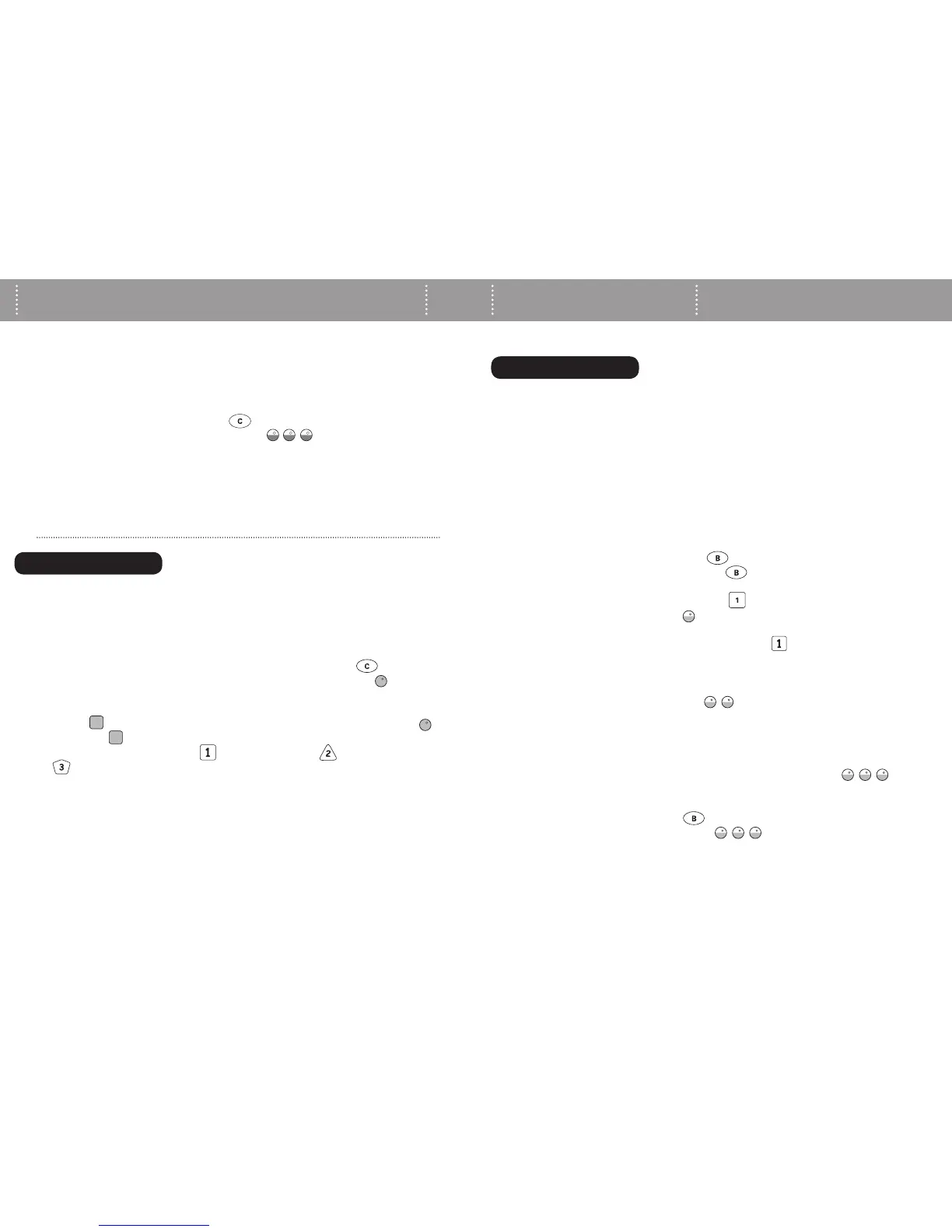12 | WEEMOTE.COM 13 | WEEMOTE.COM
1. Enter programming mode. 1SFTTBOEIPMEEPXOUIFCVUUPOGPS
about three seconds or until the LED light turns on solid green .
2. If you wish to program favorites 6-10, press and release the
MUTE button. The LED light will turn off and back on again green .
The MUTE button will act as a shift key that adds “5” to any of the
favorite channel buttons, so = Favorite 6 (5+1), = Favorite 7 (5+2),
= Favorite 8 (5+3), etc. Note this shift function only works in program
mode. In user mode, you can only access favorite channels 6-10 by using
the channel up/down control and setting the favorite option.
3. Repeat steps 2 through 5 of “Entering Favorite Channels 1-5”.
4. Proceed with entering other favorite channels by repeating A
through C in previous step, adding the next favorite channel button.
5. Finish up. When you have completed entering in your favorite
channel(s), press and release the button to exit programming mode.
The LED light will blink three times green and then go out.
At this point, if you press the favorite channel buttons you have pro-
grammed, the LED light should light up brightly. If it is dim, the button is
OPUQSPHSBNNFE1MFBTFSFGFSUPUIF'JOBM5XFBLTTFDUJPOGPSBOZPUIFS
options you may need or desire.
ENTERING FAVORITE CHANNELS 6-10
When programming favorite channels 6-10, you must change the channel up/
down option as described in the Reference Guide on page 6. When you do
this, you will lose the ability of the channel up/down control to go to all of the
channels.
BEFORE YOU BEGIN
1. Line up remotes. Take the existing remote you use to change channels
and the weemote
®
, and point them so they are facing directly at each
other. Leave about 2 inches of space between them.
2. Enter Learning Mode.
A. 1SFTTBOEIPMEEPXOUIFCVUUPOVOUJMUIF-&%MJHIUUVSOT
on solid green, then release the button.
B. 1SFTTBOESFMFBTFUIFOVNCFSCVUUPOJOUIFQSPHSBNBSFB
The light will blink once .
C. 1SFTTBOESFMFBTFUIFGBWPSJUFOVNCFSCVUUPO5IFMJHIUXJMM
blink from green to orange indicating you are now in learning mode.
D.1SFTTBOESFMFBTFUIFiEBTIwCVUUPOPOZPVSFYJTUJOHSFNPUF5IF
light will blink orange twice . If the light turns red then you
need to repeat this step. If you still have trouble, please refer to the
learning overview section of the Reference Guide.
E.1SFTTBOESFMFBTFUIFiEBTIwCVUUPOPOZPVSFYJTUJOHSFNPUFGPS
the second time. The light will blink orange three times .
At this point, the weemote
®
has now learned the “dash” signal.
F.1SFTTBOESFMFBTFUIFCVUUPOUPFYJUUIFQSPHSBNNJOHNPEF
The light will blink three times and go out.
If you are not familiar with the learning process with remote controls, then
you might want to read the learning overview first in the Reference Guide be-
fore you begin. You need to learn the dash signal if you are using an HDTV and
require dash signals when changing channels and the TV code you are using
is below 300.
BEFORE YOU BEGIN
STEP 4: ENTERING FAVORITE CHANNELS LEARNING “DASH”
