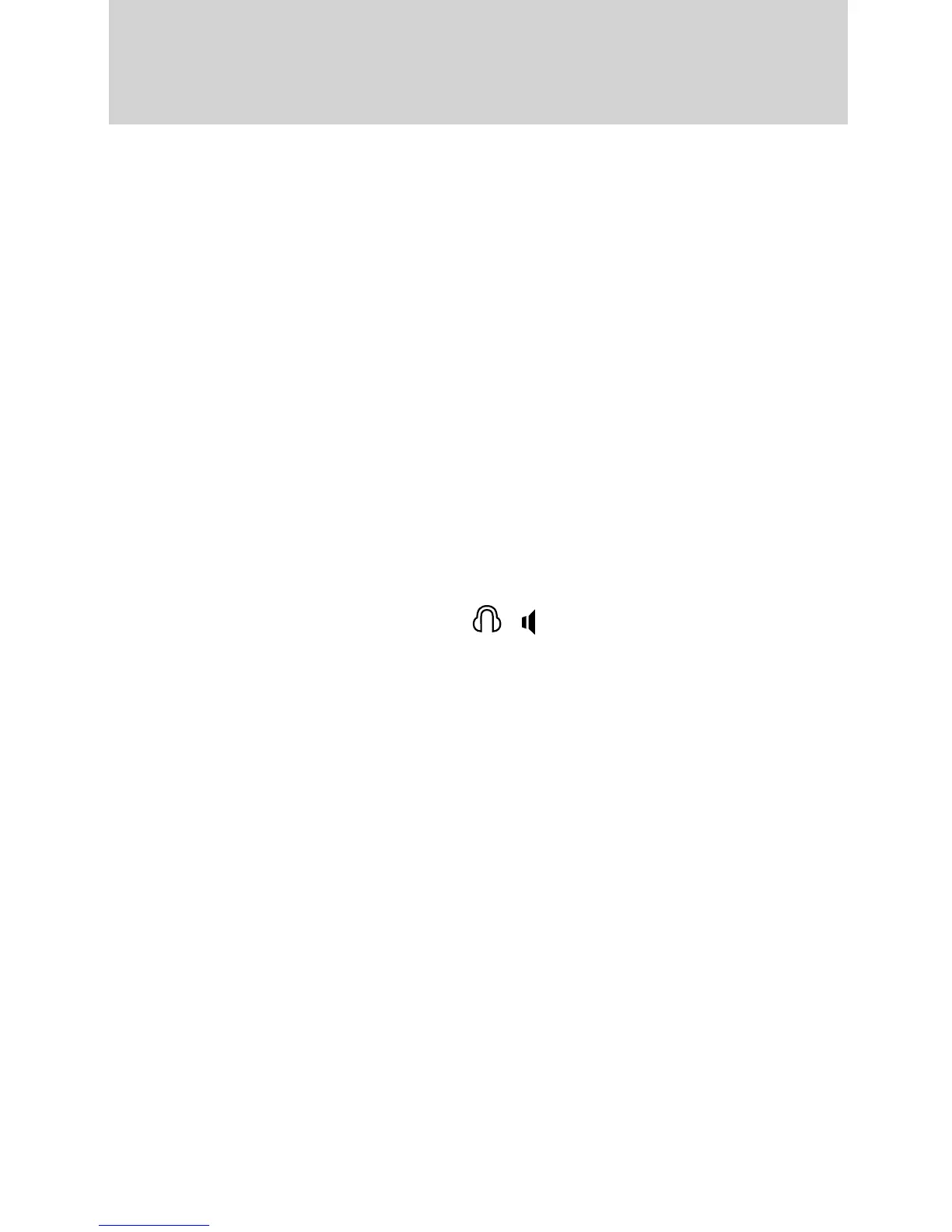Dual Play: Dual play is when the rear seat passengers choose to listen
to a different playing media than the front seat passengers. With the
DVD and rear seat controls turned on, the rear seat passengers may
choose to listen to: Monitor A, Monitor B, AM, FM1, FM2 SR1, SR2, SR3
(satellite radio, if equipped), Disc, Jukebox (if equipped), or SYNC威 (if
equipped). While the front speakers play the chosen selection for the
front audio system, the rear seat passengers can listen to another over
the headphones. The headphone icon will appear in the display
indicating that the headphones are active.
You can access dual play mode in any of the following ways:
• If your vehicle is equipped with a touchscreen system:
a. Ensure that the vehicle ignition is turned on. Inserting a DVD into
the system will automatically activate dual play mode.
b. Press the RADIO or MEDIA hard button. Select the ‘Rear Zone’ tab
on the touchscreen and select ‘On’ for the headphones and ‘Enabled’
for the rear controls. To return to single zone, select ‘Off’ for the
headphones.
• If your vehicle is equipped with a non-touchscreen system:
a. Press the headphone/speaker (
/ ) button on the remote
control or DVD system. Press again on both headrest systems to
return to single play mode.
b. Press the 2 and 4 memory presets on the radio at the same time.
Press again to return to single play mode.
Note: If the front seat passengers are listening to the radio, the rear seat
passengers can also listen to the radio; however, they will be limited to
listening to the same radio channel.
• Once you have entered Dual play mode, the Channel A or Channel B
controls on the headphones are now active. Both Channel A and
Channel B can be listened to on the wired headphones (not included)
or on the infrared (IR) wireless headphones.
• On the wireless headphones, select the Channel A or Channel B
buttons on each pair of wireless headphones.
• Press MEDIA to change the audio source for the Channel A or
Channel B headphones. (This information will display on the DVD
system screen).
Note: Channel B headphones can only listen to either the DVD media,
Monitor A or the DVD system auxiliary inputs. Channel A headphones
have access to all available media sources.
Entertainment Systems
58
2010 Flex (471)
Owners Guide, 1st Printing
USA (fus)
