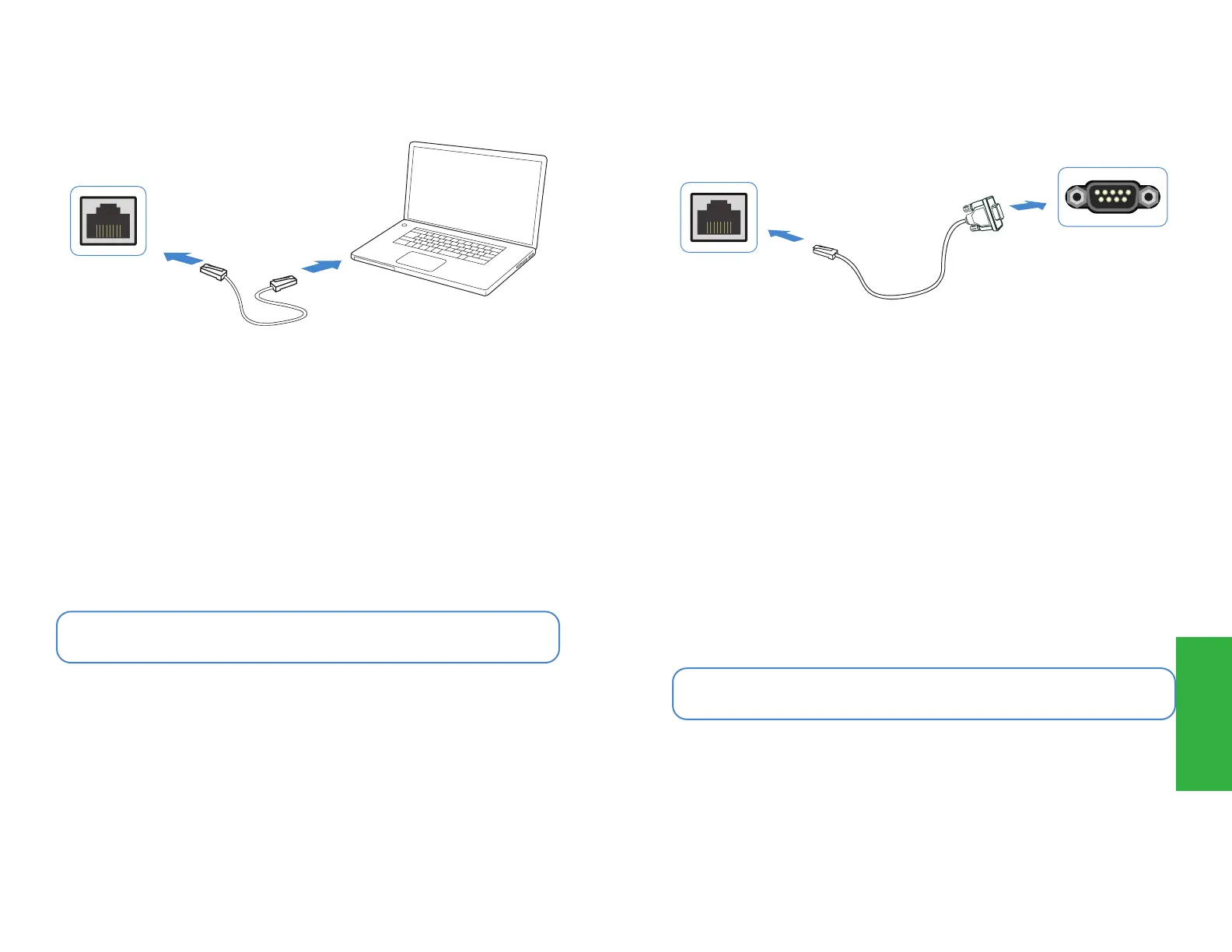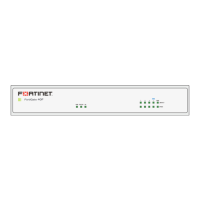20 21
Setup Options
Ethernet Cable
1. Connect port 1 to the Management Computer using the supplied Ethernet cable
2. Enable DHCP or set the Management Computer’s IP and subnet to:
Static IP Address: 192.168.1.1
Subnet Mask: 255.255.255.0
3. Visit https://192.168.1.99 in a web browser
4. Log in with the username admin and no password
5. You can now configure your FortiSwitch
Management Computer
Port 1
Browse to 192.168.1.99
Username: admin
No Password
Note: After you log in for the first time, you will be prompted to set a new password
GUI
CLI
1. Connect the Console Port with a Console Cable to the Serial Port on the
Management Computer
2. Start a terminal program on the Management Computer and select an available
COM Port
using the following default settings:
Baud rate:
115200
Data bits: 8
Parity: None
Stop bits: 1
Flow control: None
3. Log in using username admin and no password
4. You can now configure your FortiSwitch
Console Port
Serial Port
Console Cable
Note: After you log in for the first time, you will be prompted to set a new password
Setup
