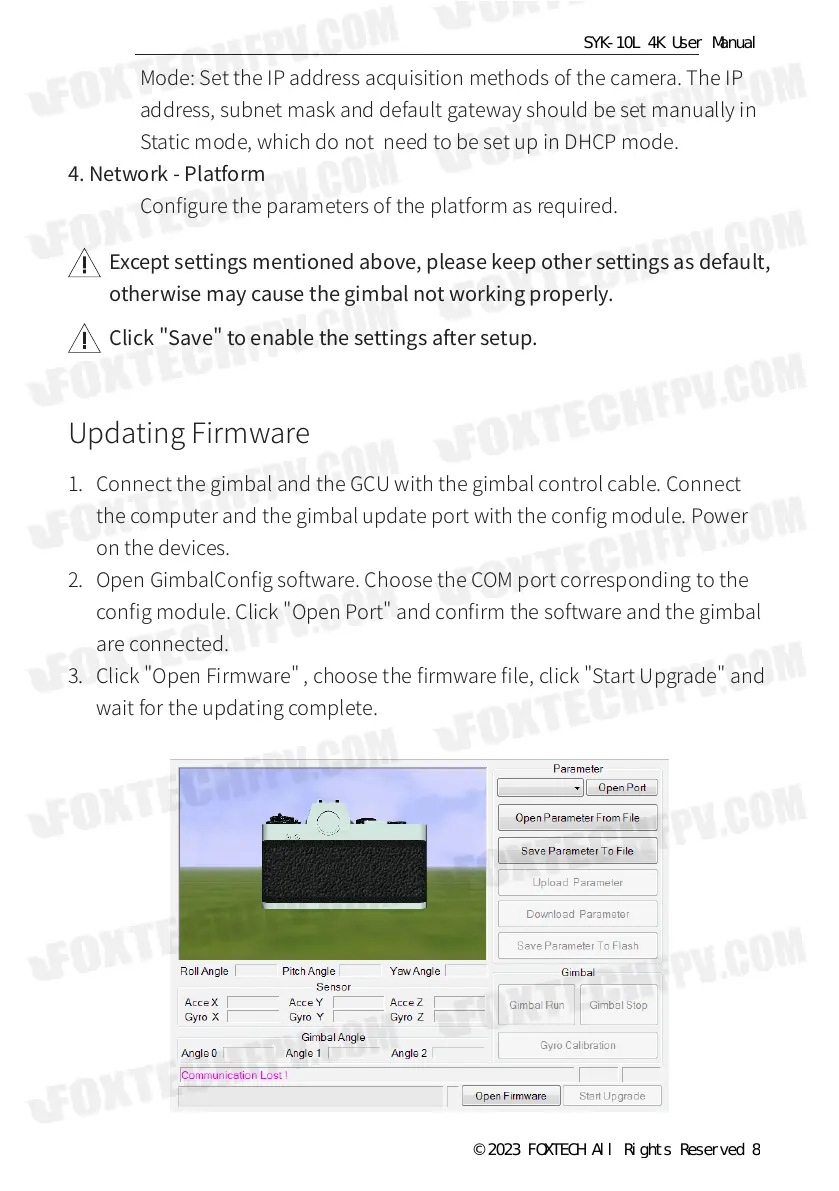Mode: Set the IP address acquisition methods of the camera. The IP
address, subnet mask and default gateway should be set manually in
Static mode, which do not need to be set up in DHCP mode.
4. Network - Platform
Congure the parameters of the platform as required.
Except settings mentioned above, please keep other settings as default,
otherwise may cause the gimbal not working properly.
Click "Save" to enable the settings after setup.
1. Connect the gimbal and the GCU with the gimbal control cable. Connect
the computer and the gimbal update port with the cong module. Power
on the devices.
2. Open GimbalCong software. Choose the COM port corresponding to the
cong module. Click "Open Port" and conrm the software and the gimbal
are connected.
3. Click "Open Firmware" , choose the rmware le, click "Start Upgrade" and
wait for the updating complete.
Updating Firmware
© 2023 FOXTECH All Rights Reserved 8
