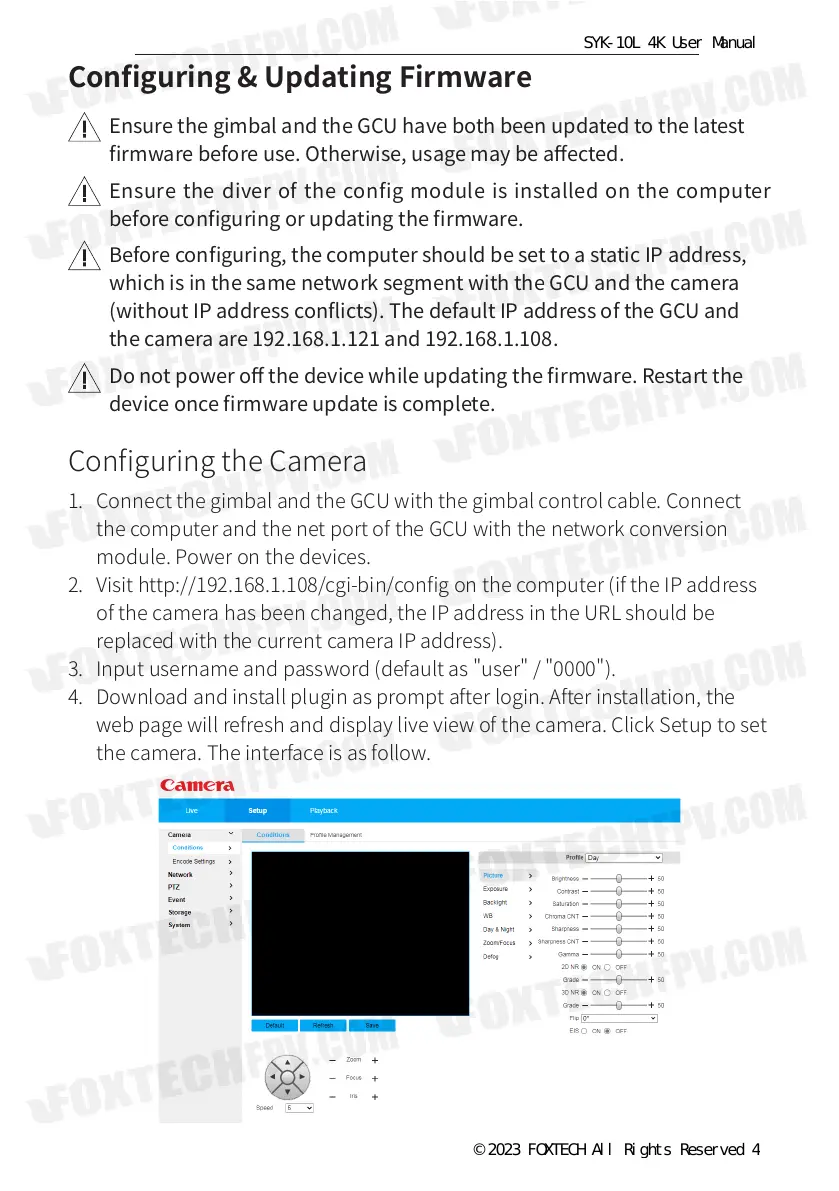Configuring & Updating Firmware
Ensure the gimbal and the GCU have both been updated to the latest
rmware before use. Otherwise, usage may be aected.
Ensure the diver of the config module is installed on the computer
before conguring or updating the rmware.
Before conguring, the computer should be set to a static IP address,
which is in the same network segment with the GCU and the camera
(without IP address conicts). The default IP address of the GCU and
the camera are 192.168.1.121 and 192.168.1.108.
Do not power o the device while updating the rmware. Restart the
device once rmware update is complete.
Conguring the Camera
1. Connect the gimbal and the GCU with the gimbal control cable. Connect
the computer and the net port of the GCU with the network conversion
module. Power on the devices.
2. Visit http://192.168.1.108/cgi-bin/cong on the computer (if the IP address
of the camera has been changed, the IP address in the URL should be
replaced with the current camera IP address).
3. Input username and password (default as "user" / "0000").
4. Download and install plugin as prompt after login. After installation, the
web page will refresh and display live view of the camera. Click Setup to set
the camera. The interface is as follow.
© 2023 FOXTECH All Rights Reserved 4
