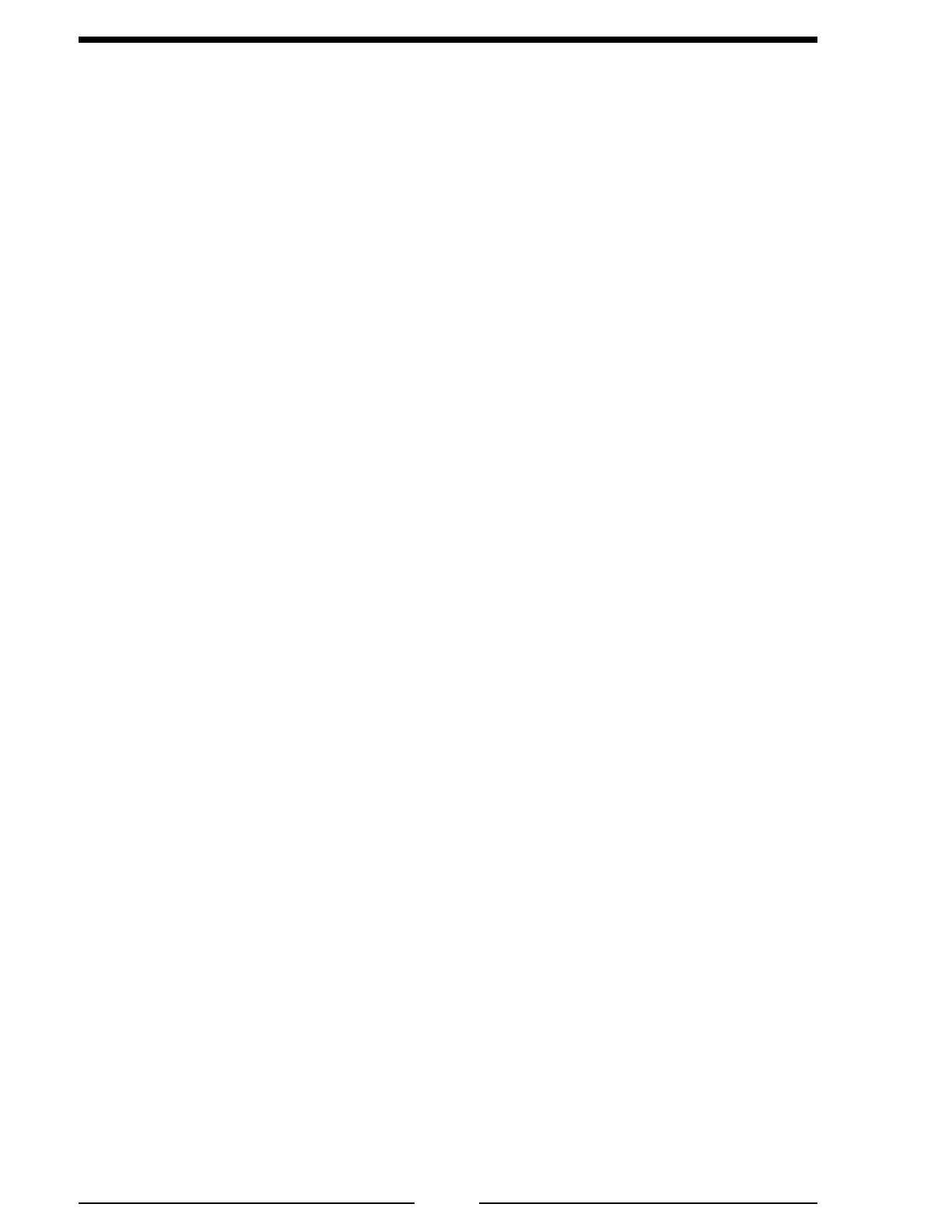ICA100 Rev171109
12
ICA400/500 SERIES INSTALLATION
Note: In a three-way system (ICA500) master station A has transmit priority
over master station B and the remote station.
Note: Mounting hardware is not included, number 10 hardware is recommended.
Pre-Installation
1. Measure and mark station box locations for panel opening and four screw
holes. Refer to Figure 7 for layout and dimensions.
2. Drill four mounting holes at each station box location for mounting hardware.
3. Cut out panel opening at each station location.
Note: Pre-installed apparatus wiring can be used. The intercom connections
are one-to-one. The yellow wire is shield.
4. Install the cable (with 3-pin connector) between remote and master station box
locations. Refer to Figure 8 or 9 for wiring details.
5. For three-way system (ICA500) install the cable (with 5-pin connector) between
master stations A and B box locations. Refer to Figure 9 for wiring details.
Install Remote Station
1. Place station box in position and secure with four screws.
2. Connect station box 3-pin Molex connector to cable connector.
Install Master Station(s)
1. Place station box(es) in position and secure with four screws.
2. Connect station box 3-pin Molex connector to cable connector.
3. For three-way system (ICA500) connect station box 5-pin Molex connector
to cable connector.
4. Connect black wire to ground.
5. Connect red fused wire to +12 VDC.
6. For three-way system repeat steps 3 through 5 at master station B.
