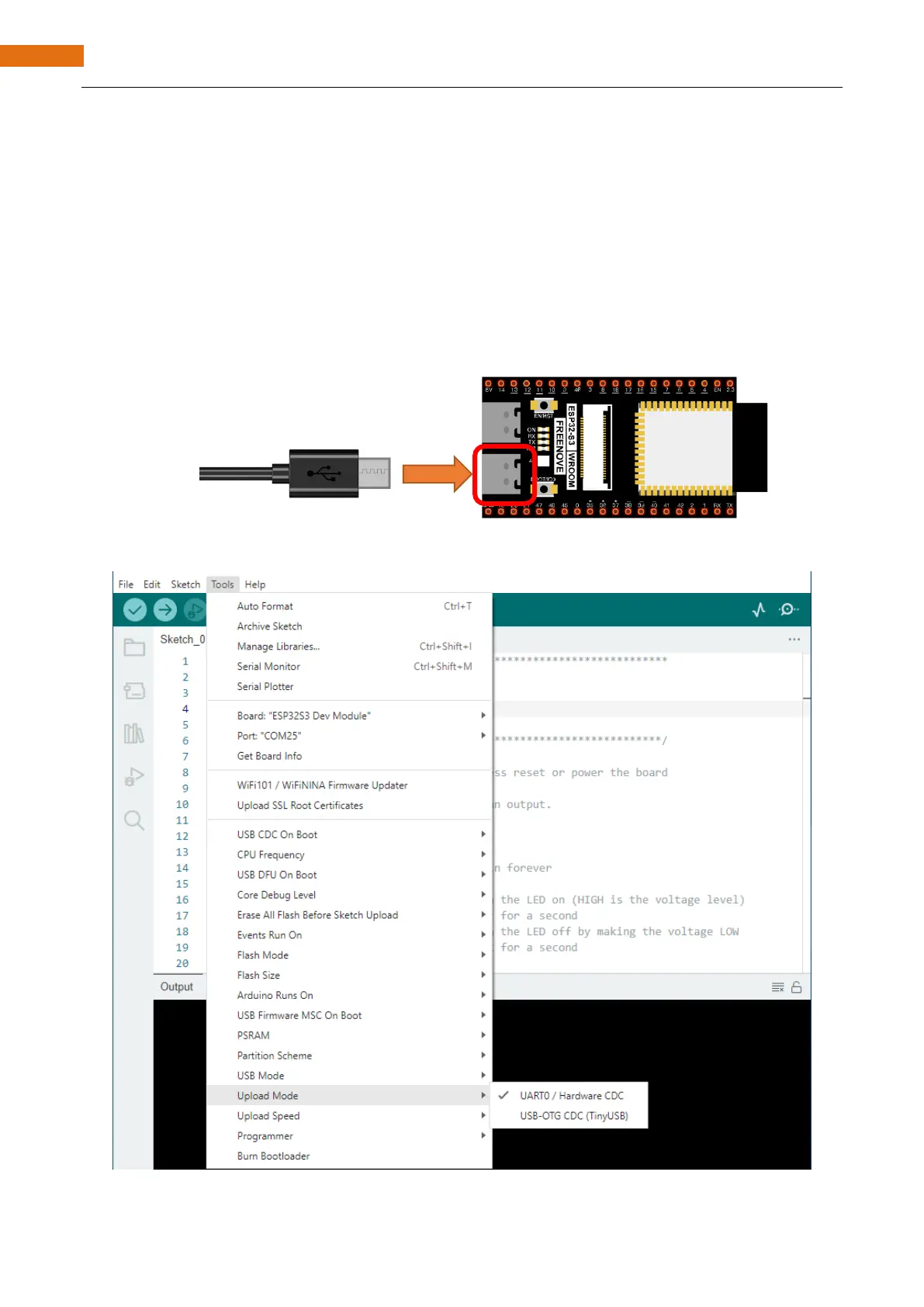Sketch
According to the circuit, when the GPIO2 of ESP32-S3 WROOM output level is high, the LED turns ON.
Conversely, when the GPIO2 ESP32-S3 WROOM output level is low, the LED turns OFF. Therefore, we can let
GPIO2 circularly output high and low level to make the LED blink.
Upload the following Sketch:
Freenove_ESP32_S3_WROVER_Board\Sketches\Sketch_01.1_Blink.
Next we will introduce two ways to upload code to ESP32-S3 WROOM.
Option 1:
Connect ESP32-S3 WROOM to computer.
Open Arduino IDE 2.0.0. Click Tools->Upload Mode. Select UART0 / Hardware CDC.