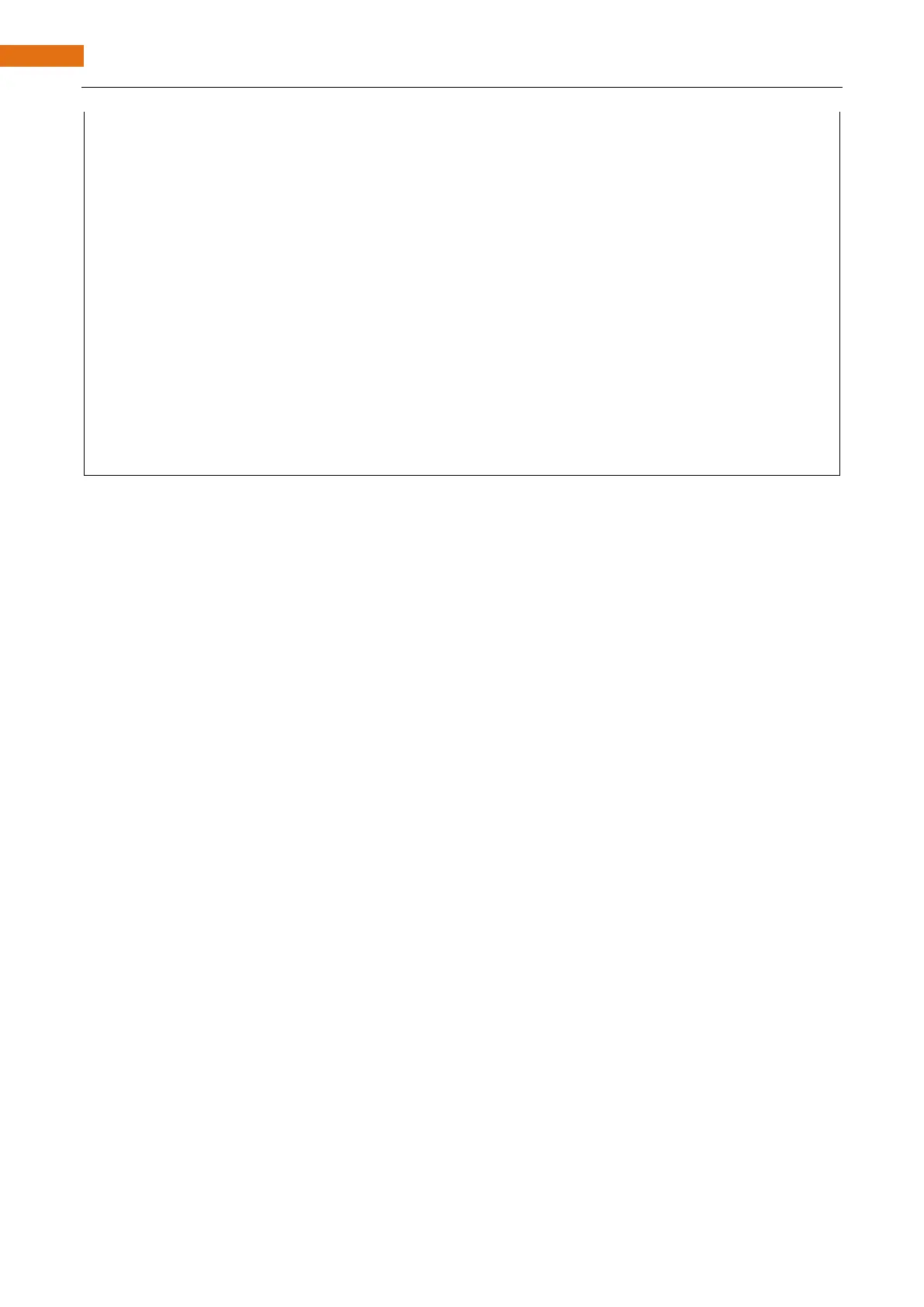password: WiFi hotspot password
channel: WiFi hotspot channel number; communicating through specified channel; optional parameter
bssid: mac address of WiFi hotspot, optional parameter
connect: blloean optional parameter, defaulting to true. If set as false, then ESP32-S3 won't connect WiFi.
config(local_ip, gateway, subnet, dns1, dns2): set static local IP address.
local_ip: station fixed IP address.
subnet:subnet mask
dns1,dns2: optional parameter. define IP address of domain name server
status: obtain the connection status of WiFI
local IP(): obtian IP address in Station mode
disconnect(): disconnect wifi
setAutoConnect(boolen): set automatic connection Every time ESP32-S3 is power on, it will connect WiFi
aitomatically.
setAutoReconnect(boolen): set automatic reconnection Every time ESP32-S3 disconnects WiFi, it will
reconnect to WiFi automatically.