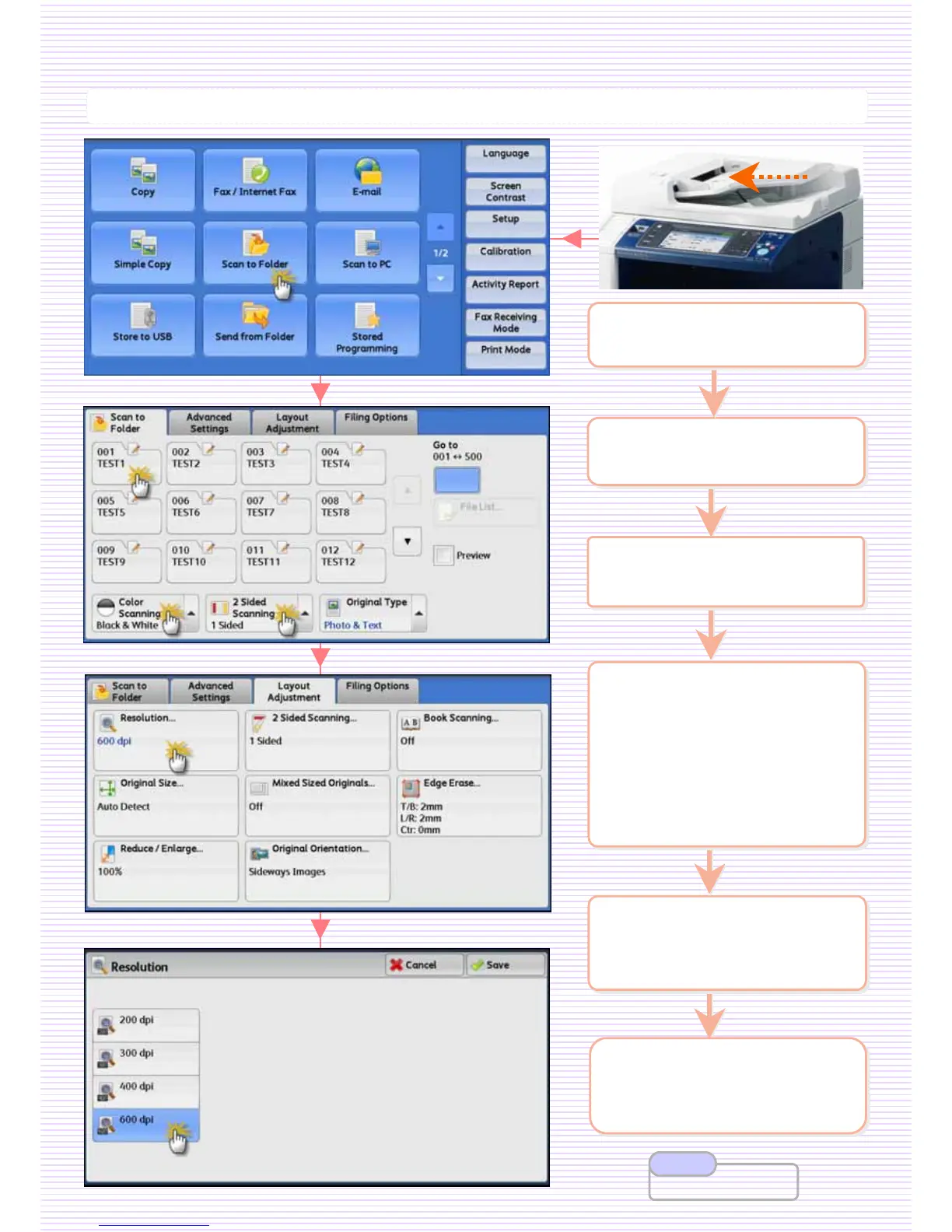To scan and save the scanned data to a registered folder.
To scan and save the scanned data to a registered folder.
2 On the [Services Home]
select [Scan to Folder]
2 On the [Services Home]
select [Scan to Folder]
3 Select required folder:
* Enter password if any
3 Select required folder:
* Enter password if any
S1: Scan to Folder …
5 Select [Layout
Adjustment] >
[Resolution] if necessary.
5 Select [Layout
Adjustment] >
[Resolution] if necessary.
1 Load documents onto the
Document Feeder face up
1 Load documents onto the
Document Feeder face up
4 Select an option:
[Color Scanning]
Auto Detect / Color
Black & White / Grayscale
[2 Sided Scanning]
1 Sided scan single sided
2 Sided (Head to Head)
2 Sided (Head to Toe)
4 Select an option:
[Color Scanning]
Auto Detect / Color
Black & White / Grayscale
[2 Sided Scanning]
1 Sided scan single sided
2 Sided (Head to Head)
2 Sided (Head to Toe)
6 Press <Start> button.
Documents scanned and
stored at selected folder.
6 Press <Start> button.
Documents scanned and
stored at selected folder.
23
23
User Guide P.268
Note