
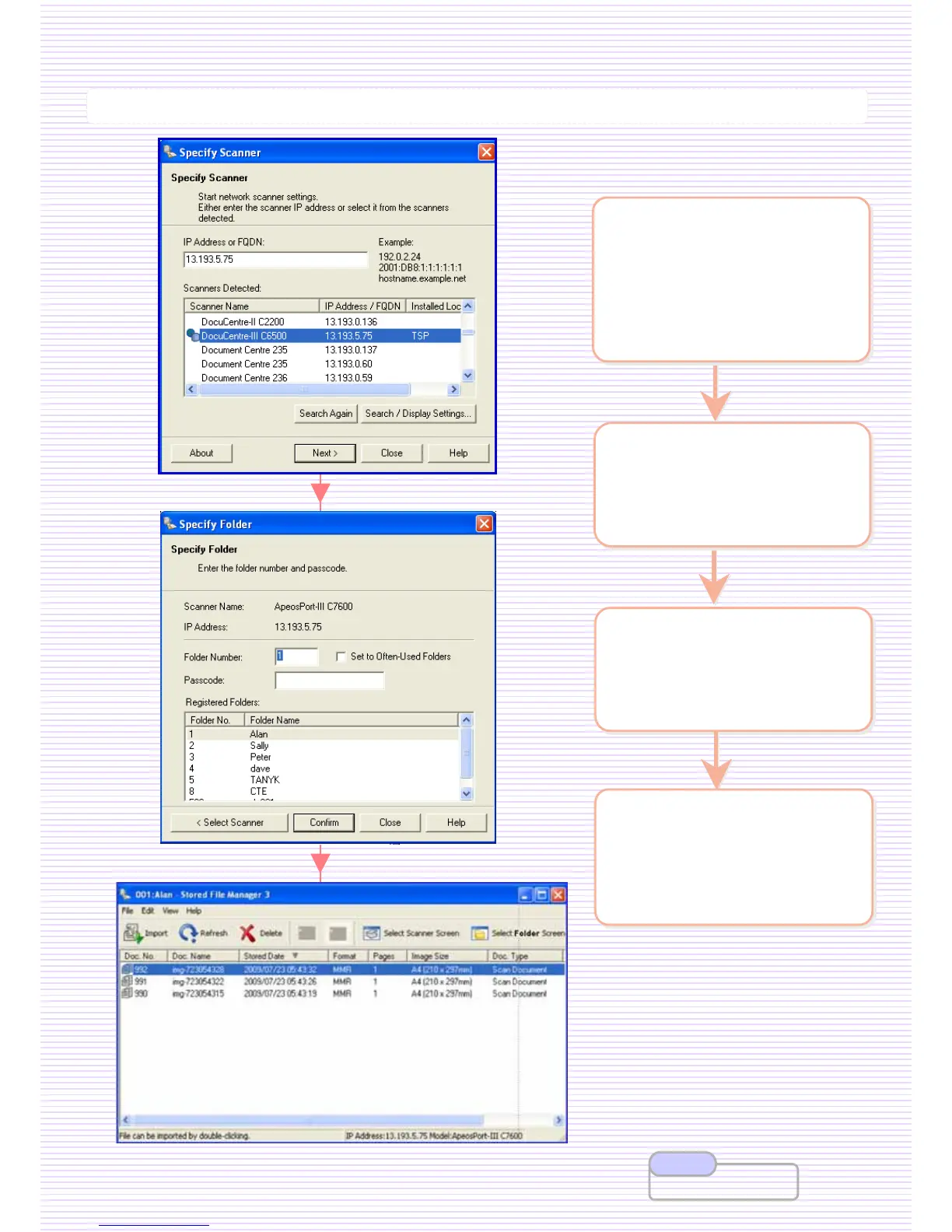 Loading...
Loading...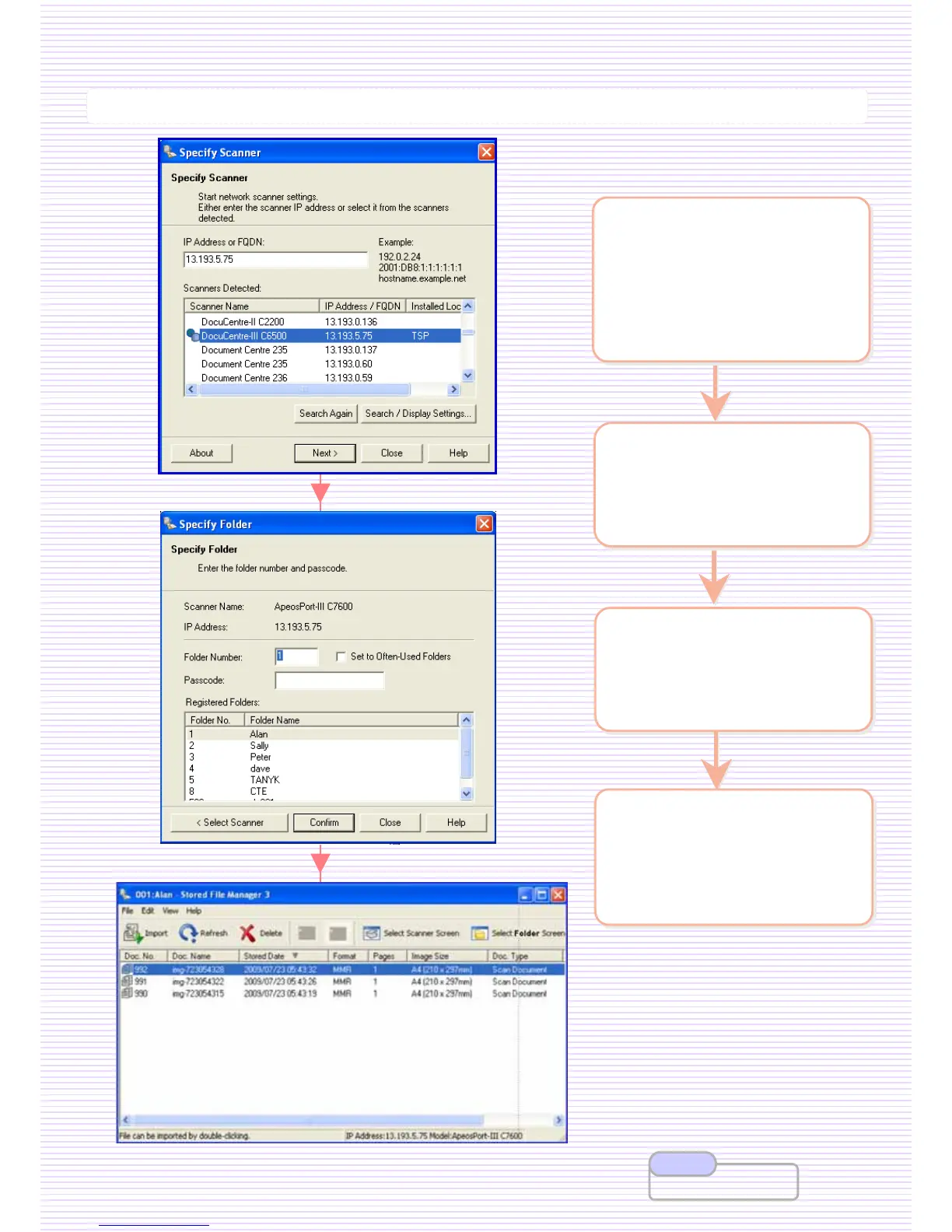
Do you have a question about the Fuji Xerox ApeosPort-IV C5570 and is the answer not in the manual?
| Print Resolution | 1200 x 2400 dpi |
|---|---|
| Scan Resolution | 600 x 600 dpi |
| Functions | Print, Copy, Scan, Fax |
| Duplex Printing | Yes |
| Fax Transmission Speed | 33.6 kbps |
| Operating System Compatibility | Windows, Mac OS, Linux |
| Print Speed | 55 ppm (color and monochrome) |
| Monthly Duty Cycle | 300, 000 pages |
| Connectivity | Ethernet, USB |
| Paper Size | A3, A4, A5, B4, B5 |
| Memory | 2 GB |
| Hard Disk Drive | 160 GB |
| Copy Speed | 55 cpm (black/white and color) |











