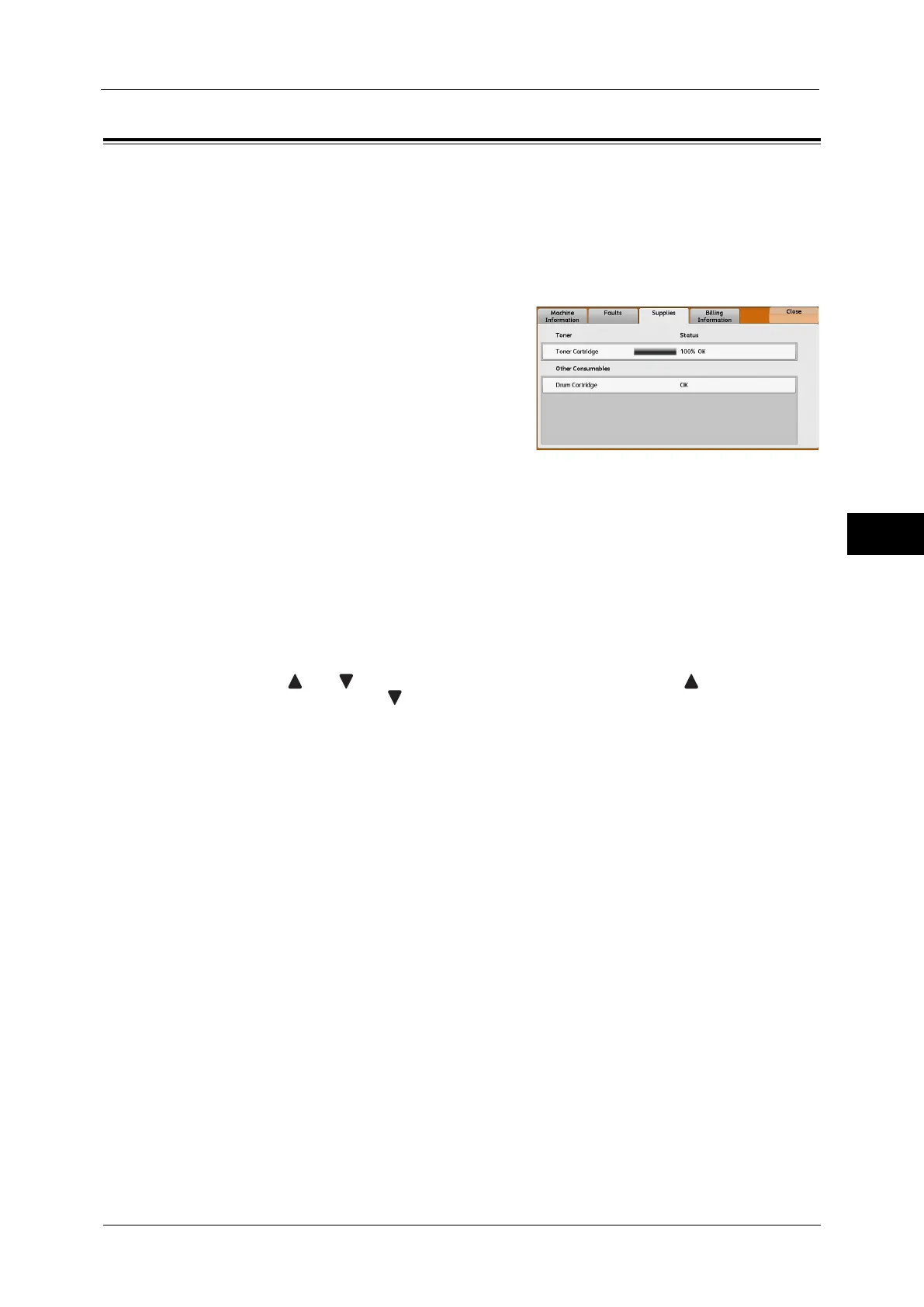Supplies
105
Machine Status
4
Supplies
You can check the status of consumables on the [Supplies] screen. The status of
consumables is shown as "OK", "Replace Soon (Order Now)", or "Replace Now".
The following describes the procedure to check the status of consumables.
For information on replacing consumables, refer to "Maintenance" (P.61).
1
Press the <Machine Status> button.
2
Select the [Supplies] tab and confirm the status
of the toner and other consumables.
Note • Pressing a supply name displays a screen
about the status of the supply.
Important • If you replace a toner cartridge with a partially used toner cartridge (such as a toner cartridge
removed from another ApeosPort-V 5070/4070, DocuCentre-V 5070/4070), the status displayed
may differ from the actual remaining amount. When replacing toner cartridges, we recommend that
you use new ones.
• If the stattus of [Drum Cartridge] is [OK (Cleaning Required)] and the print result is faint, the drum
cartridge cleaning may resolve the problem.
1. Select [Drum Cartridge] and then select [Cleaning] on the next screen.
2. Select a Paper Size and load the required number of Plain Paper in Tray 5. And then, select [Start]
on the screen.
Note • The items displayed vary depending on the options installed.
• [ ] and [ ] are displayed depending on the number of supplies. Select [ ] to return to the
previous screen or [ ] to move to the next screen.
• Scroll the list by drag or flick operation to switch the screen to be displayed. For information on how
to drag or flick, refer to "2 Product Overview" > "Touch Screen" in the User Guide.
