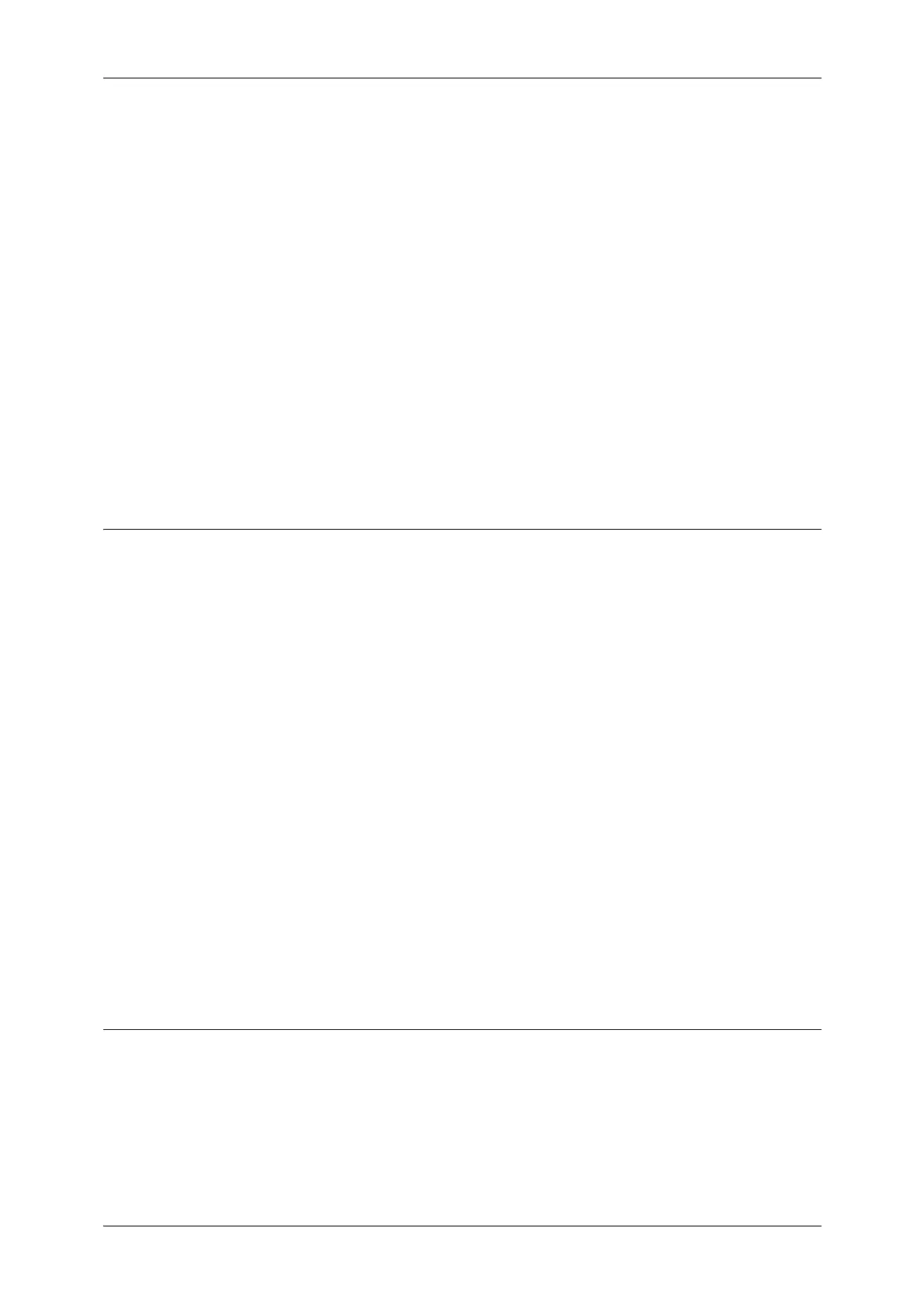Settings for the Secure Operation 1 (Initial Settings Procedures Using Control Panel)
9
5
3 Select [Other Settings].
4 On the [Other Settings] screen, select [Data Encryption].
5 Select [Change Settings].
6 Select [On].
7 Select [New Encryption Key].
8 Enter a new encryption key of 12 characters using the keyboard displayed, and then select
[Save].
9 Select [Re-enter the Encryption Key].
10 Enter the same passcode using the keyboard displayed, and then select [Save].
11 Select [Save].
12 Select [Yes] to make the change.
13 Select [Yes] to reboot.
Set Authentication
1
Select [Authentication/Security Settings] on the [Tools] screen.
2
Select [Authentication].
3 Select [Login Type].
4 Select [Login to Local Accounts] or [Login to Remote Accounts].
5 Select [Save].
When [Login to Remote Accounts] is selected in step 4, proceed to steps 6 to 13.
6 Select [System Settings] on the [Tools] screen.
7 Select [Connectivity & Network Setup].
8 Select [Remote Authentication/Directory Service].
9 Select [Authentication System Setup].
10 Select [Authentication System].
11 Select [Change Settings].
12 Select [LDAP], [Kerberos(Windows 2000)], or [Kerberos(Solaris)].
13 Select [Save].
Set Private Print
1
Select [Authentication/Security Settings] on the [Tools] screen.
2 Select [Authentication].
3 Select [Charge/Private Print Settings].
4 Select [Receive Control].
5 Select [Change Settings].
