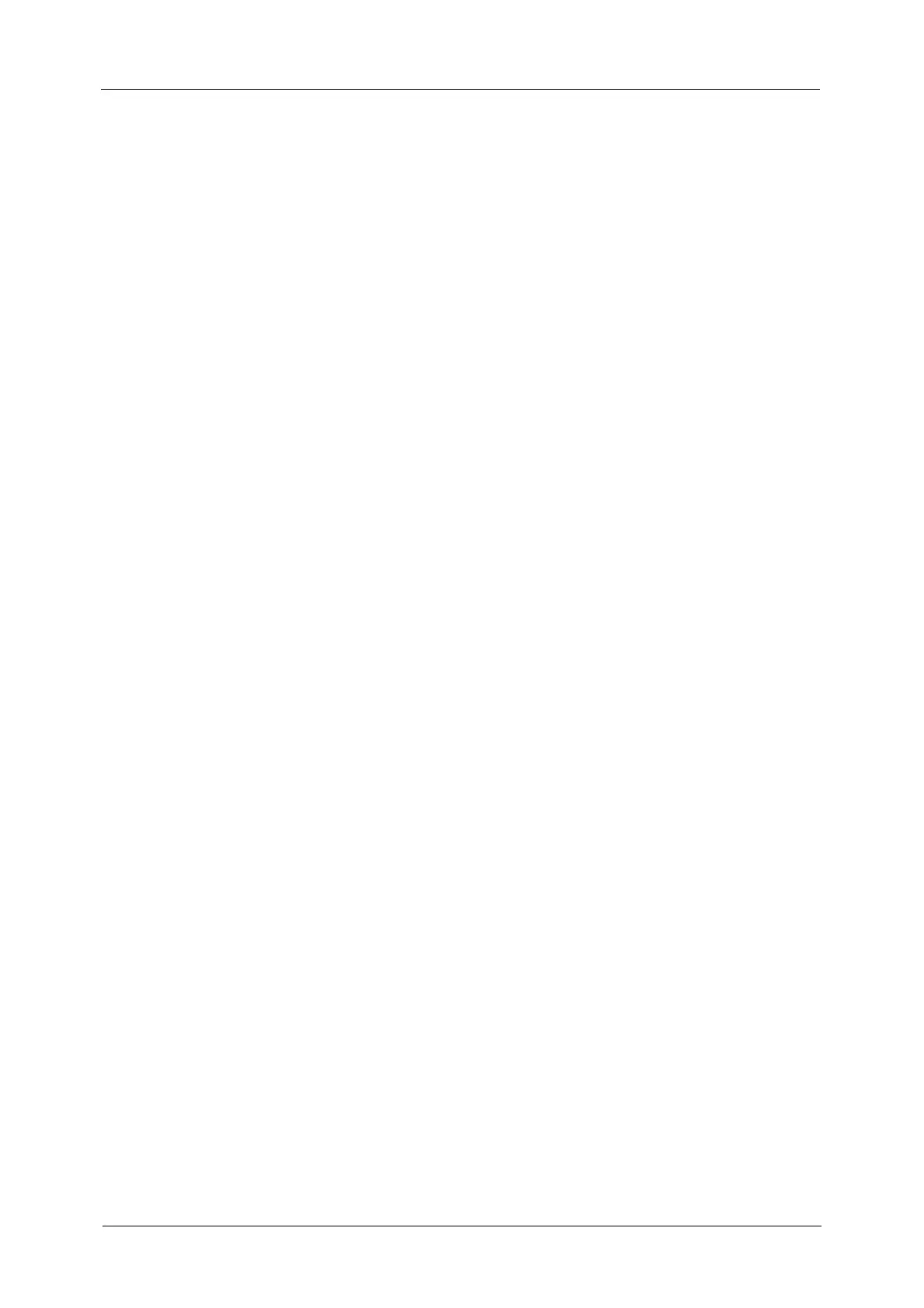Table of Contents
9
Create/View User Accounts...................................................................................................................313
View Accounts ............................................................................................................................................316
Reset User Accounts.................................................................................................................................317
System Administrator's Meter (Copy Jobs)....................................................................................318
Accounting Type........................................................................................................................................318
Accounting Login Screen Settings......................................................................................................319
Fax Billing Data..........................................................................................................................................320
Accounting/Billing Device Settings....................................................................................................320
Authentication/Security Settings..............................................................................................................323
System Administrator Settings............................................................................................................323
Authentication ...........................................................................................................................................324
Allow User to Disable Active Settings...............................................................................................332
Job Status Default....................................................................................................................................332
Overwrite Hard Disk..................................................................................................................................333
6 CentreWare Internet Services Settings........................................................................................335
Installation of CentreWare Internet Services......................................................................................336
Preparations................................................................................................................................................336
Configuration on the Machine ............................................................................................................336
Starting CentreWare Internet Services...................................................................................................338
Configuring Machine Settings Using CentreWare Internet Services .........................................339
7 Printer Environment Settings ..........................................................................................................343
Print Overview...................................................................................................................................................344
Installation When Using Parallel Port.....................................................................................................346
Step 1 Preparations..................................................................................................................................346
Step 2 Configuration on the Machine..............................................................................................346
Step 3 Configuration on the Computer ...........................................................................................347
CentreWare Internet Services Setting Items.................................................................................347
Installation When Using USB Port ...........................................................................................................349
Step 1 Preparations..................................................................................................................................349
Step 2 Configuration on the Machine..............................................................................................349
Step 3 Configuration on the Computer ...........................................................................................350
CentreWare Internet Services Setting Items.................................................................................350
Installation When Using TCP/IP (LPD/Port 9100).............................................................................351
Step 1 Preparations..................................................................................................................................351
Step 2 Configuration on the Machine..............................................................................................351
Step 3 Configuration on the Computer ...........................................................................................352
CentreWare Internet Services Setting Items.................................................................................352
Installation When Using Internet Printing Protocol (IPP)..............................................................354
Step 1 Preparations..................................................................................................................................354
Step 2 Configuration on the Machine..............................................................................................354
Step 3 Configuration on the Computer ...........................................................................................355
CentreWare Internet Services Setting Items.................................................................................355
8 E-mail Environment Settings ...........................................................................................................357
E-mail Overview................................................................................................................................................358
Preparations ......................................................................................................................................................359
