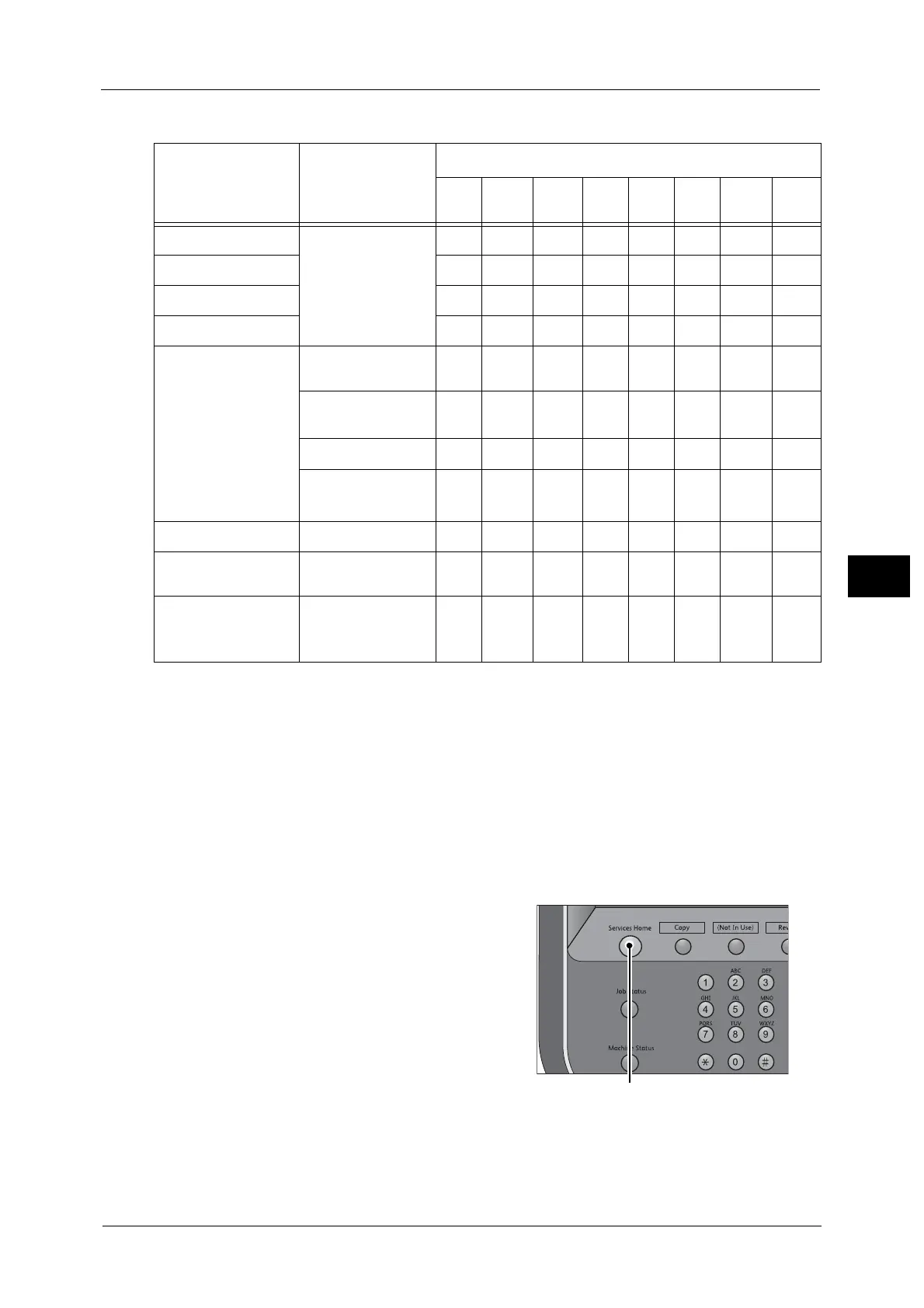Scanning Procedure
171
Scan
4
The following table shows file formats available for each Scan service.
*1 : XPS stands for XML Paper Specification.
*2 : Supported on Acrobat
®
4.0 or later
*3 : Supported on DocuWorks Ver.4 or later
*4 : TWAIN compatible application
*5 : Microsoft
®
Windows Vista
®
Service Pack 2 or later
*6 : WSD stands for Web Services on Devices.
Note • If you do not specify a file name, a file name is automatically assigned and it indicates the date
when the document is scanned.
The following describes how to store scanned data into a folder as an example.
1 Press the <Services Home> button.
Scan Service
File Format can
be Selected
When
File Format
PDF
Docu-
Works
XPS
*1
TIFF JPEG BMP PNG
MS
Office
E-mail Using the control
panel when
scanning
O
*2
O
*3
OOOX X O
Scan to PC
O
*2
O
*3
OOOX X O
Store to USB
O
*2
O
*3
OOOX X O
Store & Send Link
O
*2
O
*3
OOOX X O
Store to Folder Using CentreWare
Internet Services
O
*2
O
*3
OOOX X X
Using Stored File
Manager 3
®
XX XOOXX X
Using DocuWorks*
4
X
O
*3
XXXXX X
Using Adobe
®
Acrobat
®
*
4
O
*2
XXXXXXX
Job Flow Sheets Creating a job flow
O
*2
O
*3
OOOX X X
Network Scanning Creating a job
template
XX XOOXX X
Store to WSD
*6
Using [Scan
Profiles] of
Windows
®*5
X X OOOO O X
O
X
:
:
Available
Not available
