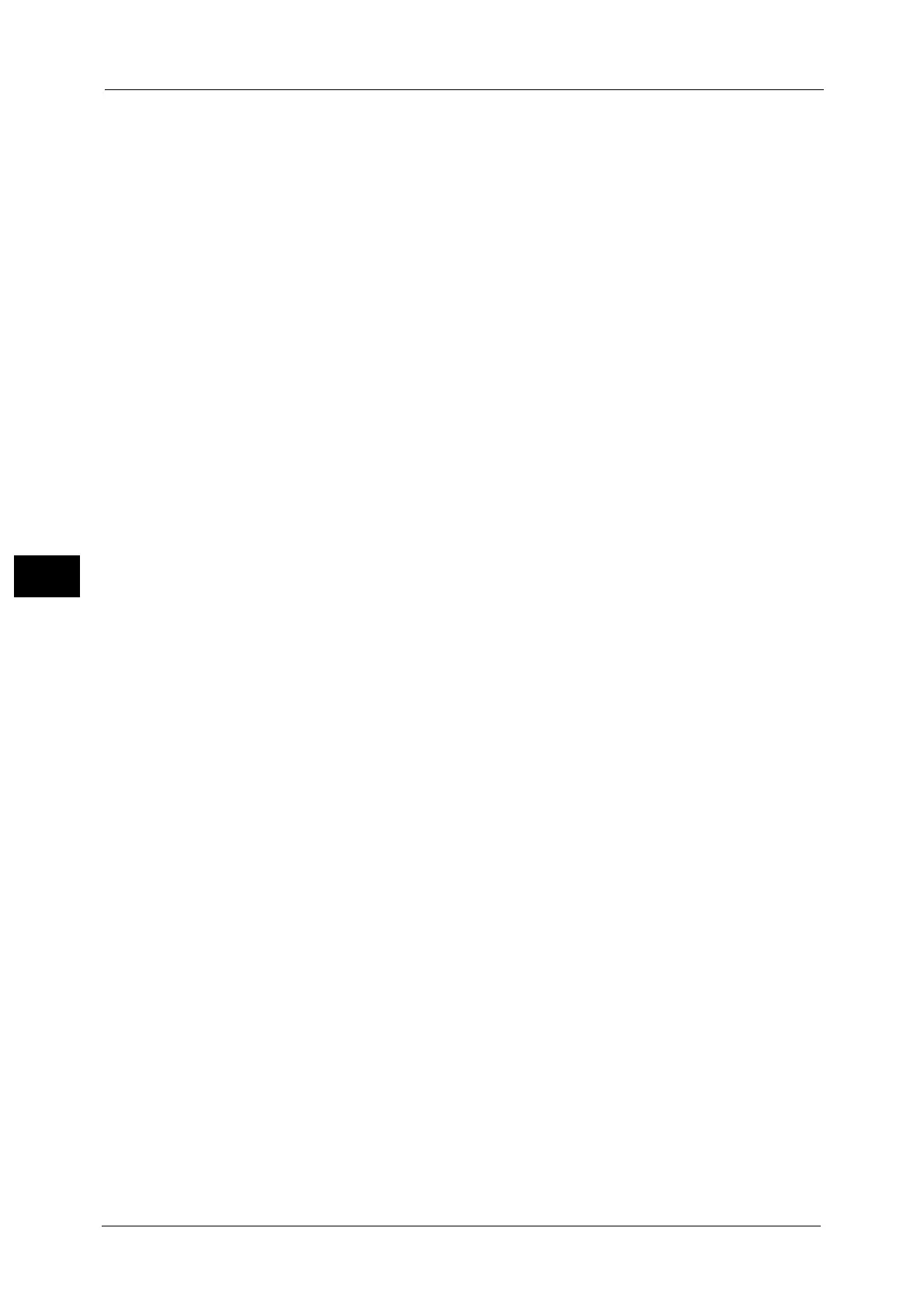4 Scan
200
Scan
4
TIFF
Saves scanned data in TIFF format.
JPEG
Saves scanned data in JPEG format. This option is selectable when either [Color] or
[Grayscale] is selected in [Color Scanning].
PDF
Saves scanned data in PDF format.
Note • The version of PDF files is Adobe Acrobat 4.0 (PDF 1.3).
DocuWorks
Saves scanned data in DocuWorks format.
Note • To browse or print DocuWorks files on a computer, one of the following software is required:
- DocuWorks 4.0 or later
- DocuWorks Viewer Light 4.0 or later
- DocuWorks Viewer Light for Web 4.0 or later
XPS
Saves scanned data in XPS format.
Note • XPS stands for XML Paper Specification.
Microsoft
®
Office
Saves scanned data in Microsoft Word (doc)/Microsoft Excel (xls) format.
Displays the [Microsoft
®
Office Format] screen.
For more information, refer to "[File Format - Microsoft® Office Format] Screen" (P.209).
Important • Microsoft Office formats other than doc or xls are not available for this feature.
• This feature utilizes OCR (optical character recognition) technology. Depending on the original
conditions, error in recognition or loss of graphical information may occur.
• This feature provides the convenience for users who want to directly edit texts or images on the
scanned document converted in the Microsoft Office format. Note that the strict reproducibility of
the texts, tables, images, and pictures on original document may not be ensured due to the scope of
this feature.
Note • This feature is not available for some models. An optional component is required. For more
information, contact our Customer Support Center.
• To browse, edit, or print Microsoft Word/Microsoft Excel files on a computer, one of the following
software is required:
- For Windows 8
Microsoft Office 2013
- For Windows 7
Microsoft Office 2010
- For Windows Vista
Microsoft Office 2007
- For Windows XP
Microsoft Office 2003, Microsoft Office XP
• This feature is available when [Color Scanning] is set to [Auto Detect], [Color], or [Grayscale], and
[Resolution] is set to [300 dpi].
Compression Method
Allows you to select a compression method for scanned image data.
Note • When you select [Auto], the following compression methods will be used:
- When [Original Type] is set to [Photo & Text] or [Text] for black-and-white images: MMR
- When [Original Type] is set to [Photo] for black-and-white images: MH
