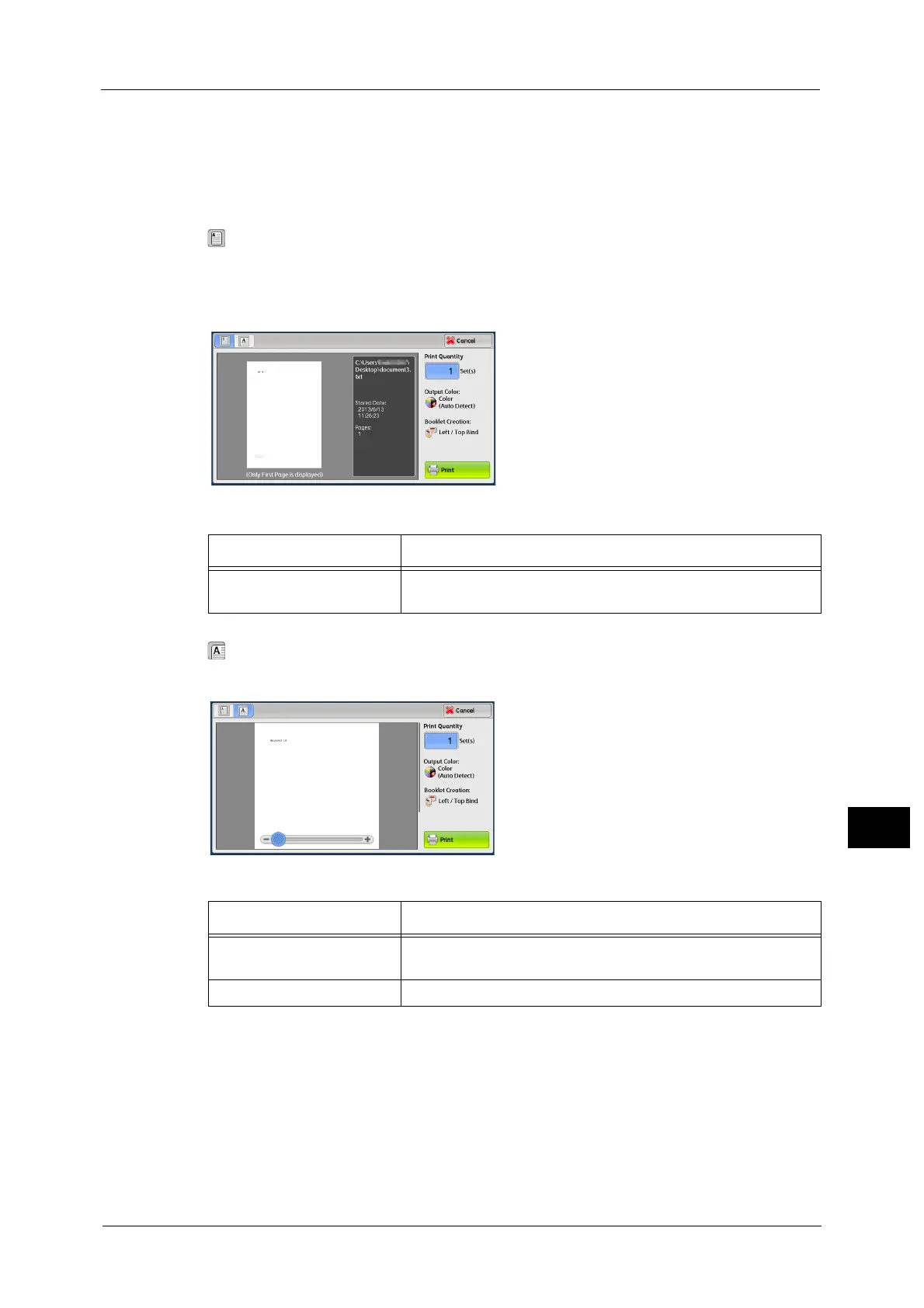Printing and Deleting Stored Jobs
327
Job Status
10
When [Preview] is Selected
1
Select any option.
Note • Only the first page is displayed for the preview screen.
• A previewed image cannot be rotated on the [Charge Print] screen.
(Entire view)
An entire preview image is displayed.
In the entire view, the file name, Stored Date, Pages, and setting values of Staple and Hole
Punch are displayed on the right side of the preview area.
In the entire view, the following operation is available.
(Enlarged view)
A previewed image is enlarged or reduced.
In the enlarged view, the following operations are available.
Print Quantity
Specifies the number of print sets.
Output Color
Displays the output color of the document to be printed.
2 Sided Printing
Displays 1 Sided, Flip on Short Edge, and Flip on Long Edge.
Feature Operation
Enlarging an image
(Switching to enlarged view)
Double-tap a preview image.
Feature Operation
Changing the ratio of the
image size
Double-tap a preview image or drag the slider.
Moving the display position Drag or flick the enlarged image side to side or up and down.
