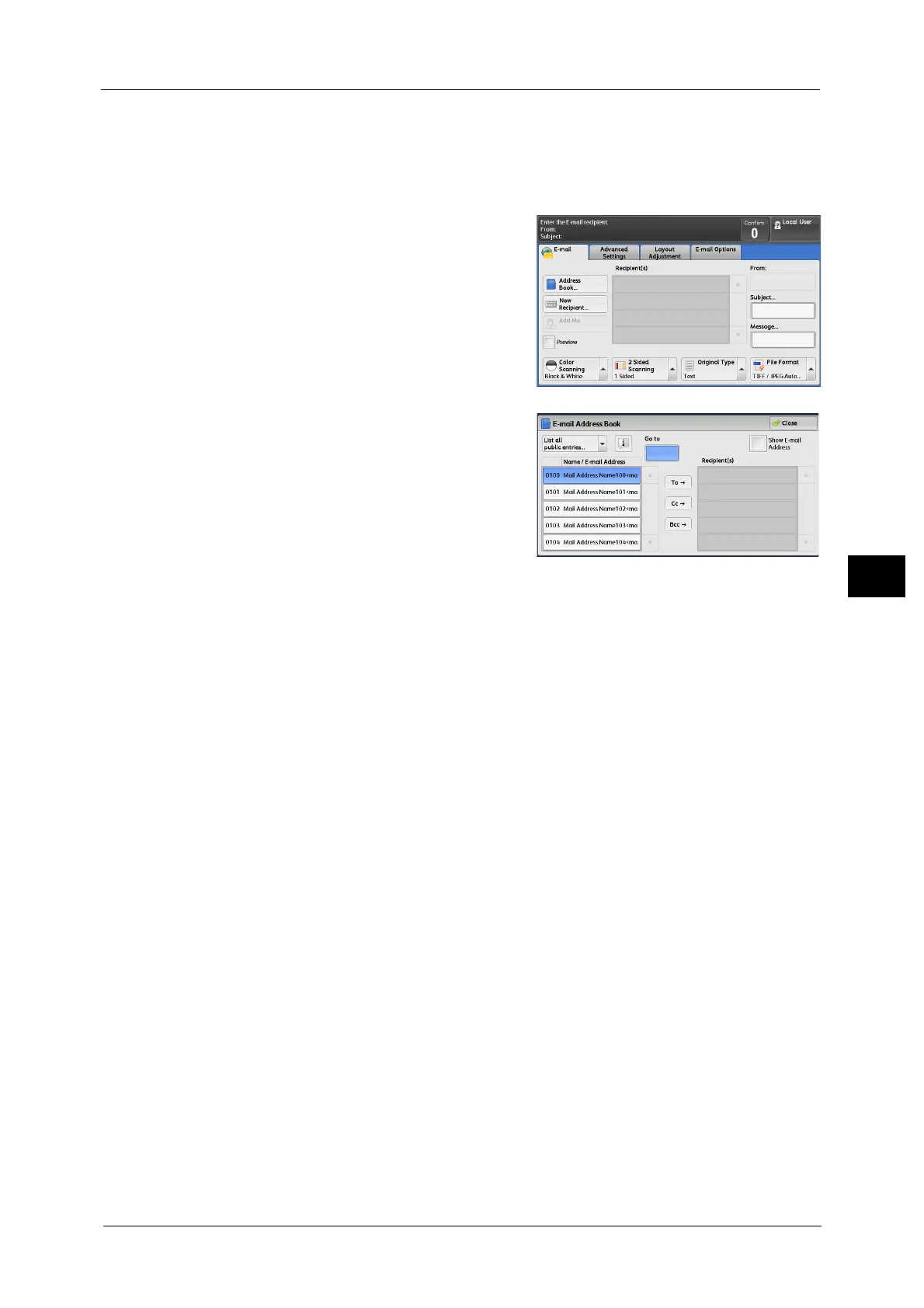E-mail
265
Scan
5
Search
The search starts. The searched results are listed on the screen.
When the Address Book Type 2 is Displayed
1 Select [Address Book].
Note •When you select [Address Book], the Address
Book [Type1] or [Type2] will be displayed
depending on the setting of [Address Book
Type] in the System Administration mode.
For more information, refer to "5 Tools" >
"Address Book Settings" > "Address Book
Type" in the Administrator Guide.
• The Directory Service is not available for
some models. An optional component is
required.
2 Select a recipient from the address list, and
then select [To], [Cc], or [Bcc].
Note •To specify multiple recipients, specify them
continuously.
• Select [Reconfirm Recipients] in the message
field to check the selected value. You can
hide [Reconfirm Recipients] to show the
remaining memory capacity. For more
information, refer to "5 Tools" > "Common
Service Settings" > "Screen/Button Settings" > "Reconfirm E-mail Recipient Button" in the
Administrator Guide.
• To switch the Address Book entry type, select [List all public entries], [Retrieve fax entries using
index], [Search Public], or [Search Network] from the drop-down menu on the [E-mail Address Book]
screen. The methods that appear in the drop-down menu depend on the settings in the System
Administration mode.
Important • When specifying an e-mail address, check if the address contains a domain that is not permitted for
use. In this case, the address cannot be used.
List all public entries
Displays the local address list.
Refer to "When [Public Entries] is Selected" (P.263).
Retrieve fax entries using index
Specify a single alphanumeric index character which is set when registering speed dials to
retrieve the addresses, or specify a speed dial to display at the top of the address list.
Search Public
Searches recipients in the local address list.
Refer to "When [Search Public] or [Search Network] is Selected" (P.266).
Search Network
Searches recipients in the remote address list.
Note •Enable filters from the [Custom Filters] screen using CentreWare Internet Services to search with
keywords ([Simple Search]) without [Name], [E-mail Address], or [Custom Item]. For more
information, refer to the help of CentreWare Internet Services.
Important • To display the help for CentreWare Internet Services, users need to have the environment to connect
to the Internet. The communication fee shall be borne by the users.
Note •To display [Search Network], the prior setting is required in the System Administration mode.
Refer to "When [Search Public] or [Search Network] is Selected" (P.266).
