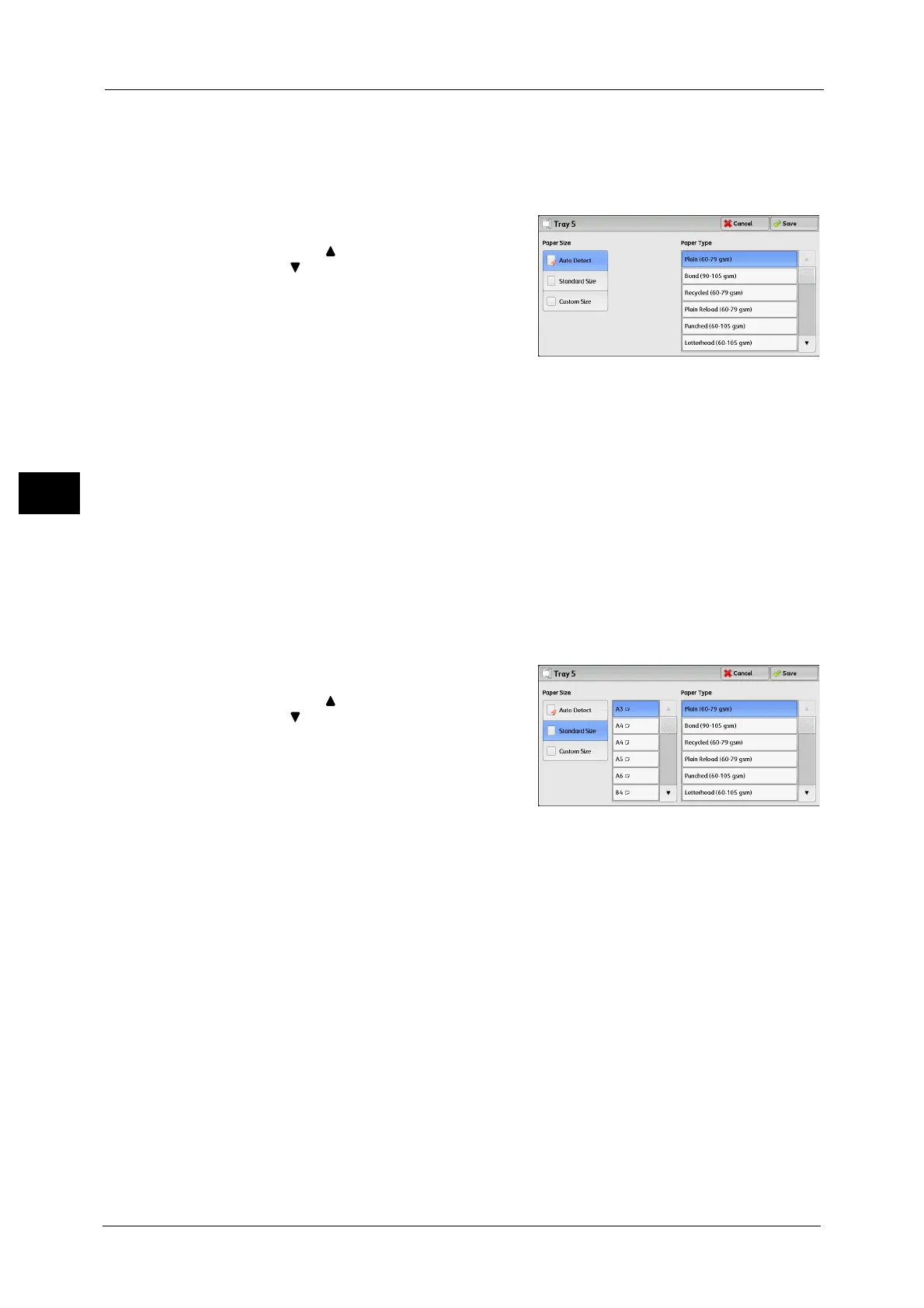3 Copy
94
Copy
3
[Tray 5] Screen
Set the paper loaded in Tray 5.
For information on paper that can be loaded in Tray 5, refer to "2 Paper and Other Media" > "Paper Types" in the
Administrator Guide.
1 Select a paper size and a paper type.
Note •Select [ ] to return to the previous screen or
[ ] to move to the next screen.
• [Auto Detect] is available only when standard
sized paper is loaded.
Paper Size
Select from [Auto Detect], [Standard Size], and [Custom Size].
When you select [Auto Detect], the paper size is identified automatically.
When you select [Standard Size] or [Custom Size], refer to "When [Standard Size] is Selected" (P.94) or "When [Custom Size]
is Selected" (P.94), respectively.
Paper Type
Select a paper type.
When [Standard Size] is Selected
Select [Standard Size], and from the lists displayed, select a paper size and then a paper
type.
1 Select a paper size and a paper type.
Note •Select [ ] to return to the previous screen or
[ ] to move to the next screen.
When [Custom Size] is Selected
Enter the width and length of the original document on the fields displayed after selecting
[Custom Size].
Specify the X (width) in the range from 98 to 483 mm, and the Y (length) in the range from
89 to 297 mm in 1 mm increments.
Important • If the X (width) of non-standard size paper is less than 140 mm, documents may not be copied
properly.
• When copying on both sides of non-standard size paper, specify the size in the range from 140 to
432 mm for the X (width) direction and from 128 to 297 mm for the Y (length) direction.
