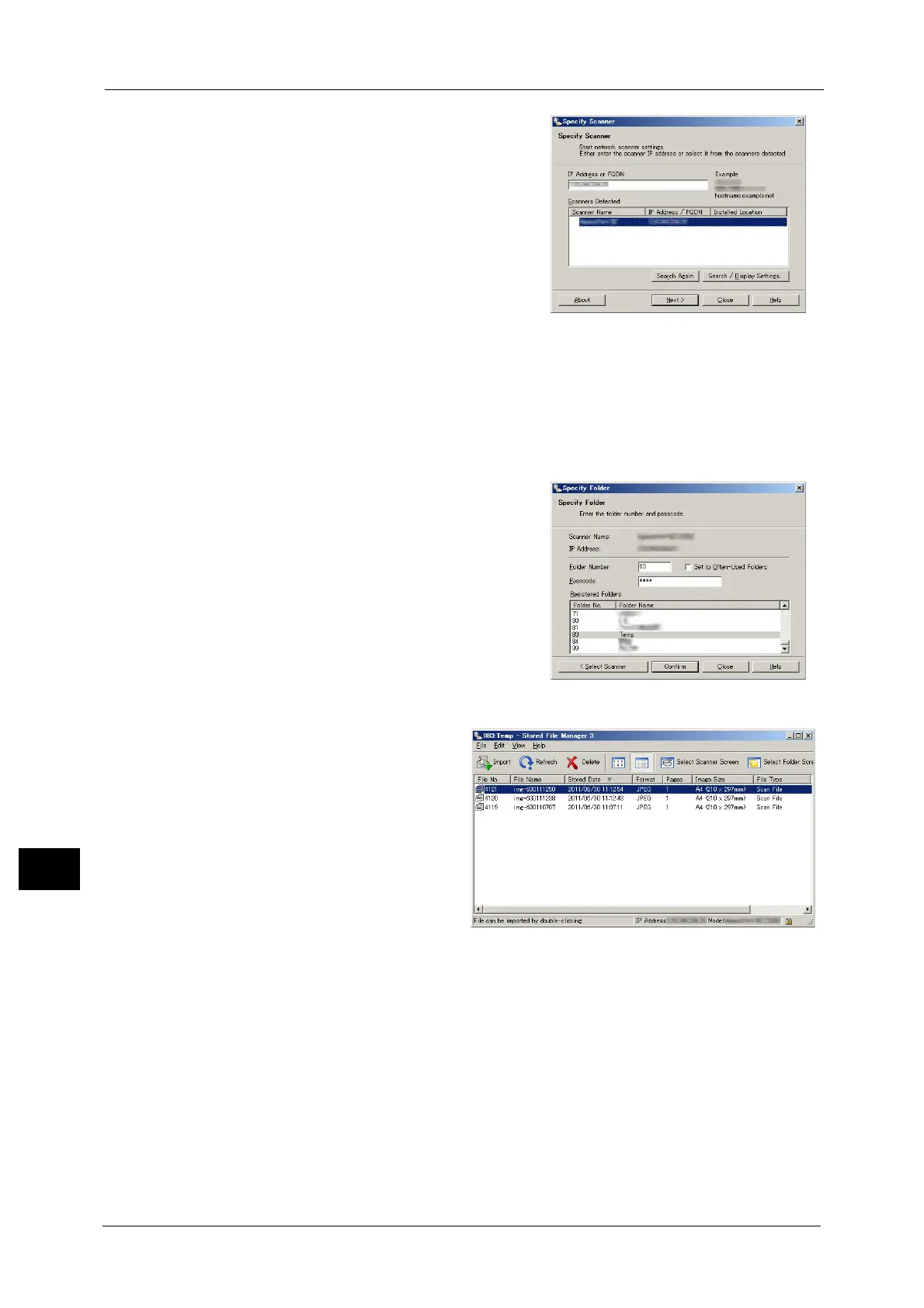12 Computer Operations
434
Computer Operations
12
2 From the displayed list, click the scanner name of
the machine, and click [Next].
Note • If no scanners are shown in the list, click [Search Again]. The application searches for scanners.
• To change the display of scanner names, use the dialog box that appears by clicking [Search/Display
Settings]. For more information, refer to "Changing the display of scanner names" (P.435).
• Only when the machine is connected to the network, the scanner name is automatically listed. To
view the machine connected to another network, click [Search/Display Settings] and register the IP
address and scanner name. For information on how to change the settings, refer to "Changing the
display of scanner names" (P.435).
3 In the [Folder Number] field, enter the number of
the folder (001 - 200) that contains the file to be
imported. In the [Passcode] field, enter a
passcode (up to 20 digits).
Note • You can also select a folder number from
[Registered Folders].
• Clicking [Select Scanner] returns to step 2,
where you can reselect a scanner.
4 Click [Confirm].
5 Select a file to be imported from the
list, and click [Import].
Note • You can select multiple files.
• When [File Saving Options] is set
to [Set Destination for Each File]
under the import settings, a
dialog box for specifying a save
destination is displayed. When
the dialog box appears, specify a
save destination, and click [OK].
For information on the import
settings, refer to "Import settings
for scanned files" (P.435).
6 The file is imported to the specified directory.
Note • When [File Saving Options] is set to [Save in Fixed Destination] under the import settings, a file is
saved in the specified directory.
For information on the import settings, refer to "Import settings for scanned files" (P.435).