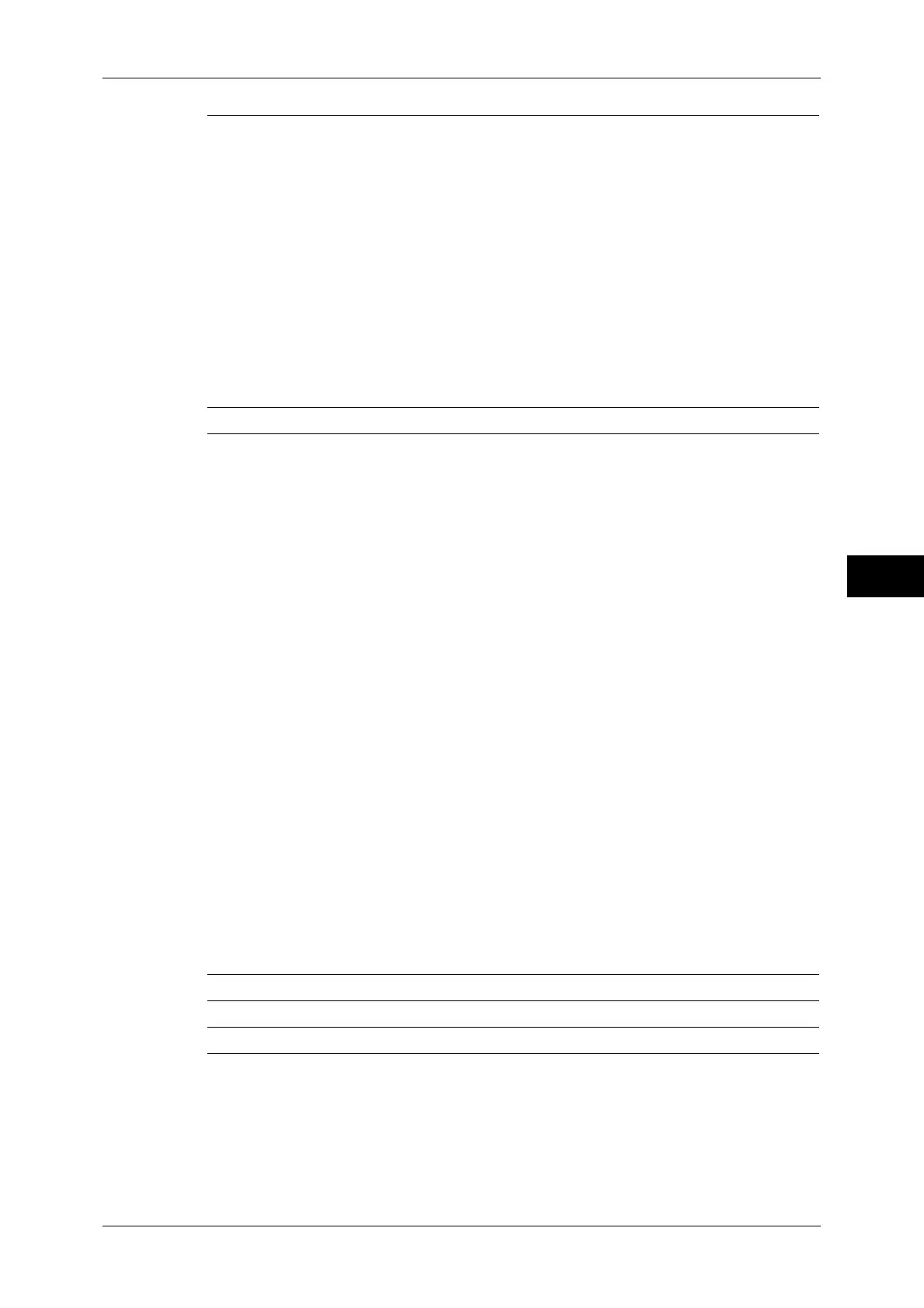Tools Menu List
129
Tools
5
Create Job Flow Sheet (P.236)
z
Restrictions on Using Job Flow (P.237)
z
Create New Job Flow Sheet (P.239)
z
Name (P.239)
z
Description (P.239)
z
Keyword (P.239)
z
Send as Fax (P.239)
z
Send as Internet Fax (P.240)
z
Send as E-mail (ApeosPort Series Models Only)
(P.240)
z
Transfer via FTP (1), Transfer via FTP (2)
(ApeosPort Series Models Only) (P.241)
z
Transfer via SMB (1), Transfer via SMB (2)
(ApeosPort Series Models Only) (P.242)
z
Print (P.242)
z
E-mail Notification (P.243)
z
Edit/Delete (P.243)
Create Job Flow Sheet Keyword (P.244) -
Add Address Book Entry (P.244)
z
Address Type (P.246)
z
Fax Number (P.246)
z
E-mail Address (P.246)
z
Name (P.246)
z
Surname (P.246)
z
Given Name (P.247)
z
Custom Item 1 (P.247)
z
Custom Item 2 (P.247)
z
Custom Item 3 (P.247)
z
S/MIME Certificate (ApeosPort Series Models
Only) (P.247)
z
Transfer Protocol (P.247)
z
Server Name/IP address (P.247)
z
Shared Name (SMB Only) (P.247)
z
Save In (P.248)
z
User Name (P.248)
z
Password (P.248)
z
Port Number (P.248)
z
Index (P.248)
z
Starting Rate (P.248)
z
Resolution (P.248)
z
Cover Page (P.248)
z
Maximum Image Size (P.249)
z
Delay Start (P.249)
z
Remote Folder (P.249)
z
F Code (P.249)
z
Relay Broadcast (P.250)
z
Billing - Day Time, Billing - Night Time, Billing -
Midnight (P.250)
z
Internet Fax Profile (P.251)
Create Fax Group Recipients (P.251) -
Add Fax Comment (P.252) -
Paper Tray Attributes (P.252) -
