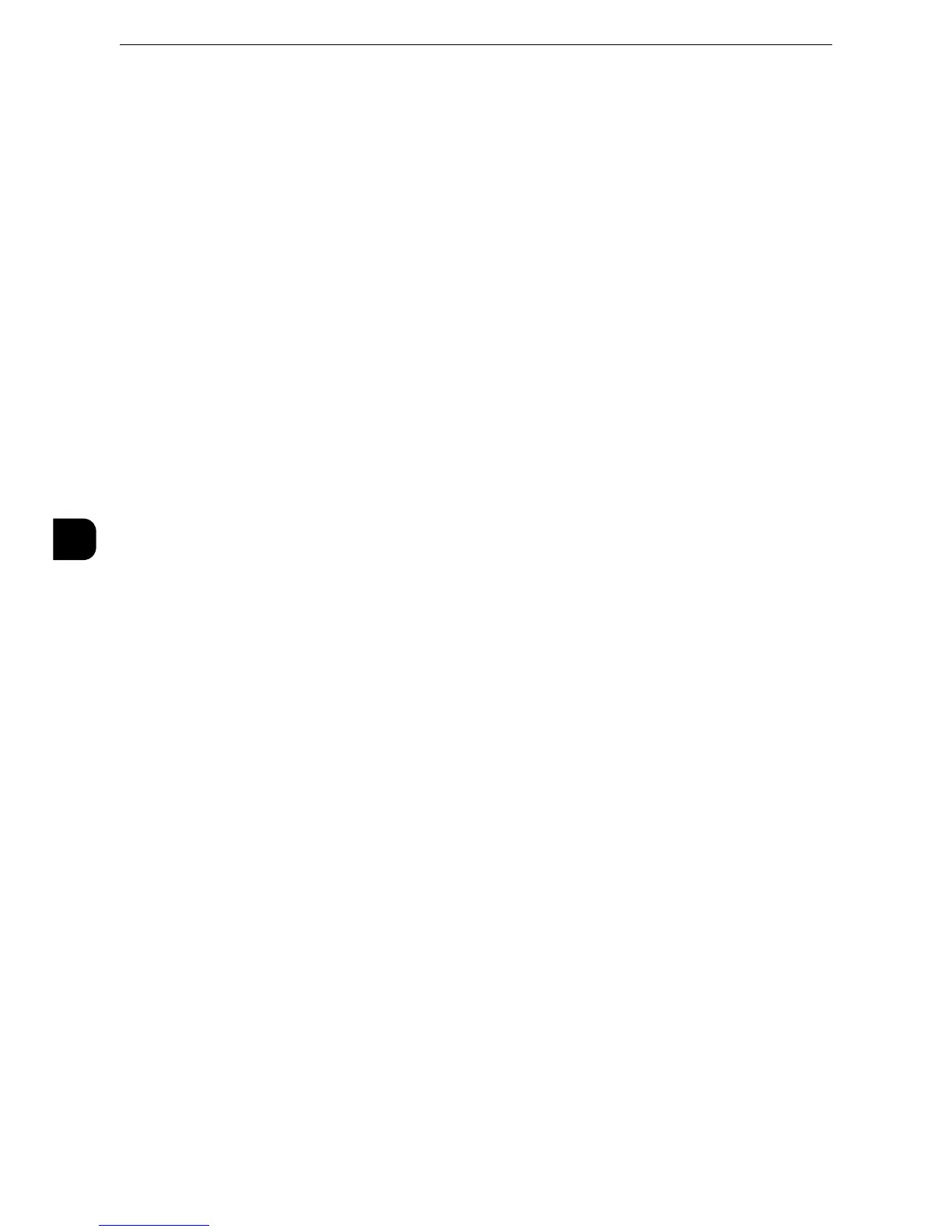Tools
168
Tools
5
Copy to Side 2
Side 2 is copied on the reverse side of side 1 without changing paper size.
Fine-tune 100%
You can fine-tune magnification when copying at 100% (actual size). The set value is
applied to [100%] in the [Copy] screen is set to 100%.
Set the value in the X/Y direction between 98 and 102% in 0.1% increments.
z
This feature is applied only when a copy is made using the document glass. This setting is not reflected in the
magnification (100%) under [Independent X-Y%] or [Calculator %].
z
A magnification displays [100%] even if [Fine-tune 100%] is selected.
ID Card Copy - Reduce/Enlarge
Set the copy magnification ratio when to copy ID cards. Selecting [Allow to Change] allows
you to specify the ratio between 25 to 400 % in 1 % increments.
z
The machine may copy an ID card in a different orientation from the original orientation depending on the
magnification ratio you specified.
Pseudo-Photo Gradation Mode
You can select a gradation expression mode. Selecting this mode enables the machine to
change the processing method for gray part (halftone) to achieve near-photo quality.
Select either [Error Diffusion] or [Dither].
Original Type - See-Through Paper
When [Text] is selected for [Original Type] in the [Image Quality] screen, set whether to
display [Text on See-Through Paper].
Annotations - Comment Density
Set the translucency of the comment printed as annotation.
You can select a translucency value from [Darken], [Normal], and [Lighten]. Darken
represents no translucency.
z
If a stamp set to [Darken] density is printed over text, the text may be unreadable.
Comment Position - Top Left, - Top Center, - Top Right, - Left Center, - Center, -
Right Center, - Bottom Left, - Bottom Center, and - Bottom Right
You can adjust the position to print a comment finely.
Date Position - Top Left, - Top Center, - Top Right, - Bottom Left, - Bottom Center,
and - Bottom Right
You can adjust the position to print a date stamp finely.
