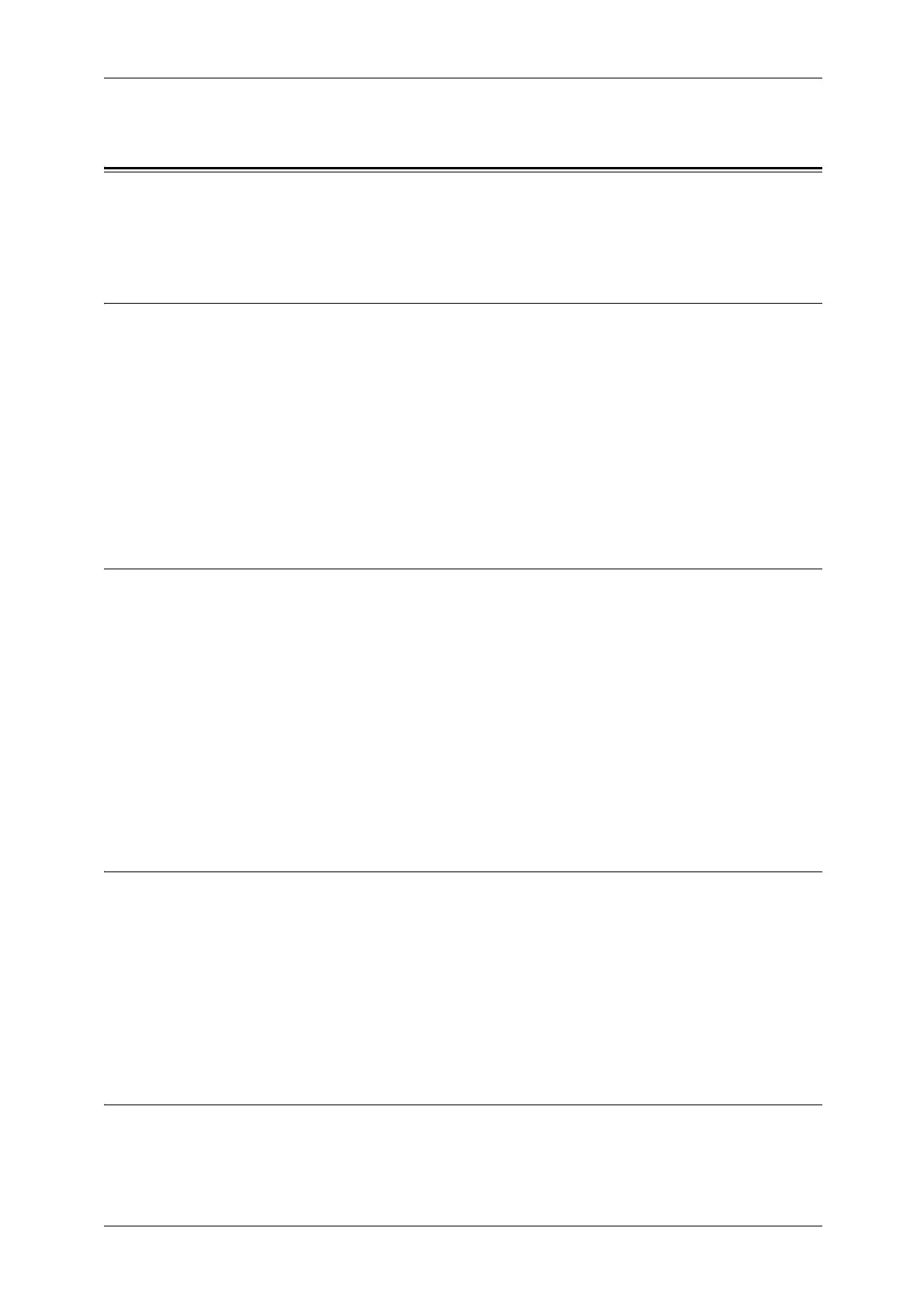Settings for the Secure Operation 2 (Initial Settings Procedures Using CentreWare Internet Services)
12
5
Settings for the Secure Operation 2
(Initial Settings Procedures Using CentreWare Internet Services)
This section describes the initial settings related to security features, and how to set them
on CentreWare Internet Services.
Preparations for settings on the CentreWare Internet Services
z
Prepare a computer supporting the TCP/IP protocol to use CentreWare Internet Services.
z
CentreWare Internet Services supports the browsers that satisfy "SSL/TLS" (P.5)
conditions.
1 Open your Web browser, enter the TCP/IP address of the machine in the Address or
Location field, and press the <Enter> key.
2 Enter the System Administrator's ID and the passcode if prompted.
3 Display the [Properties] screen by clicking the [Properties] tab.
Change the System Administrator’s Passcode
1
Click [Security] on the [Properties] screen.
2 Click [System Administrator Settings].
3 Enter the System Administrator's ID in the [Administrator's Login ID] box.
4 Enter a new System Administrator's passcode of 9 or more characters in the
[Administrator's Passcode] box.
5 Enter the same System Administrator's passcode in the [Retype Administrator's Passcode]
box.
6 Click [Apply].
Set Maximum Login Attempts
1
Click [Security] on the [Properties] screen.
2 Click [System Administrator Settings].
3 Enter the System Administrator's ID in the [Administrator's Login ID] box.
4 Enter [5] in the [Maximum Login Attempts] box.
5 Click [Apply].
Set Access Control
1
Click [Security] on the [Properties] screen.
2 Click [Authentication Configuration].
