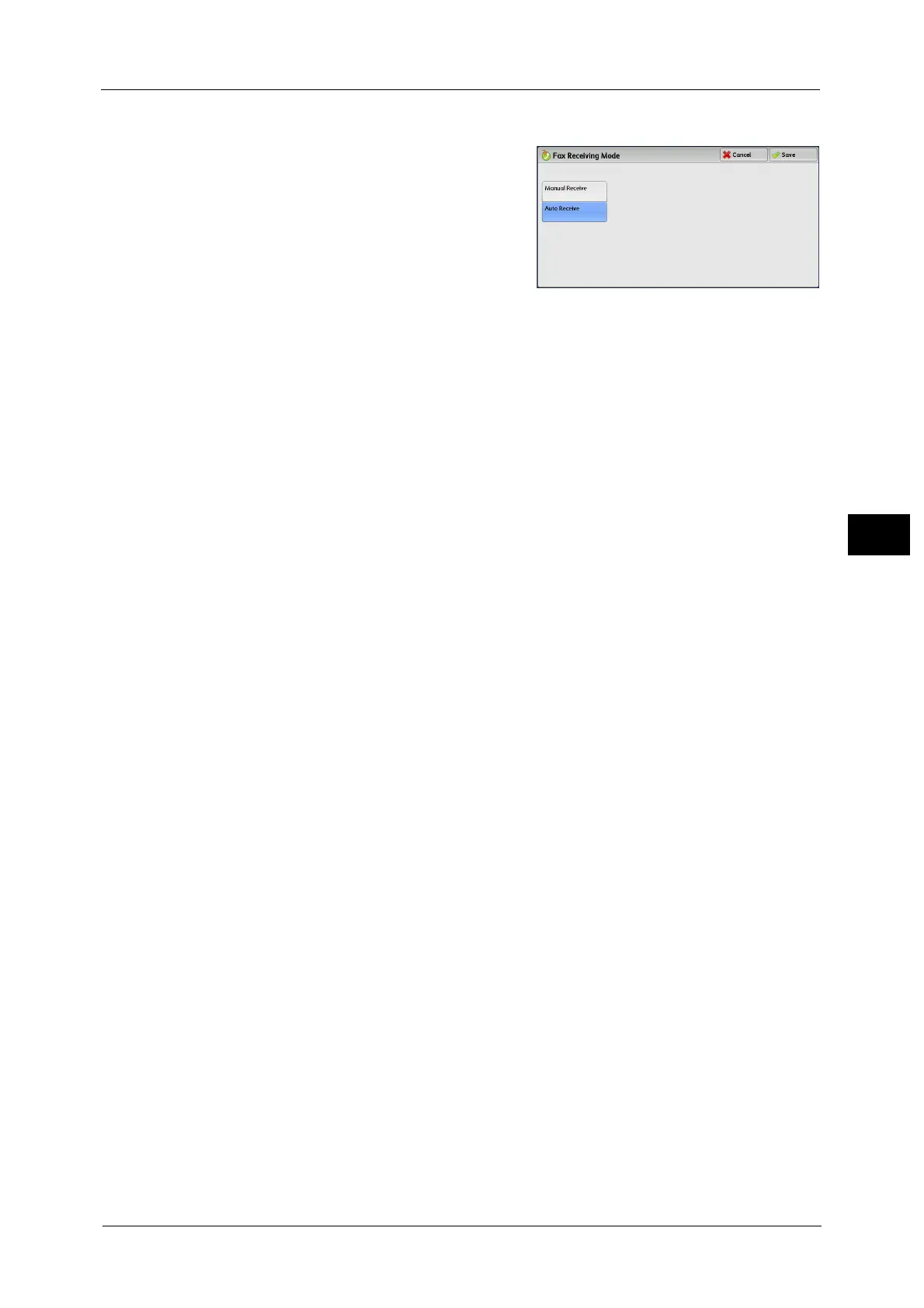Machine Information
105
Machine Status
4
2 Select [Fax Receiving Mode].
3 Select a fax receiving mode.
Manual Receive
The machine manually receives faxes from a
remote machine. This mode is convenient to
confirm the sender or use an external telephone
before receiving faxes.
Auto Receive
The machine automatically receives faxes.
4 Select [Save].
