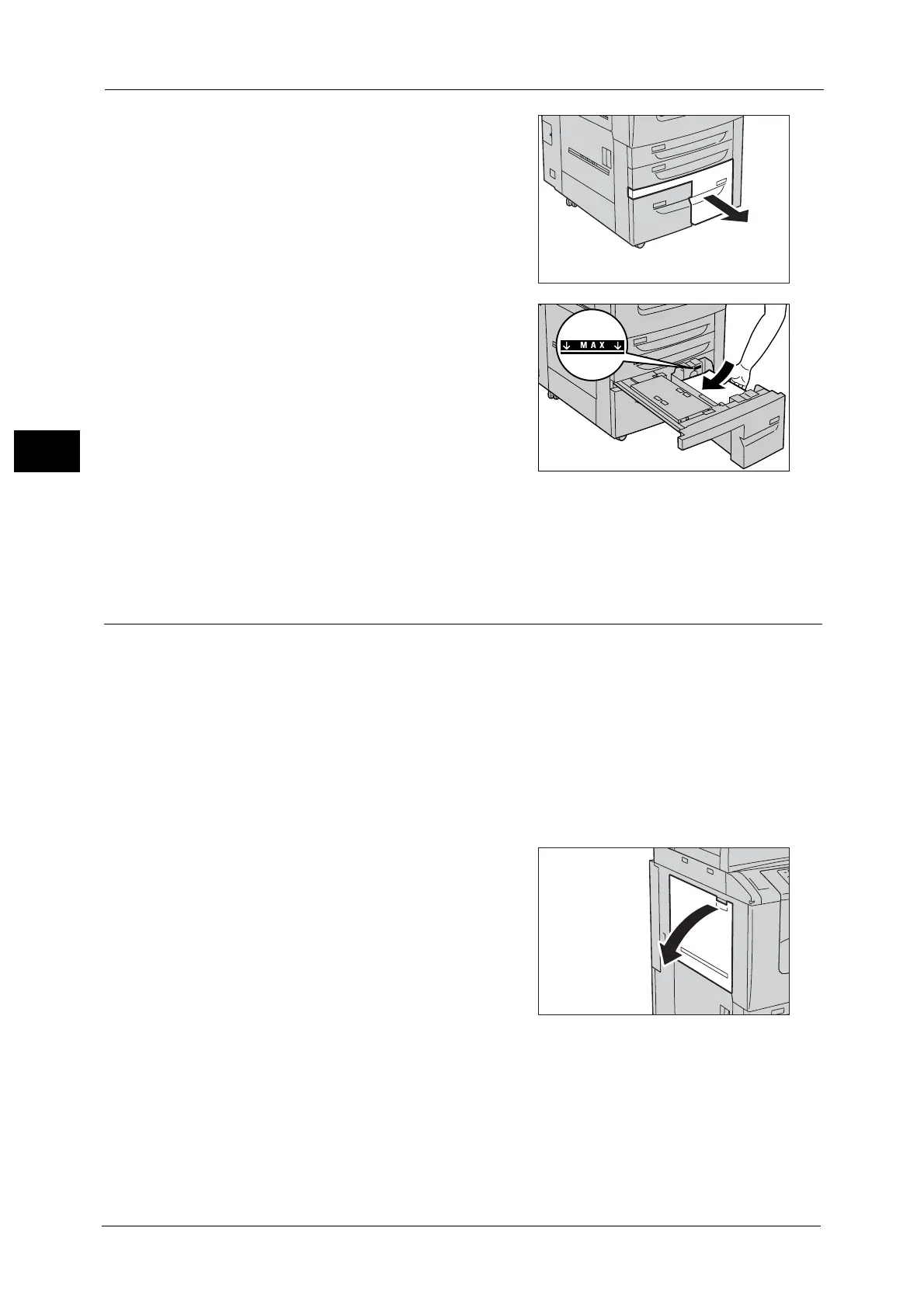2 Paper and Other Media
50
Paper and Other Media
2
1 Pull out the tray until it stops.
Important •While the machine is processing a job, do not
pull out the tray that the job uses.
• Do not add a new stack of paper on top of
the remaining paper in the tray to prevent
paper jams or any other troubles. First,
remove the remaining paper from the tray,
and then load the new stack of paper.
2 Load and align the edges of the paper against
the left edge of the tray with the side to be
copied or printed on facing down.
Important •Do not load paper above the maximum fill
line. It might cause paper jams or machine
malfunctions.
3 Push the tray in gently until it stops.
Important •When pushing the paper tray in, do it slowly. If the tray is pushed with too much force, it might cause
machine malfunctions.
Loading Paper in Tray 5 (Bypass)
When printing or copying on a size or type of paper that cannot be set in Trays 1 to 4, 6 or
7, use Tray 5 (Bypass).
The following describes the procedure for loading paper into Tray 5 (Bypass). For printings,
specify the instructions using the [Paper/Output] tab in the print driver. Also specify the type
of paper to be loaded.
Important •Do not add a new stack of paper on top of the remaining paper in the tray to prevent paper jams or
any other troubles. First, remove the remaining paper from the tray, and then load the new stack of
paper.
Note • Fan the paper well before loading paper in a tray. It prevents paper from sticking to each other and
reduces paper jams.
1 Open the Tray 5 (Bypass).
Note • If necessary, pull out the extension tray. The
extension tray can be extended in two stages.
Pull out the extension tray gently.
