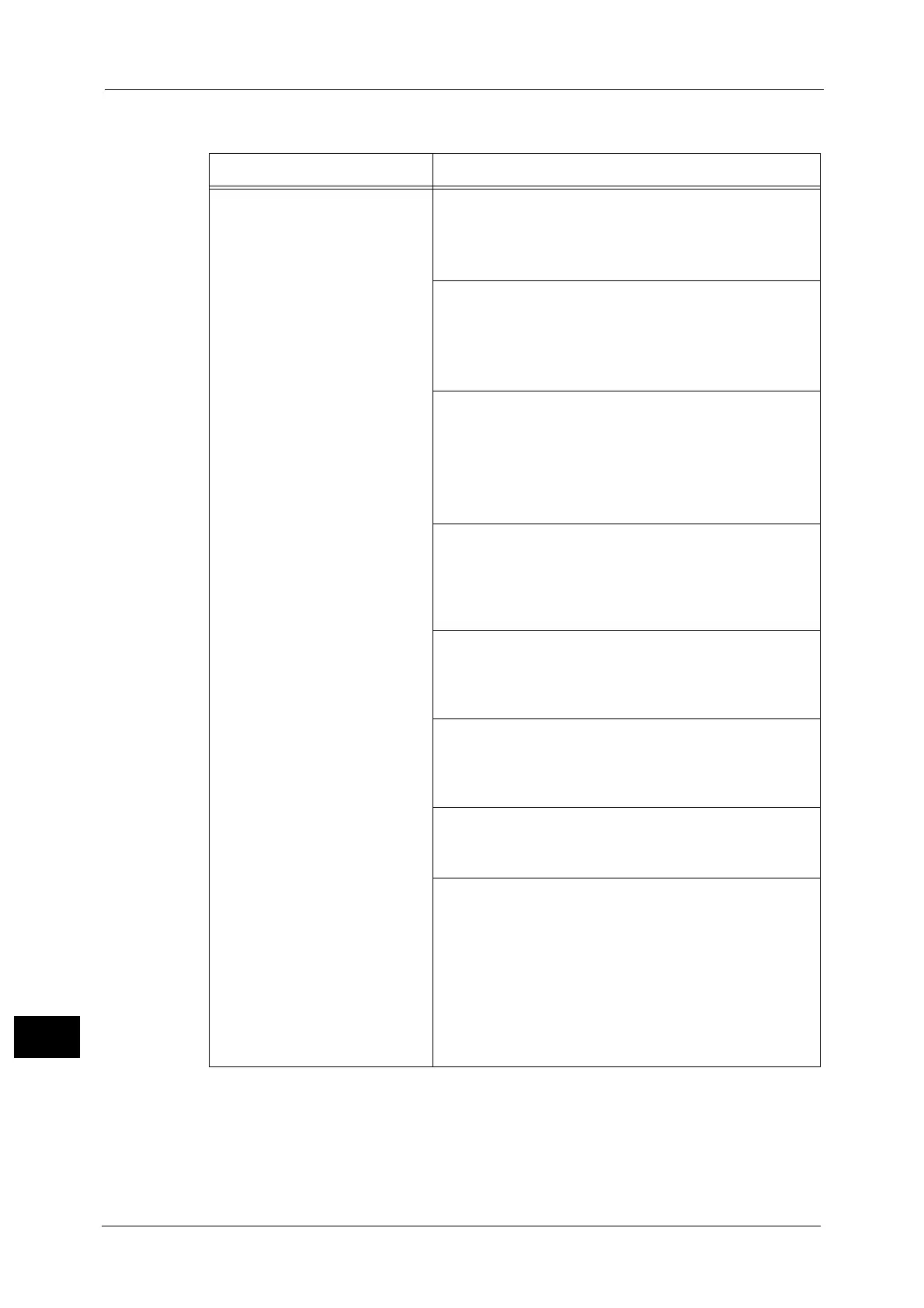16 Appendix
686
Appendix
16
Problems on Registering
Symptom Cause and Remedy
The message does not change to
[Registered] even after clicking
[Properties] tab > [Connectivity] >
[Protocols] > [Google Cloud Print]
> [Register This Device to Google
Cloud Print] in CentreWare
Internet Services.
[Cause] The machine could not connect to the Internet.
[Remedy] Check the network settings.
For more information on network settings, refer to "Configuration on the
Machine" (P.679).
[Cause] Proxy server is used in the network environment.
[Remedy] Make proxy server settings from [System Settings]
> [Connectivity & Network Setup].
For more information on network settings, refer to "Configuration on the
Machine" (P.679).
[Cause] The proxy server in the network environment uses
authentication.
[Remedy] This feature cannot be used with proxy
authorization.
Change your network setting not to use the proxy
authorization.
[Cause] DNS is not correctly set.
[Remedy] Check the DNS settings from [System Settings] >
[Connectivity & Network Setup] > [Protocol
Settings] > [TCP/IP - Network Settings] > [IPv4 -
DNS Server Setup].
[Cause] The certificate verification feature of the machine
is validated.
[Remedy] Disable the certificate validation. Or, import the
adequate root certificate.
[Cause] Connection has timed out because of the busy
network.
[Remedy] Wait for a while, and then execute the procedure
again.
[Cause] A firewall is installed in the network environment.
[Remedy] The communication with "*.google.com" needs to
be allowed. Check the firewall settings.
[Cause] An error occurred in the machine.
[Remedy] Check the error code from [Error History] in
CentreWare Internet Services.
1. Start a web browser from a computer.
2. Enter the IP or Internet address of your machine to the
address box of the browser, and press the <Enter> key.
3. From [Jobs] tab > [Error History], check [Date & Time] and
[Error Code].
4. Refer to "Error Code" (P.449).
